Azure Storage
This is not an exhaustive documentation of all the existing Azure Services. These are summarized notes for the Azure Certifications.
To see the complete documentation, please go to: Azure documentation
- Benefits of Azure Storage
- Core Azure Storage Services
- Storage Account types
- Azure Blob Storage
- Azure Files
- Azure Queues
- Azure Table Storage
- Azure Managed Disks
- Redundancy Options
- Redundancy Pricing
- Performance Levels
- Data Transfer into Azure Storage
- Migration Tools
- Resources
Benefits of Azure Storage
Durability and Availability
- Built-in redundancy ensures data safety during hardware failures.
- Cross-data center and cross-region replication protect against disasters or local failures.
Security and Access Control
- Automatic encryption for all stored data ensures inherent security.
- Fine-grained control over data access is maintained.
Scalability and Accessibility
- Designed to be massively scalable to meet diverse data storage requirements.
- Access data globally over HTTP or HTTPS with support for various client libraries and languages.
- Multiple access methods include .NET, Java, Python, PHP, PowerShell, Azure CLI, Azure portal, and Azure Storage Explorer.
Core Azure Storage Services
Azure Blobs
- Provides object storage for unstructured data (e.g., text, binary data).
Azure Managed Disks
- Block-level storage volumes managed by Azure for virtual machines.
- Types include ultra disks, premium SSD disks, standard SSD disks, and standard HDD disks.
Azure Files
- Fully managed file share system accessible via the SMB protocol.
- Supports mounting from Windows, Linux, and MacOS machines, on-prem and in the cloud.
Azure Queue Storage
- Designed for storing and managing large numbers of messages in distributed applications.
Azure Table Storage
- Ideal for structured NoSQL data with a key/attribute store and a schema-less design.
Storage Account types
- General-Purpose V2 Account
- Basic storage account suitable for hosting blobs, files, queues, and tables.
- Recommended for most scenarios requiring Azure storage.
- General-Purpose V1 Account
- Legacy account hosting blobs, files, queues, and tables.
- Similar functionality to V2 accounts, but Microsoft recommends using V2 for future-proofing.
- Block Blob Storage Account
- Offers premium performance for block blobs and append blobs.
- Ideal for high transaction rates and scenarios requiring low storage latency.
- File Storage Account
- Exclusive files-only storage account.
- Recommended for enterprise and high-performing applications.
- Blob Storage Account
- Legacy account used for blob-only storage.
- Microsoft recommends using general-purpose V2 accounts instead.
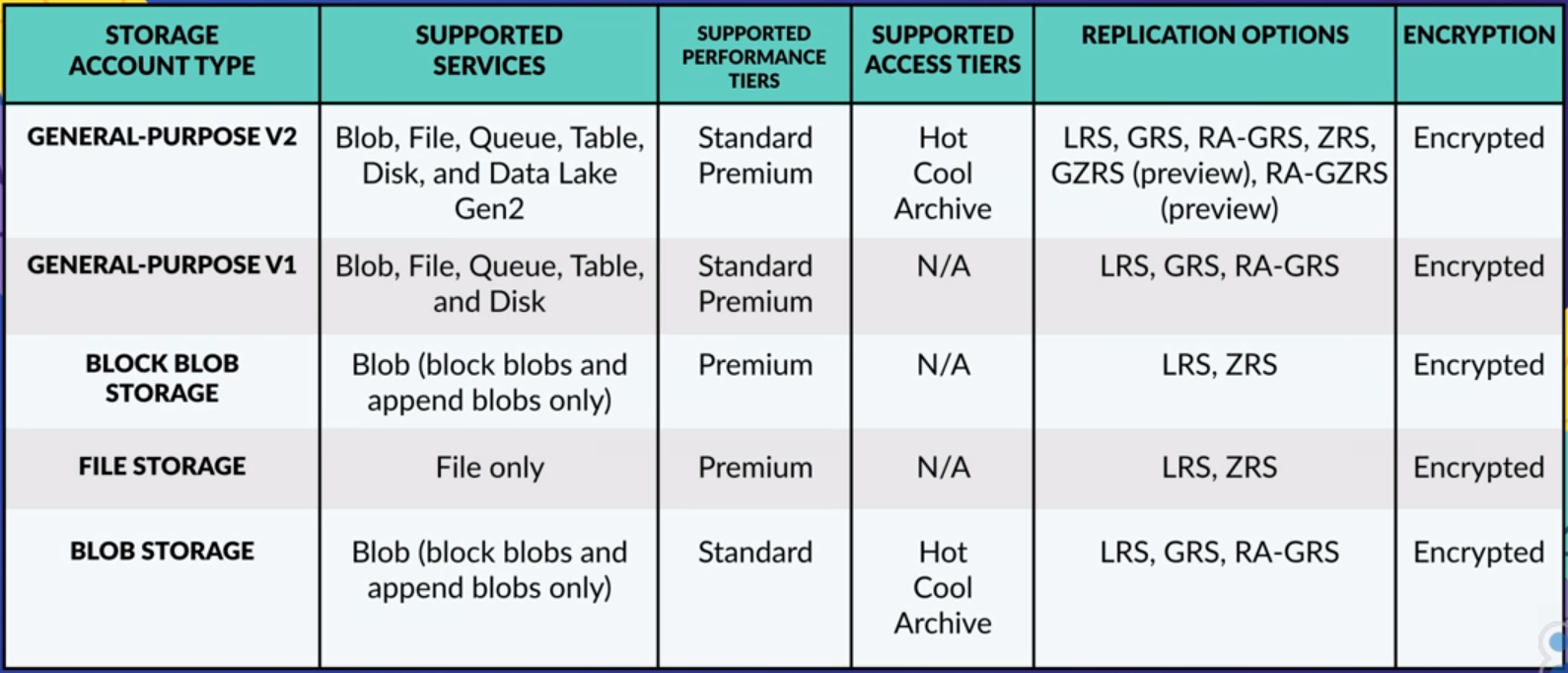
Key Features
- All storage account types are encrypted using Storage Service Encryption (SSE) for data at rest.
- Archive storage and blob-level tiering support only block blobs.
- Zone-Redundant Storage (ZRS) and Geo Zone-Redundant Storage (GZRS) are available for standard general-purpose V2 accounts, block blob accounts, and file storage accounts in certain regions.
- Premium performance for general-purpose V2 and general-purpose V1 accounts is available for disk storage and page blobs. For block blobs and append blobs, it’s exclusive to block blob accounts. Files-only storage accounts support premium performance for files.
Important Points
- Archive storage and blob-level tiering support only block blobs.
- ZRS and GZRS are available only for standard general-purpose V2 accounts, block blob accounts, and file storage accounts in certain regions.
- Premium performance for general-purpose V2 and general-purpose V1 accounts is only for disk storage and page blobs. Block blob accounts support premium performance for block blobs and append blobs, and files-only storage accounts support premium performance for files.
Detailed information on the different storage accounts available at: https://docs.microsoft.com/en-us/azure/storage/common/storage-account-overview.
Azure Blob Storage
Azure Blob storage is an object storage solution designed for storing massive amounts of unstructured data, including text and binary data.
- Commonly used to host images, documents for web browsing, stream video or audio, store log files, backups, archive data, and data for analysis by on-prem or Azure-hosted processes.
- Objects in Blob storage can be accessed using HTTP or HTTPS.
- Accessible through Azure Storage REST API, Azure PowerShell, Azure CLI, or Azure storage client libraries (Java, PHP, .NET, etc.).
Blob data stands for Binary Large Object data. Blob data and can represent a wide variety of types of data you normally store on your computer including images, videos, and documents.
Key Resources
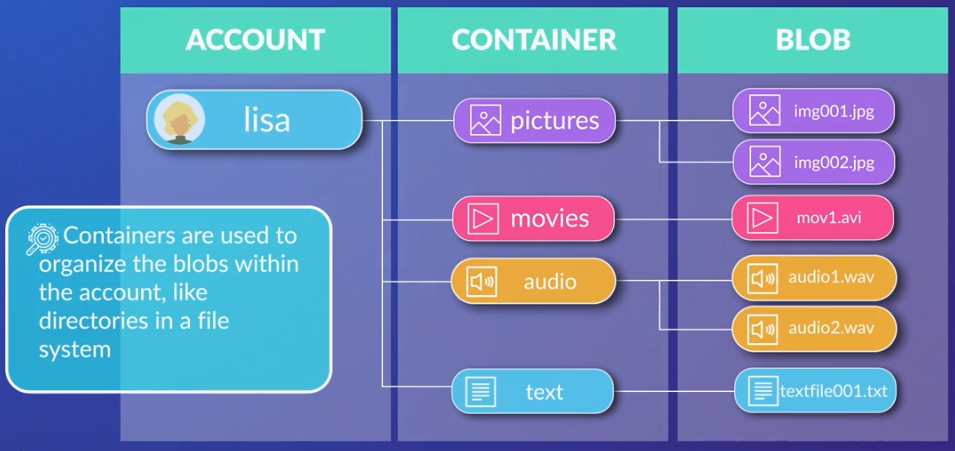
- Storage Account
- Creates a unique namespace in Azure for accessing data.
- Forms the base address for objects in the storage account.
- Example URL:
http://mystorage.blob.core.windows.netfor a storage account named MyStorage.
- Containers
- Used to organize blobs within a storage account, akin to directories in a file system.
- Unlimited containers within a storage account, each capable of storing an unlimited number of blobs.
- Blob Types
- Block Blobs
- Can store up to about 190.7 TiB of text and binary data.
- Consists of manageable blocks of data, hence the name.
- Append Blobs
- Optimized for append operations.
- Suitable for logging data from virtual machines.
- Page Blobs
- Used for storing random access files up to 8 TiB.
- Ideal for storing VHD files, serving as disks for Azure virtual machines.
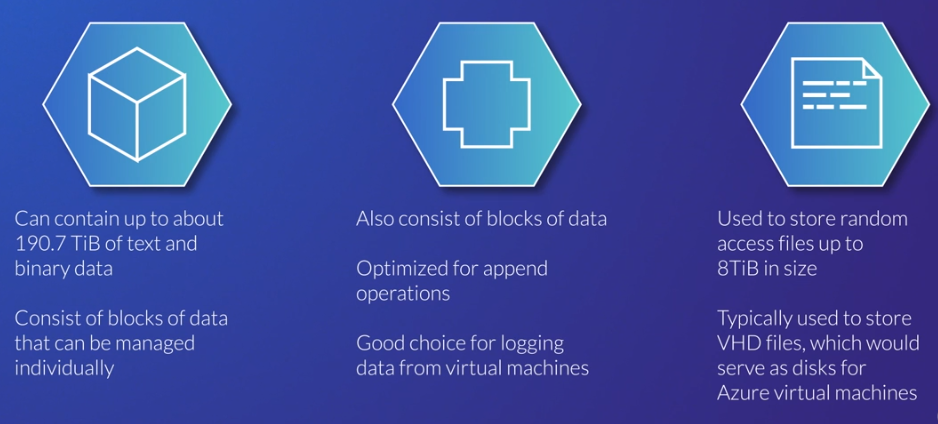
- Block Blobs
Resource Relationship The storage account, containers, and blobs have a hierarchical relationship, forming a structured organization for your data.
Access Tiers
-
Hot:
- Intended for frequently accessed data.
-
Cool:
- For infrequently-accessed data.
- Optimized for data still needing immediate retrieval.
- Lower storage cost but higher cost for reads and writes.
- Data must be in cool tier for at least 30 days.
-
Archive:
- Cost-effective for rarely accessed data
- Retrieval times of up to 15 hours.
- 5x cheaper than cool tier for storage but much more expensive for reads.
- Data must be in archive tier for at least 180 days.
Blob Storage allows setting a default access tier for the entire storage account and supports individual blob tier configurations.
Azure Data Lake Storage Gen2 provides hierarchical storage on top of Blob Storage for specialized use cases.
From the UI
In the example below, we can see the important details in the Overview section of the Storage account.
|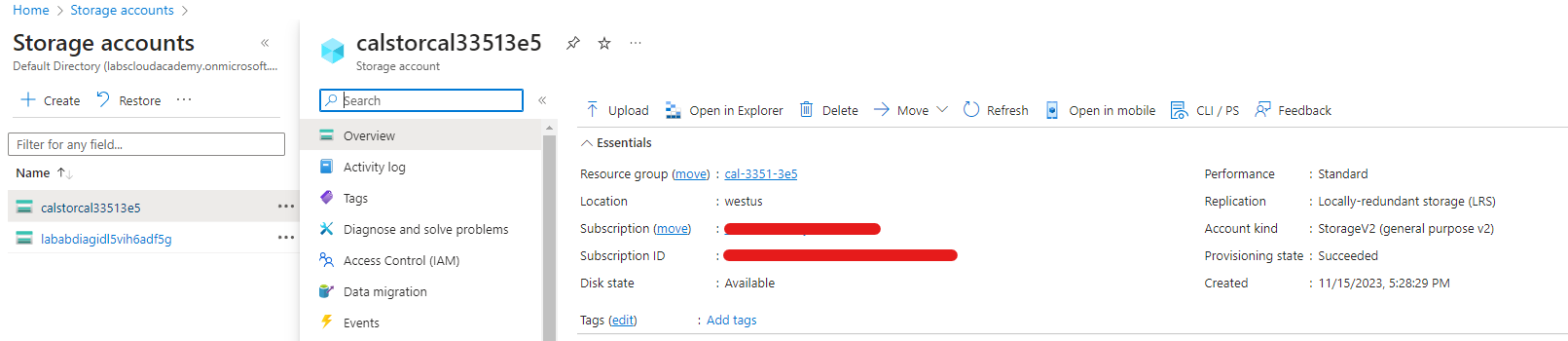 |
|-|
|
|-|
- Disk State
- Indicates that the storage location is Available.
- In the event of an outage in Azure, you may see a different value here.
- Location
- Determines the locations of primary and secondary storage location.
- This storage account has no secondary storage location, but you can create storage accounts with primary and secondary storage locations.
-
Performance
- Premium Storage
- Use this when you need guaranteed latency
- Higher storage costs because they use solid-state drives (SSDs)
- Standard storage
- Uses magnetic spinning hard disk drives (HDDs).
- Premium Storage
- Replication
- Sets the durability and availability of the storage.
-
The following options are available:
-
Locally-redundant storage (LRS)
- The cheapest option and stores the data in a single data center.
- If that data center goes offline you will not be able to access the data.
-
Zone-redundant storage (ZRS)
- Stores data across three data centers in a region.
- It can tolerate individual data center outages but not regional outages.
-
Geo-redundant storage (GRS)
- Stores data across multiple data centers in two regions, a primary region and a secondary region.
- This option is more expensive but can tolerate entire regional outages.
-
Read-access geo-redundant storage (RA-GRS)
- Allows you to read from the secondary region compared to GRS which only allows you to access the secondary in the case of a Microsoft-initiated region failover to the secondary.
-
-
Account kind
-
General-purpose
- Allow storage of blobs, tables, files, and queues
-
Specialized kinds
- Only allow one type such as only blob storage.
- There are different pricing models for each account kind so a specialized kind may reduce your costs.
- StorageV2 is the recommended default.
-
For more information: Azure Blob Storage Introduction.
Lifecycle Management
Effectively configuring Azure Blob Storage lifecycle management policies is crucial for optimizing costs associated with blob access and storage.
Setting Up Lifecycle Management Policies
- Scenario:
- Optimize costs for monthly reports with varying access patterns over ten years.
- Portal Setup:
- Access the Azure portal, select the storage account, and navigate to “Lifecycle management.”
- Create a new rule named “LifecycleForReports.”
- Apply the rule to all blobs, specifically “Block blobs.”
- Define conditions to move blobs across tiers, example:
- Move to Cool tier after 30 days
- Move to Archive tier after 12 months
- Delete after 10 years
- Additional Customizations:
- Implement filters based on blob names using blob prefix.
- Enable access tracking for last access time-based conditions.
Command Line Configuration
- JSON File Creation:
- Create a JSON file containing the configured rules in the portal.
- The JSON structure includes rule actions and filters.
- Uploading to Cloud Shell:
- In Cloud Shell, upload the JSON file.
- Utilize Azure CLI commands for management policy creation.
- Command Example:
-
Use the command:
az storage account management-policy create --account-name YOUR_ACCOUNT_NAME --policy YOUR_JSON_FILE_NAME --resource-group YOUR_RESOURCE_GROUP_NAME
-
- Applying Policies:
- Execute the command to apply the lifecycle policy to the specified storage account.
- Policies take up to 24 hours to go into effect.
Azure Files
Azure Files makes file shares available in the cloud, offering a fully managed solution.
- Supports access through the Server Message Block (SMB) protocol, an industry-standard.
- Azure file shares can be mounted from Windows, Linux, and Mac OS machines, both in the cloud and on-premises.
- Azure File Sync Allows caching Azure file shares on Windows servers close to users for faster data access.
- Azure Files can replace or supplement on-premises file servers and NAS devices.
- Enables control of Azure file share permissions through on-prem Active Directories.
- Useful for lifting and shifting applications to the cloud, especially those relying on file shares for data storage.
Management and Operations
- Fully Managed: Azure Files is a fully managed service, eliminating concerns about hardware management, OS installation, patching, and security upgrades.
- Command Line and Portal Management:
- Use familiar PowerShell commands and Azure CLI commands for creating, mounting, and managing Azure file shares.
- Management through the Azure portal and Azure Storage Explorer is also supported.
Resilience and Reliability
- Built to Be Resilient: Azure Files is designed with resilience, eliminating worries about file server upgrades, local power outages, and network issues affecting on-prem file shares.
By leveraging Azure Files, organizations can simplify file storage management, enhance accessibility, and ensure reliability without the overhead of traditional on-premises file servers.
Azure Queues
Azure Queue Storage provides a scalable and reliable solution for managing messages in distributed applications, enhancing communication and coordination among various system components.
- Messages are not emails but serve as communication units in distributed applications.
- Accessible globally through authenticated HTTP or HTTPS calls.
Components of Azure Queue Service
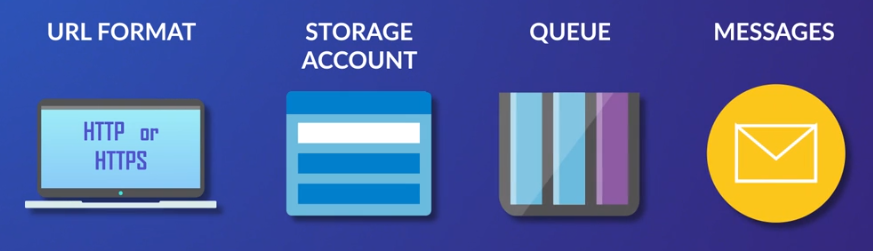
- URL Format
- Specific URL format required to access a queue, including the storage account name and queue name.
- Example URL:
http://mystorageaccount.queue.core.windows.net/images-to-process
- Storage Account:
- All access to Azure storage services, including queues, is through a storage account.
- The storage account acts as the overarching container for Azure storage.
- Queue
- A queue is essentially a set of messages.
- When naming a queue, use all lowercase letters.
- Message
- Messages can be in any format. and can be up to 64 kB in size.
- Messages play a crucial role in enabling communication between different components of a distributed application.
Azure Table Storage
Azure Table Storage is a NoSQL datastore, providing a schema-less and flexible approach to storing structured non-relational data.
- Ideal for storing structured non-relational data.
- Key/attribute store with a schema-less design, allowing flexibility in data storage without rigid schema requirements.
- Commonly used for flexible databases, such as user data in web applications, address books, or device information.
- Suited for scenarios with large amounts of structured data, especially when complex joins, foreign keys, or stored procedures are not necessary.
- Useful for scenarios involving large datasets that require fast access without the need for complex relational features.
Components
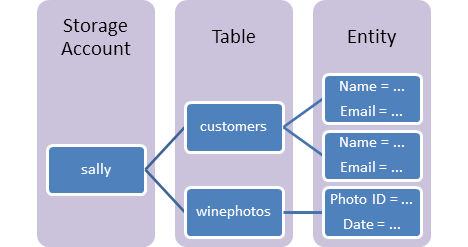
- URL Format for Access:
- Format:
http://<storage account>.table.core.windows.net/<table> - Unique URL with storage account name and table name.
- Format:
- Storage Account:
- All access to Azure storage, including table storage, is via a storage account.
- Table:
- A collection of entities; unlike relational databases, tables do not enforce a strict schema.
- Entity:
- Comparable to a traditional database row.
- Essentially, a set of properties.
- Each entity can be up to 1 MB in size.
- Properties:
- Name-value pairs.
- Up to 252 properties per entity.
- Three system properties:
- partition key
- row key
- timestamp
Key Relationships
- Hierarchy: Storage account > Tables > Entities > Properties.
- Access: The URL serves as the means to access the entire structure.
Azure Managed Disks
Azure virtual machines (VMs) use Azure disks as their attached disk storage.
- Azure disks are built-on top of page blobs which are the type of blobs optimized for random access.
- When you create Azure disks you can choose to manage the storage account yourself or to use managed disks where Azure manages the storage account for you.
- Managed disks are the preferred option.
Azure Managed Disks provide a virtualized, scalable, and highly available storage solution for Azure VMs.
- Virtualized block-level storage volumes used with Azure VMs and managed by Microsoft Azure.
-
The encryption options (SSE and ADE) enhance data security, and the distinction between data, OS, and temporary disks allows for efficient and purpose-driven disk management within the Azure infrastructure.
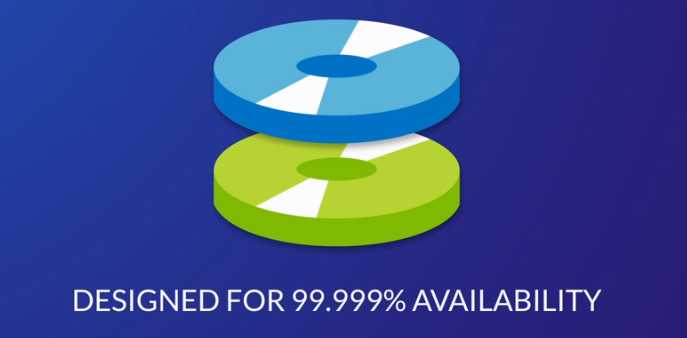
Benefits
- Availability
- Designed for 99.999% availability with three replicas of data per disk, protecting against two failures of disk replicas.
- Scalability
- Supports up to 50,000 VM disks of a specific type per region in each subscription, enabling the creation of numerous virtual machines.
- Integration:
- With availability sets:
- Isolation of VM disks within an availability set, guarding against a single point of failure within an Azure data center.
- With availability zones:
- Protection against entire Azure data center failures.
- With availability sets:
- Backup and Restore
- Integrated with Azure backup, supporting backup and restore of managed disks, making VM restores easy.
- Access Control
- Granular access control through Azure role-based access control (RBAC), allowing specific permissions for managed disks.
- Upload Ease
- Facilitates the upload of on-prem VMs to Azure through direct upload, streamlining the VHD file transfer process.
Encryptions
- Server-side Encryption (SSE)
- Default for all managed disks.
- Provides encryption at rest for data, snapshots, and images.
- Azure Disk Encryption (ADE)
- Enables encryption on OS and data disks of a VM.
- Uses BitLocker for Windows VMs
- Used DM-crypt for Linux VMs.
Disk Types
- Data Disks
- Attached to a VM to store applications and data.
- Registered as a SCSI drive, assignable drive letters,
- Max capacity of 32 terabytes.
- Number of data disks depends on VM size.
- OS Disks
- Deployed with a VM, hosts OS and boot volume.
- Max capacity of 4 terabytes.
- Temporary Disks
- Not a managed disk, not intended for important data.
- Every VM contains a temporary disk,
- Used for page files and swap files,
- Data may be lost during maintenance events or VM redeployment.
- Assigned the drive letter D on Windows and
-
Assigned to /dev/sdb on Azure Linux VMs.
|
 |
|-|
|
|-|
Redundancy Options
Azure Storage provides six redundancy options, ranging from locally-redundant to read-access geo-zone-redundant storage. Each option offers different levels of redundancy and pricing.
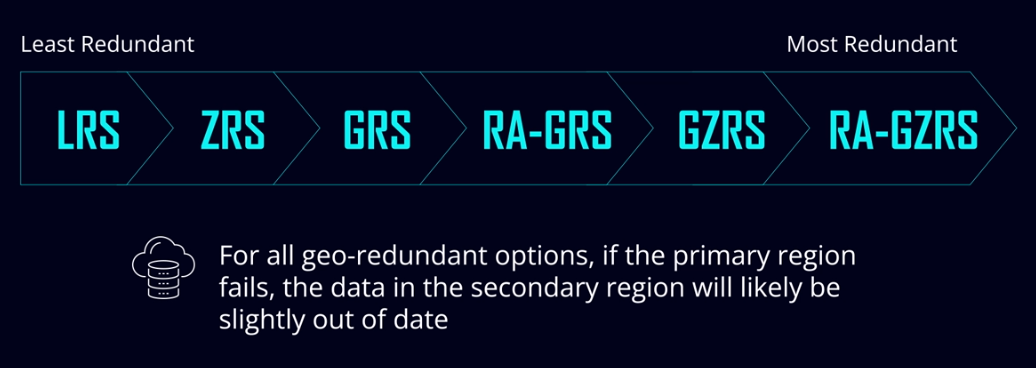
Note that not all of these options are available in every region or for every type of data.
Locally-Redundant Storage (LRS)
- Replication: Across racks in the same data center.
- Disaster Consideration: Data could be lost in a data center disaster.
-
Recommendation: Use only if data reconstruction is easily achievable.
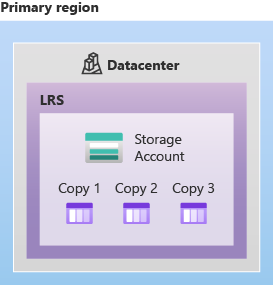
Zone-Redundant Storage (ZRS)
- Replication: Across three zones within one region.
-
Disaster Consideration: Ensures data availability even if an entire zone goes down.
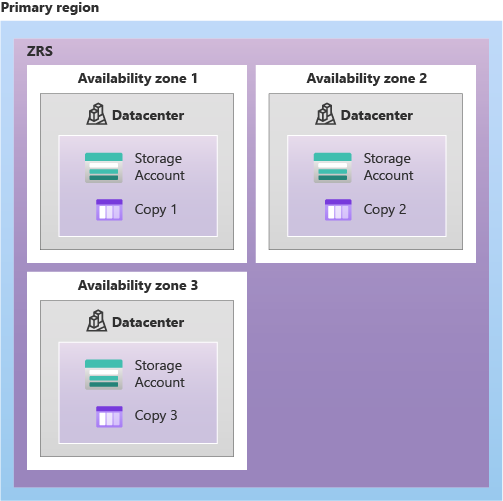
Geo-Redundant Storage (GRS)
- Replication: Across two regions.
-
Disaster Consideration: Requires geo-failover in the event of a regional disaster to access data in the secondary region.
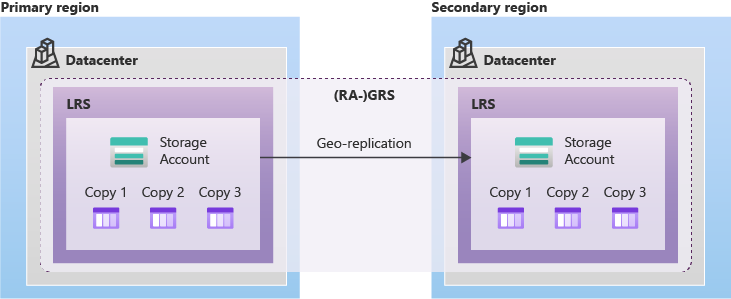
Read-Access Geo-Redundant Storage (RA-GRS)
- Replication: Same as GRS.
- Additional Feature: Allows reading data immediately from the secondary region in case of a disaster in the primary region.
-
Write Access: Not available until Microsoft restores availability in the primary region.
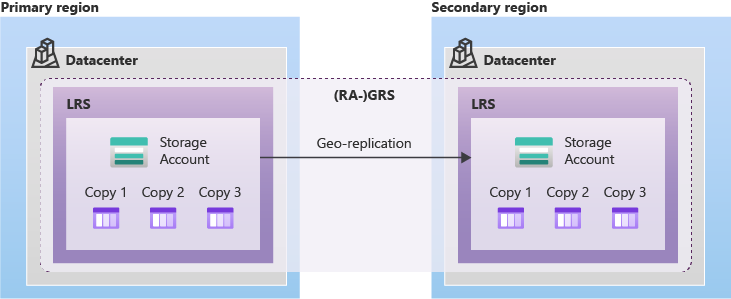
Geo-Zone-Redundant Storage (GZRS)
- Replication: Across three availability zones in the primary region.
-
Difference from GRS: Combines zone-redundant storage and geo-redundant storage.
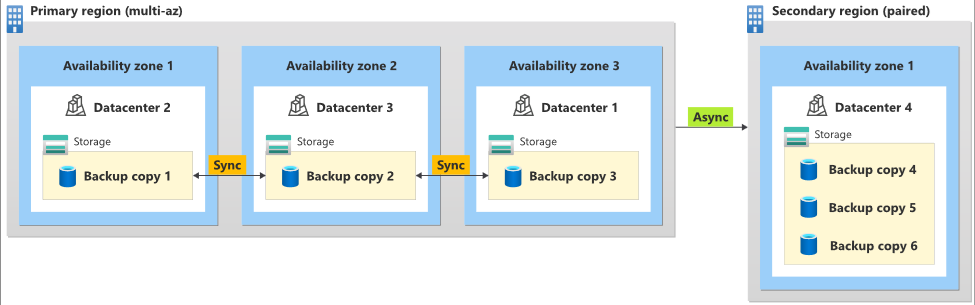
Read-Access Geo-Zone-Redundant Storage (RA-GZRS)
- Replication: Same as GZRS.
- Additional Feature: Allows immediate reading from the secondary region in case of a disaster in the primary region.
-
Write Access: Not available until Microsoft restores availability in the primary region.
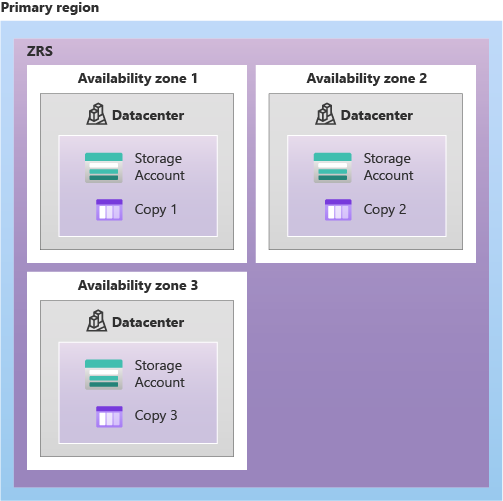
Redundancy Pricing
Naturally, each of these redundancy options has a different price.
- Locally-redundant storage being the cheapest and
- Read-access geo-zone-redundant storage being the most expensive.
- RA-GRS is actually more expensive than GZRS even though it’s less redundant because it provides instant access to your data in the secondary region.
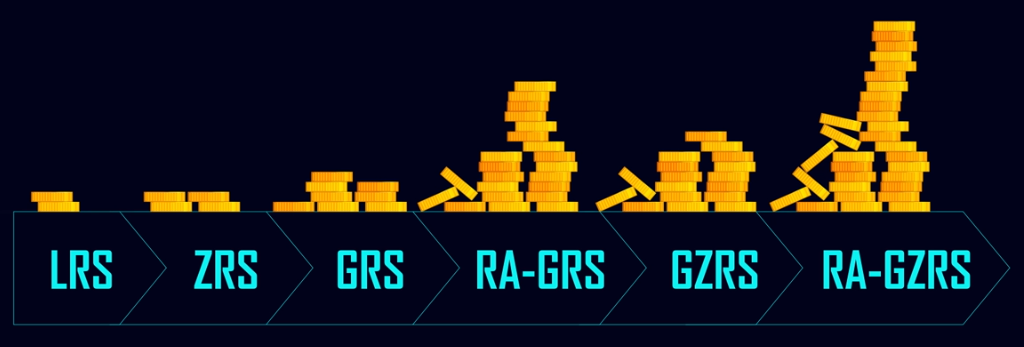
Performance Levels
Aside from the redundancy level and the default access tier, there’s yet another option you need to set when you create a storage account: the performance level.
-
Standard (Default)
- Account Type: General-purpose v2 account.
- Recommendation: Suitable for most cases.
-
Premium
- Account Type: Higher-performance option.
- Consideration: More expensive and limits redundancy options.
- Usage: Recommended only if significantly faster performance is necessary.
Data Transfer into Azure Storage
-
Azure Portal
- Use: For uploading a small number of files from the desktop.
- Capability: Allows file upload and download directly through the portal.
-
AzCopy (Command-Line Utility)
- Use: For faster upload/download, especially for a large number of files.
- Capability: Supports file and folder copying, including cross-cloud transfers.
-
Azure Storage Explorer (Graphical User Interface)
- Use: For managing files, changing access tiers, and copying files using a graphical interface.
- Capability: Provides file management features beyond simple copying.
-
Azure File Sync
- Use: Specialized use case for creating a local cache of Azure Files on Windows servers.
- Capability: Enhances access speed to an Azure file share in an on-premises environment.
Migration Tools
-
Azure Migrate
- Use: Comprehensive tool for discovering, assessing, and migrating on-premises servers, web apps, and databases to Azure.
- Process: Discovers on-premises resources, assesses size and cost of equivalent Azure services, facilitates migration.
-
Azure Data Box
- Use: For sending a large amount of data during migration.
- Process: Microsoft ships a Data Box storage device, data is copied to the device, shipped back to Microsoft, and data is transferred to the Azure storage account.
- Consideration: Typically used for data transfers exceeding 40 terabytes due to time and expense involved.