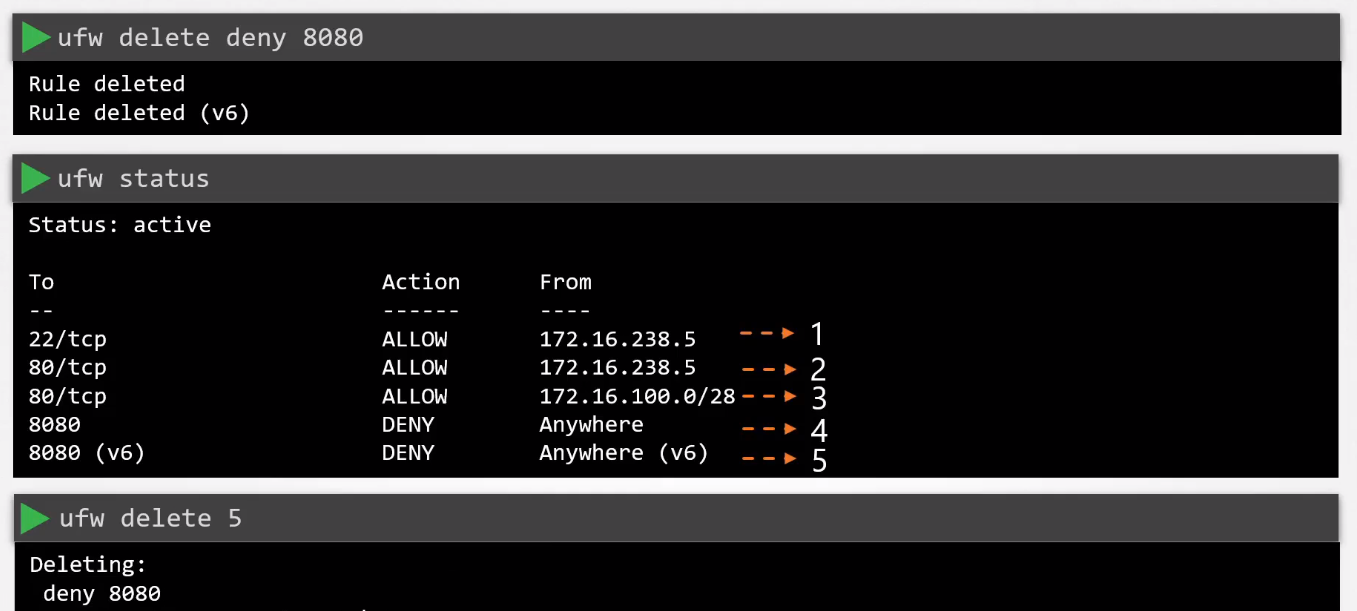All-Things-Docker-and-Kubernetes
Restrict Network Access
- Network-wide Security
- Server-level Security
- Uncomplicated Firewall - UFW
- Installing UFW
- Sample UFW Rules
- Deleting UFW Rules
Network-wide Security
We can apply network-wide security using external appliances like Cisco, Fortinet, etc.
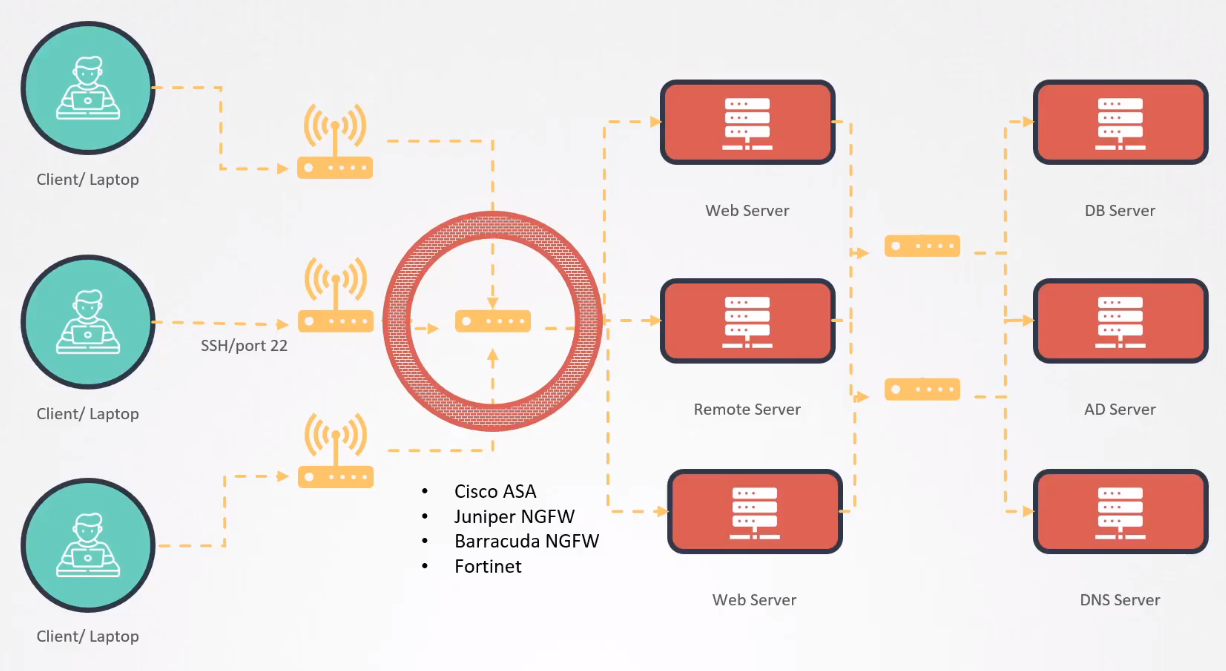
Server-level Security
As an alternative to network-wide security, we can also apply server-level security using the following:
- iptables
- ufw
Uncomplicated Firewall - UFW
UFW, or Uncomplicated Firewall, is a user-friendly command-line interface for managing iptables, the default firewall management tool for Linux systems.
- Designed to simplify the process of managing firewall rules.
- UFW follows a default-deny policy, all incoming connections are denied by default unless explicitly allowed.
- UFW integrates with applications installed on the system
- UFW supports logging, allowing users to monitor firewall activity and detect potential issues
Basic UFW Commands:
- Enable UFW:
sudo ufw enable - Disable UFW:
sudo ufw disable - Check Status:
sudo ufw status - Allow Traffic to a Specific Port:
sudo ufw allow 22/tcp # Allow SSH traffic - Deny Traffic to a Specific Port:
sudo ufw deny 80/tcp # Deny HTTP traffic - Allow Traffic from Specific IP Address:
sudo ufw allow from 192.168.1.2 - Delete a Rule:
sudo ufw delete allow 80/tcp
Usage Examples:
- Allow SSH and deny everything else:
sudo ufw default deny incoming sudo ufw allow ssh - Allow HTTP and HTTPS traffic:
sudo ufw allow 80/tcp sudo ufw allow 443/tcp - Enable UFW logging:
sudo ufw logging on
Installing UFW
Installing and configuring UFW (Uncomplicated Firewall) is a straightforward process.
-
1. Check UFW Availability
UFW is commonly included in Debian-based Linux distributions, but it’s a good idea to check if it’s already installed:
sudo ufw statusIf UFW is not installed, you’ll see a message indicating that UFW is not available. Proceed to the next step to install it.
-
2. Install UFW
Install UFW using the package manager for your distribution. For Ubuntu/Debian, you can use
apt:sudo apt update sudo apt install ufw -
3. Enable UFW
After installation, enable UFW:
sudo ufw enableYou will be prompted with a warning that enabling UFW may disrupt existing SSH connections. Confirm the action.
-
4. Check UFW Status
Verify the UFW status to ensure it is active and functioning:
sudo ufw statusYou should see a message indicating that the firewall is active and has default policies in place.
-
5. Basic UFW Configuration
Configure basic UFW rules based on your requirements. For example, to allow SSH (port 22) and HTTP (port 80) traffic:
sudo ufw allow 22/tcp # Allow SSH sudo ufw allow 80/tcp # Allow HTTP -
6. Enable Logging (Optional)
If you want to enable logging for UFW, use the following command:
sudo ufw logging on -
7. Adjust Default Policies (Optional)
You can adjust the default policies for incoming and outgoing traffic. For example, to set the default policy to deny incoming traffic:
sudo ufw default allow outgoing sudo ufw default deny incoming -
8. Verify UFW Configuration
Verify the UFW configuration to ensure all rules are set as expected:
sudo ufw status -
9. Restart Services (If Necessary)
If you adjusted default policies or made significant changes, you may need to restart services affected by the firewall changes.
-
10. Additional Configuration
Continue configuring UFW based on your specific use case. Add rules for other services, adjust access based on IP addresses, etc.
Sample UFW Rules
Default rules:
sudo ufw default allow outgoing
sudo ufw default deny incoming
Allow inbound connections to port 22 from a specific source IP 10.1.2.3.
ufw allow fromn 10.1.2.3 to any port 22 proto tcp
Allow inbound connections to port 80 from a specific source CIDR 10.1.2.3/24.
ufw allow fromn 10.1.2.3/24 to any port 80 proto tcp
Deny port 8080.
ufw deny 8080
Deleting UFW Rules
We can use the delete command to remove a rule, or we can also specify the rule number.