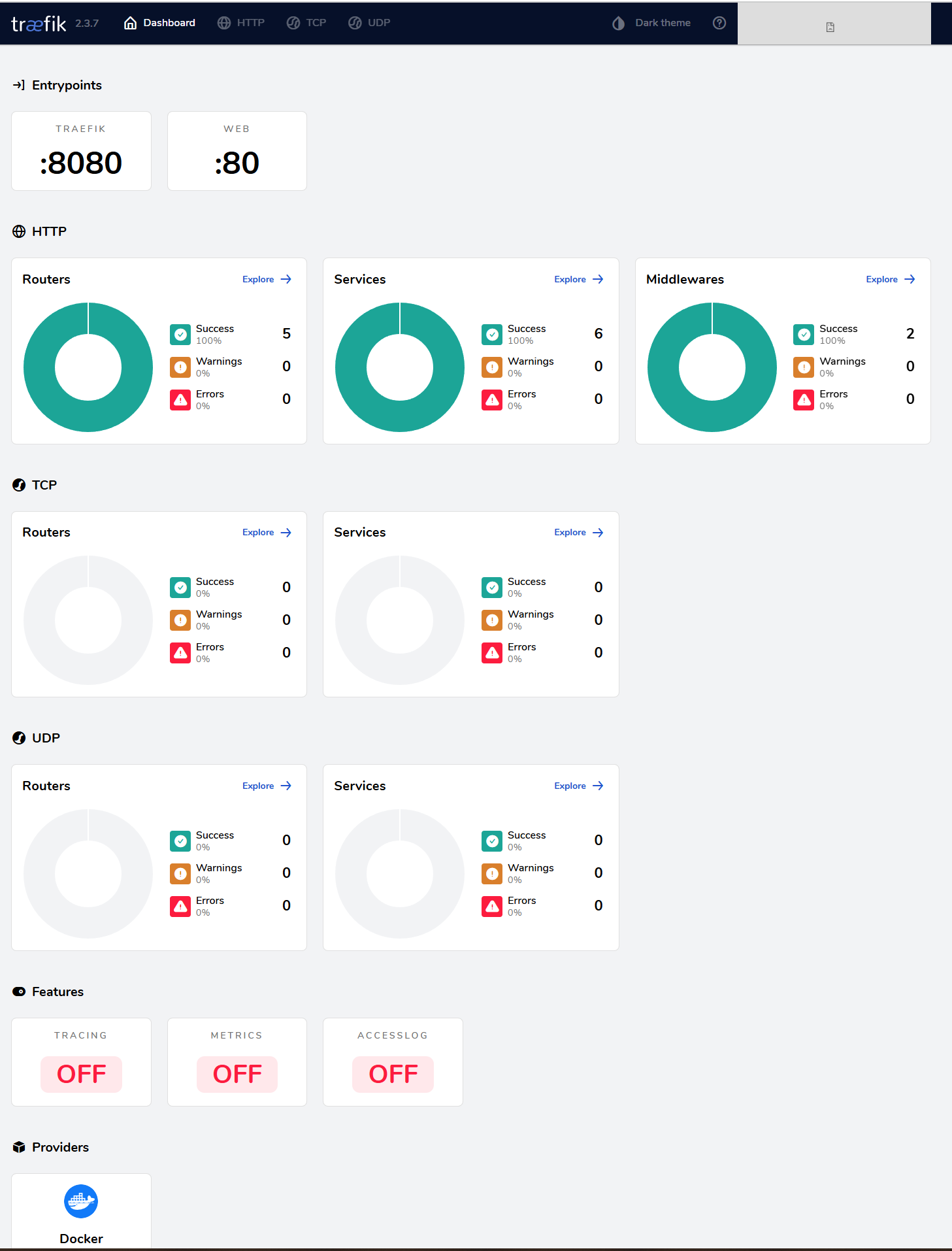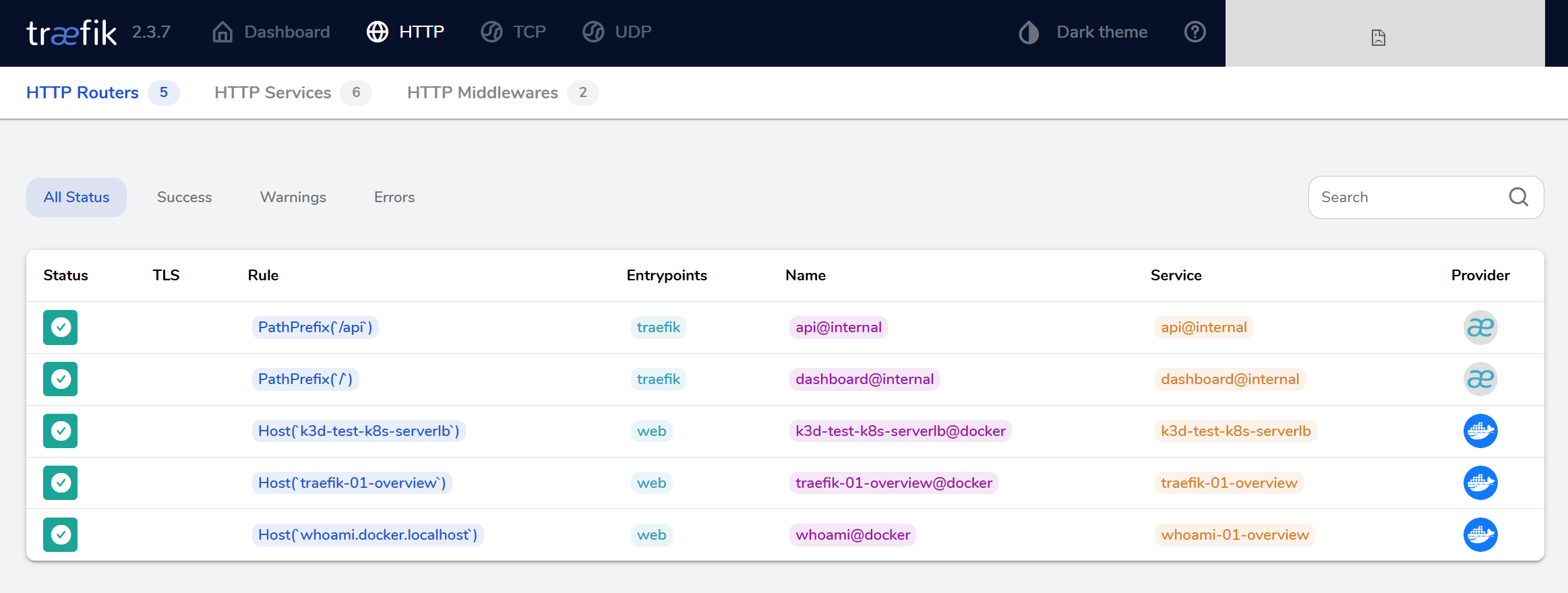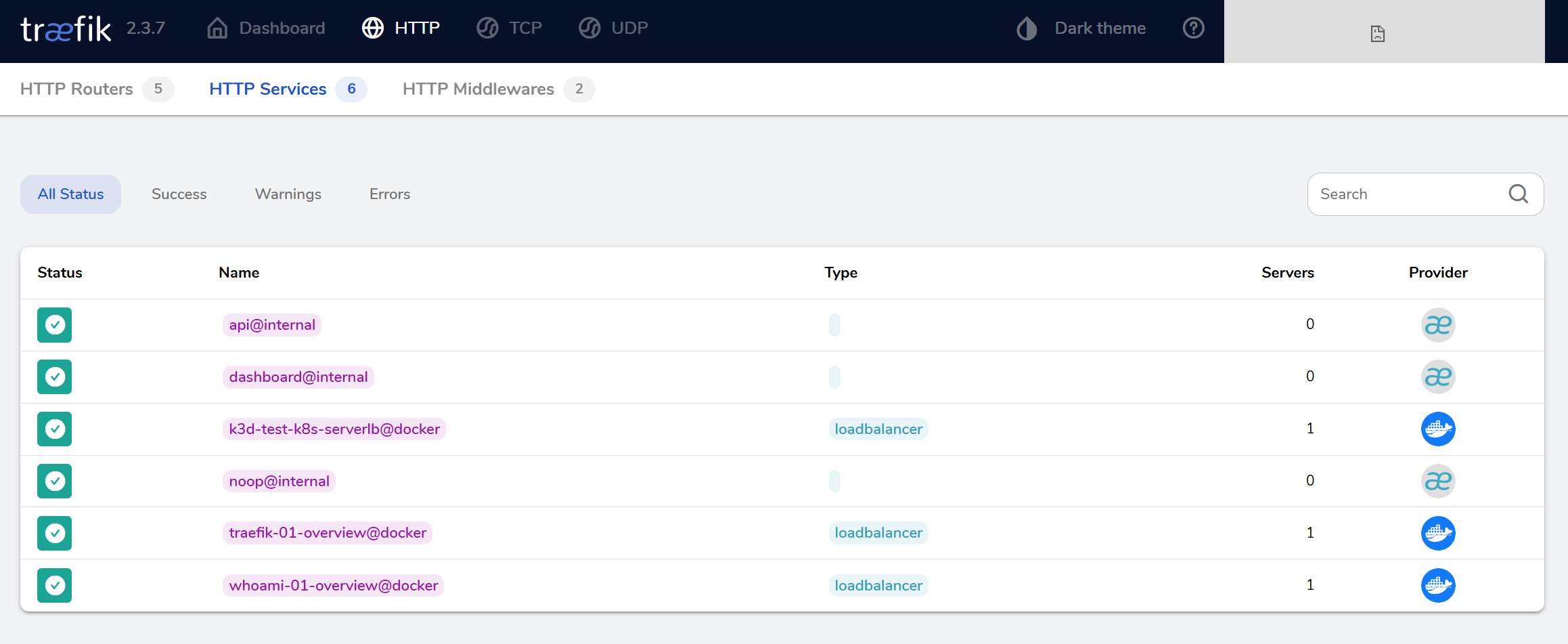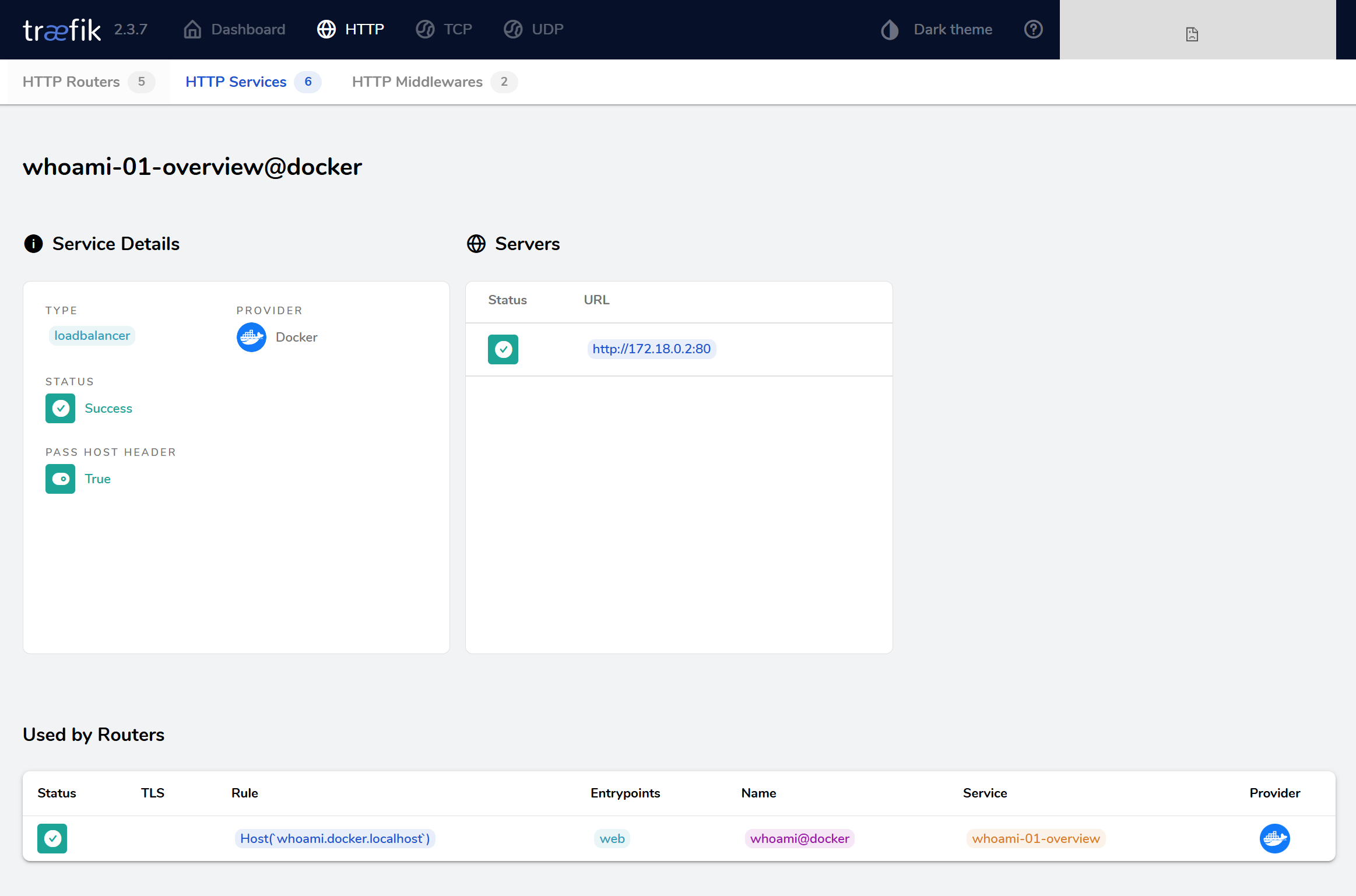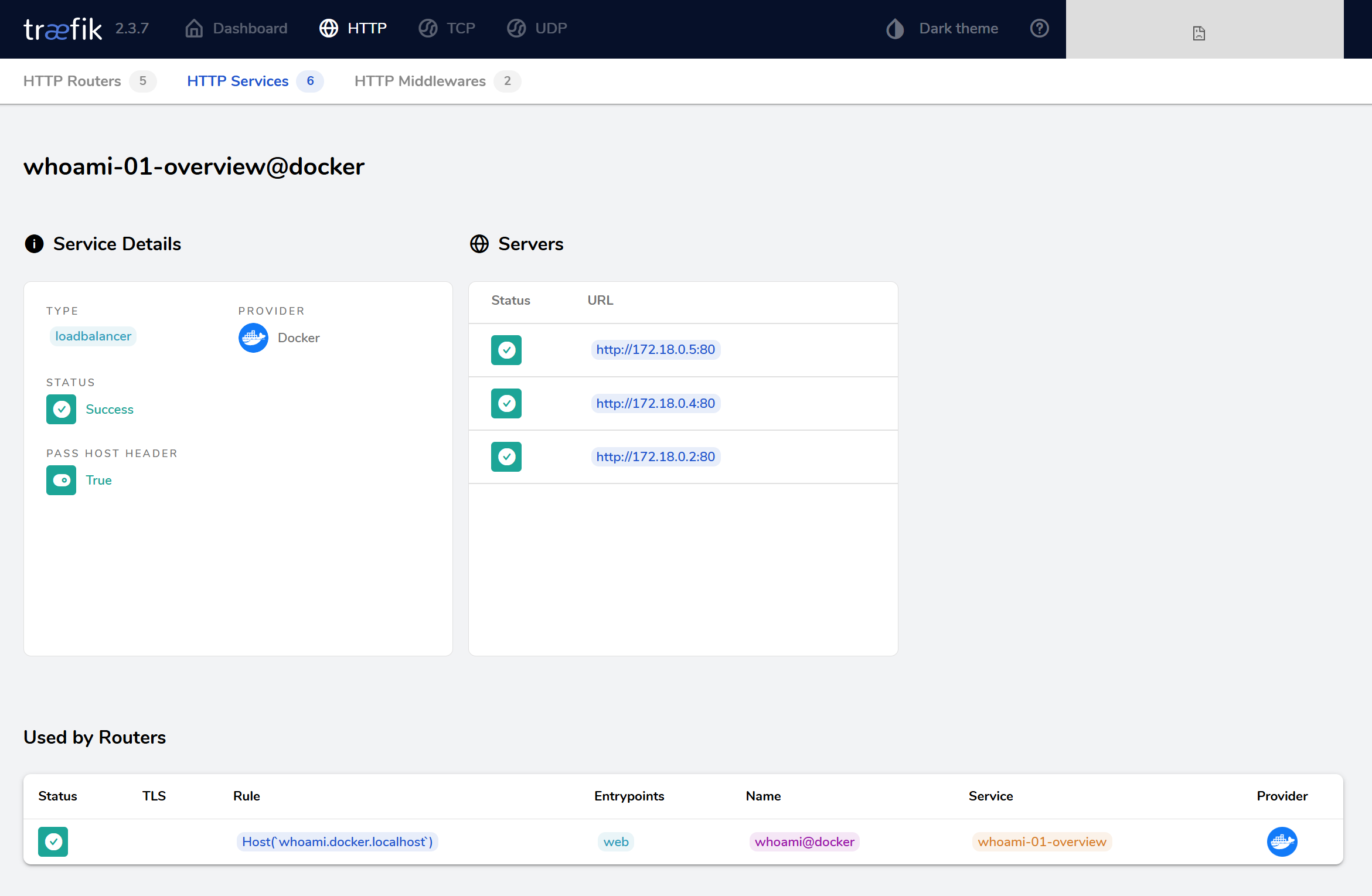Traefik Dashboard
Overview
The dashboard gives a clear view of your Traefik system and running services.
- Quick health check of Traefik and services
- Helps with troubleshooting and monitoring
- Shows warnings and errors
To setup the dashboard and a simple test service, please see Deploy Traefik with Docker.
Access the Dashboard
To access the Traefik dashboard:
- Open
http://0.0.0.0:8080to access the dashboard. - Port 80 handles traffic; port 8080 shows the dashboard.
- Dashboard shows HTTP, TCP, UDP services and key features.
NOTE: If you get ERR_ADDRESS_INVALID when you try to access http://0.0.0.0:8080 in your dashboard, this means the browser cannot use the specific address as a destination address:
Instead, use the localhost:
http://localhost:8080/
Routers and Services
Routers allow you easily check traffic flow and service health.
- Routers handle incoming traffic.
- Services are backend targets.
- Shows entry points, status, and container IPs.
For example, the dashboard itself runs under the dashboard@internal service:
If you click the HTTP Services tab, you will see all the active services. In this example, one of them is whoami-01-overview@docker:
If you click the service, you can see more details like health and endpoints:
Open a terminal and scale the whoami service to three containers:
docker compose scale whoami=3
The whoami service is deployed with Docker.
Please see Deploy Traefik with Docker.
Going back to your browser, you should now see three servers listed for the whoami service.
Using Secure Mode
Secure mode controls how users access the dashboard.
- By default, secure mode is off (
secure: false) - When secure mode is off, access by IP address is blocked
- Users must use the configured domain or hostname to reach the dashboard
Enabling secure mode helps prevent unauthorized access and encourages safer connections through proper hostnames.