Private OCI Repositories
Overview
In this section, we’ll push a chart to a private OCI registry (GitLab) and connect Flux CD to it.
A few notes:
- I'm running the lab in a Windows 10 machine
- Tools used: Docker Desktop, WSL2
- A Kubernetes cluster is using
kind - Flux is running inside the Kubernetes cluster
- Gitlab is used for the Git repositories
- Gitlab Container Registry is used as private OCI Helm repository
Pre-requisites
Project Directory
Make sure to go through the pre-requisites before proceeding to the next steps
If you followed the steps in setting up Flux, your project directory should have the following files:
$ tree
.
├── README.md
└── clusters
└── dev
└── flux-system
├── gotk-components.yaml
├── gotk-sync.yaml
├── kustomization.yaml
3 directories, 6 files
To organize the manifests, we will create folders for each lab, along with their respective kustomization.yaml file.
For this lab, create the helm-repos-oci-private directory:
mkdir clusters/dev/helm-repos-oci-private
Create the Chart
Go to the ./charts directory and create a new Helm chart:
helm create apache
cd apache
Update the appVersion in Chart.yaml:
## appVersion: "1.16.0"
appVersion: "2.4.57"
Next, change the image to httpd in values.yaml:
image:
repository: httpd
Now that's ready, package the chart:
helm package .
This prepares the Helm chart for upload to the private registry. Some common docker registry:
- Docker Hub
- Quay
- AWS ECR
- Google GCR
- Azure Container Registry
Login to the Registry
For this lab, we are already using Gitlab so we'll use the built-in GitLab Container Registry. On your terminal, use the Gitlab personal token to login to the GitLab registry:
export GITLAB_TOKEN=your_token_here
Login with your username and when prompted with the password, provide the GitLab token:
helm registry login -u johnsmith@gmail.com registry.gitlab.com
# Enter token when prompted
Note that when you use the helm login command to sign-in to the contianer registry, it will create or update the config.json file in the user's home directory. This file contains the endpoint and the password encoded in Base64 format.
$ cat ~/.config/helm/registry/config.json
{
"auths": {
"registry.gitlab.com": {
"auth": "***************************************"
}
}
You can confirm this by decoding:
echo *************************************** | base64 -d
This should return:
johnsmith@gmail.com:glpat-******************
Encode the the config.json contents to Base64:
$ cat ~/.config/helm/registry/config.json | base64 | tr -d "\n"
abcdefghijklmopqrstuvwyx1234567890
Take note of the Base64-encoded JSON output. This will be used when creating the Kubernetes secret.
Push the Package
Next step is to push the package to the GitLab container registry:
helm push apache-0.1.0.tgz oci://registry.gitlab.com/josemanuelitoeden/flux-lab
If you get an error on the OCI URL, you can check for the projects and their URL first:
curl -s --header "PRIVATE-TOKEN: enter-token-her" https://gitlab.com/api/v4/projects?membership=true | jq -r '.[] | "\(.name) | oci://registry.gitlab.com/\(.path_with_namespace)"'
After this, the chart is stored in GitLab’s container registry. To verify, login to your GitLan account and go to Deploy --> Container Registry.
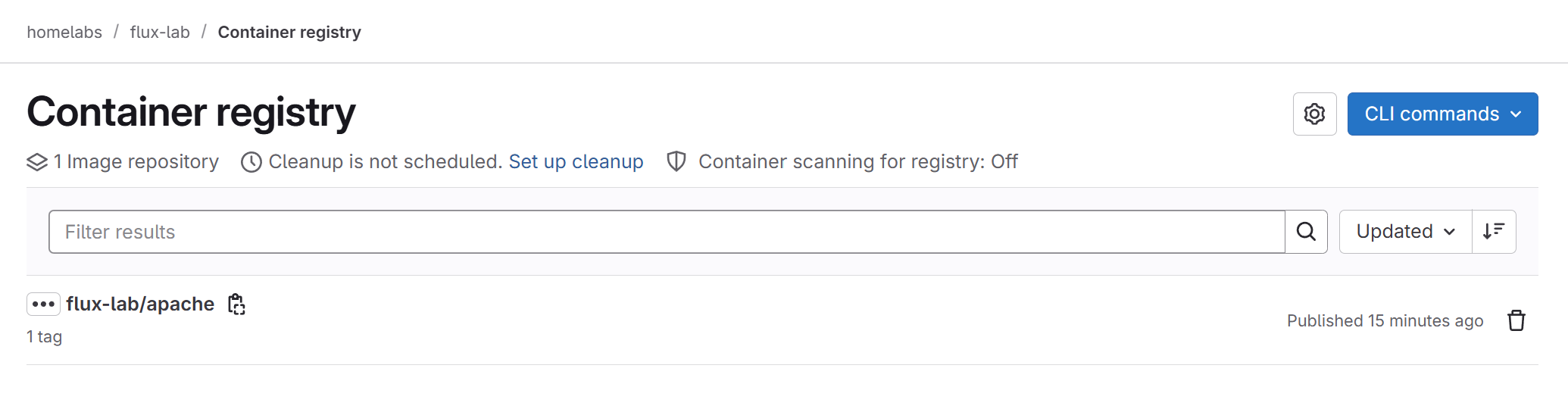
Create a Secret
Back on your terminal, switch to the main branch and pull the updates.
git checkout main
git pull
Create a new branch:
git checkout -b private-oci
We now add a Kubernetes secret so Flux CD can pull the chart. Go to your project directory and create gitlab-oci-secret.yaml:
## clusters/dev/helm-repos-oci-private/gitlab-oci-secret.yaml
apiVersion: v1
kind: Secret
metadata:
name: gitlab-credentials
namespace: default
data:
.dockerconfigjson: abcdefghijklmopqrstuvwyx1234567890
type: kubernetes.io/dockerconfigjson
This secret allows Kubernetes to access the private OCI registry.
Add the Private OCI Repository
Now reference the private registry and the secret in a HelmRepository. Create the gitlab-oci-repository.yaml. This lets Flux CD connect to your private OCI repo and access the chart securely.
## clusters/dev/helm-repos-oci-private/gitlab-oci-repository.yaml
apiVersion: source.toolkit.fluxcd.io/v1beta2
kind: HelmRepository
metadata:
name: gitlab-oci-repo
namespace: default
spec:
type: oci
interval: 5m
url: oci://registry.gitlab.com/johnsmith/projectname
secretRef:
name: gitlab-credentials
Next, create the Helm release file for deploying Apache.
## clusters/dev/helm-repos-oci-private/apache-helm-release.yaml
apiVersion: helm.toolkit.fluxcd.io/v2beta1
kind: HelmRelease
metadata:
name: helmrelease-apache
namespace: default
spec:
interval: 5m
chart:
spec:
chart: apache
version: '0.1.0'
interval: 1m
sourceRef:
kind: HelmRepository
name: gitlab-oci-repo
namespace: default
Finally, add both files to kustomization.yaml:
## clusters/dev/helm-repos-oci-private/kustomization.yaml
apiVersion: kustomize.config.k8s.io/v1beta1
kind: Kustomization
resources:
- gitlab-oci-secret.yaml
- gitlab-oci-repository.yaml
- apache-helm-release.yaml
Commit and push the changes.
git add -A
git commit -m "Adds a private OCI repository and an Apache Helm
release that uses it"
git push --set-upstream origin private-oci
After pushing, merge the changes to the main branch. Since we are using Gitlab in this setup, login to the Gitlab UI and go to the repository. We should see a Create merge request at the top. Click it and provide a title and description to the merge request in the next step.
In a typical team setting, developers create merge requests which are then reviewed and approved by other team members. For this lab, you can go ahead and click Approve and Merge directly.
Sync the State
Sync the state by triggering manually:
flux reconcile kustomization flux-system --with-source
Verify deployment:
$ kubectl get helmrelease
NAME AGE READY STATUS
helmrelease-apache 20m True Helm install succeeded for release default/helmrelease-apache.v1 with chart apache@0.1.0
$ kubectl get helmrepo
NAME URL AGE READY STATUS
gitlab-oci-repo oci://registry.gitlab.com/homelabs9424449/flux-lab 5m16s True
$ kubectl get po
NAME READY STATUS RESTARTS AGE
helmrelease-apache-744c6bc456-fl2w8 1/1 Running 0 79s