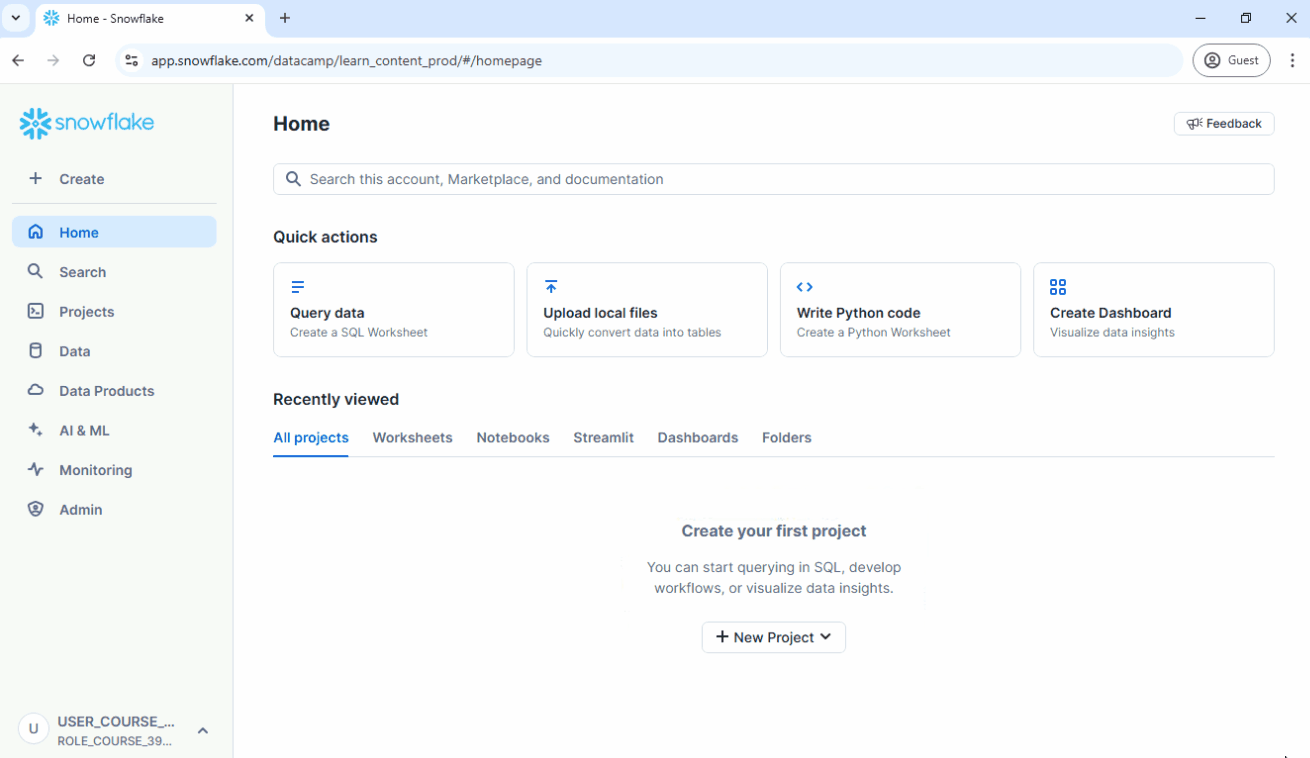Querying
Updated Mar 06, 2025 ·
Using Features in Snowsight
Snowsight provides several features to help interact with data.
- Visualize data: Snowsight can automatically generate a chart of the query results.
- Ask CoPilot: Use this feature to ask more questions about the data you're viewing.
- Query shortcuts: Use keyboard shortcuts like
Cmd + Shift + Enterto run queries faster. - Format query: Improve readability by formatting the SQL query.
Tracking Query Versions
Snowsight has a "Code Versions" feature to track the queries you’ve run over time.
- Every time you run a query, Snowsight saves the version and time.
- You can go back to previous versions of your queries if needed.
Executing a Query
Steps:
-
Click Create > SQL Worksheet
-
Choose the database.
-
Expand the schema to see tables.
-
Query the table to fetch data.
Example:
SELECT SUM(amount)
FROM "Sales_transactions"; -
Click the Run button.
-
After running the query, the results show below the query editor.
-
You can also download the results as a CSV or TSV file using the download icon.
-
Click Chart to see the visualized data.
-
To improve readability, click the three dots beside the worksheet name > Format Query.
-
To view the queries ran, click Code Versions.
See below: