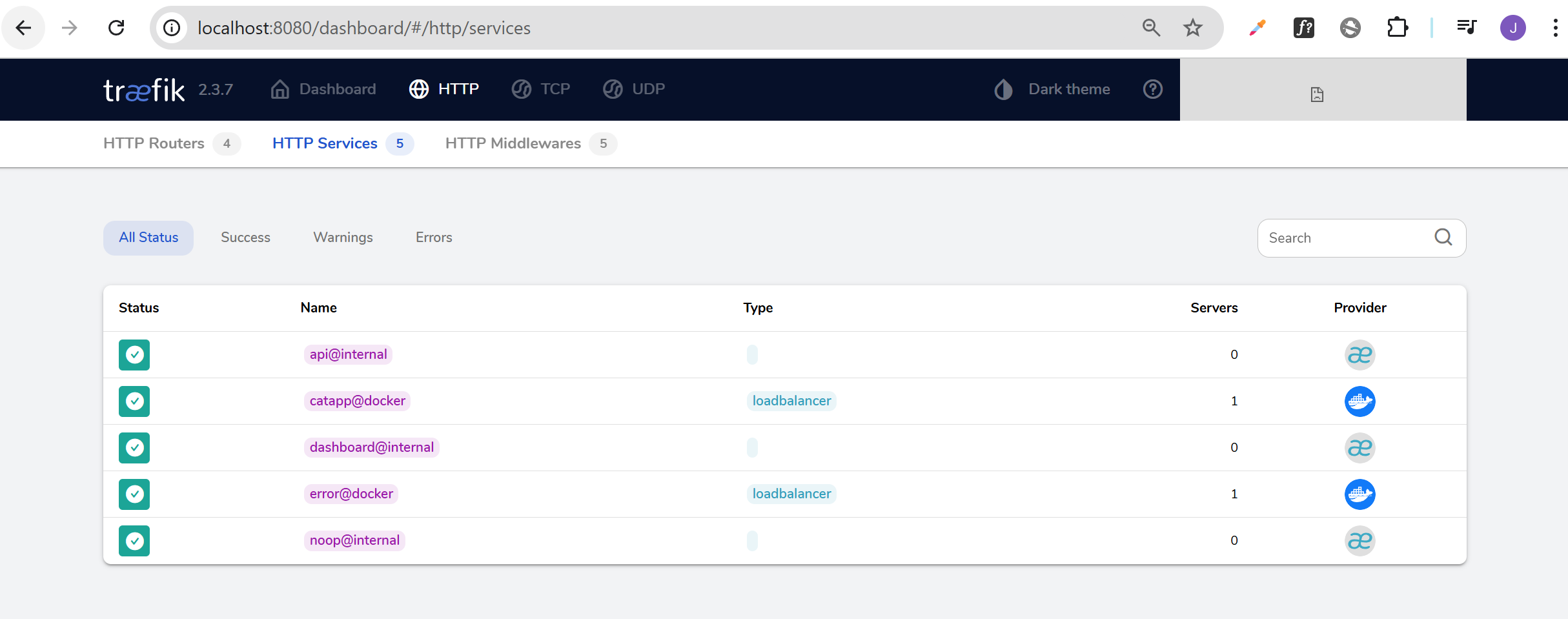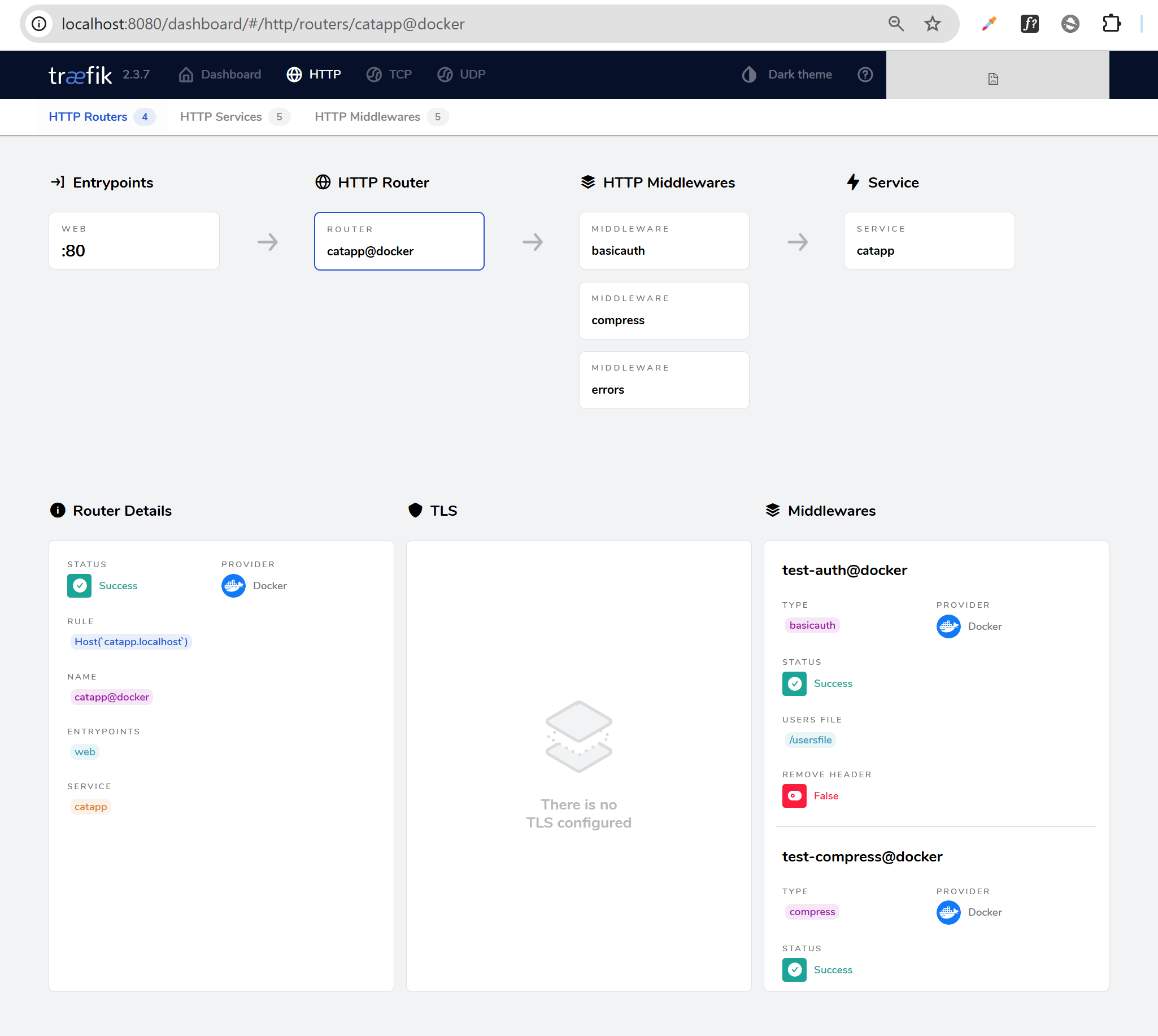Error Pages
Overview
Errors happen sometimes, and it's good to handle them nicely.
- You Can Set Up A Middleware To Show Custom Error Pages
- Custom Pages Improve User Experience For Errors Like 404 Or 500
- You Can Show Helpful Links Or Support Info On Error Pages
Custom error pages make visitors feel better when something goes wrong. They can see a friendly message and find their way back instead of just a plain error.
How It Works
The middleware watches for errors on your service or Traefik itself.
- You Define Which Error Codes To Catch (Single Or Range)
- You Link The Middleware To The Service That Shows The Custom Page
- When An Error Happens, The Middleware Shows The Right Error Page
For example, if a 500 error happens, Traefik serves a specific 500 error page you configured.
Configuration Example
Here is a simple setup for error page middleware:
http:
middlewares:
test-error-page:
errors:
status:
- "404-404"
- "500-500"
service:
name: error-service
port: 80
This tells Traefik to use the error-service to serve pages for 404 and 500 errors.
Lab: Using Error Pages
This lab shows how to use middleware to handle error pages.
- Enable the error middleware to catch all errors
- Middleware detects error type like 404, 401, 500
- Middleware serves a custom error page based on the error
The middleware works like a filter that catches errors from any service. It checks the error and shows a matching error page instead of a plain message.
Using a Custom Error Page Service
Instead of simple text errors, we'll use a custom Docker image that shows nice error pages.
- Use a special Docker image with designed error pages for many error codes
- Add an error service in the configuration using this image
- Link the middleware to redirect all errors (400 to 599) to this error service
This gives a better look to error pages for all services behind the middleware. The error service automatically picks the right page to show.
For reference, we'll use the code samples from this repo:
Clone the Repository
To try out the lab, clone the project repository from GitHub.
- Github repo: joseeden/labs-traefik
Clone and move into the project directory:
git clone https://github.com/joseeden/labs-traefik.git
cd labs-traefik/05-middleware/03-error-pages
Project structure:
05-middleware
├── 03-error-pages
│ ├── .gitignore
│ ├── docker-compose.error.yml
│ ├── traefik.yml
│ └── usersfile
Creating Passwords
For this lab, we'll use basic authentication, so we need a safe way to store user passwords. Passwords must be hashed before adding them to the users file.
To create hashed passwords, install the tool htpasswd:
sudo apt install -y apache2-utils
Here are example user credentials. You can change them if you want:
| Username | Password |
|---|---|
| johnsmith | Thr3@tl3u3lw!dN!QHt |
| janedoe | @Ll!$szM3lLiND@h0oD |
Generate a hash with this command:
htpasswd -nb johnsmith 'Thr3@tl3u3lw!dN!QHt'
You should see output like:
johnsmith:$apr1$cipim6NJ$LK11Xtf0t92UvxjKCV8ii0
Do the same for each user.
Next, create a file named usersfile in the same folder as your Docker compose file. Put all hashed credentials here, one user per line:
johnsmith:$apr1$cipim6NJ$LK11Xtf0t92UvxjKCV8ii0
janedoe:$apr1$t65c7tuF$Qscp40RYl.Tq02pUnSv5r1
Add usersfile to your .gitignore file to keep it out of version control:
usersfile
This usersfile will be used in the Docker compose setup next.
Configure the Docker Compose File��
In the cloned repository, the docker-compose.error.yml file sets up error handling. It redirects all error responses to the error-service, which shows custom error pages.
version: "3"
services:
traefik:
image: traefik:v2.3
ports:
- "80:80"
- "443:443"
- "8080:8080"
volumes:
- /var/run/docker.sock:/var/run/docker.sock
- ./traefik.yml:/etc/traefik/traefik.yml
- ./usersfile:/usersfile:ro # <-- mount your users file here
# Catapp service
catapp:
image: mikesir87/cats:1.0
labels:
- "traefik.enable=true"
# Routers
- "traefik.http.routers.catapp.rule=Host(`catapp.localhost`)"
- "traefik.http.routers.catapp.service=catapp"
- "traefik.http.routers.catapp.entrypoints=web"
- "traefik.http.routers.catapp.middlewares=test-auth,test-compress,test-errorpages"
# Services
- "traefik.http.services.catapp.loadbalancer.server.port=5000"
# Middleware BasicAuth using usersfile
- "traefik.http.middlewares.test-auth.basicauth.usersfile=/usersfile"
# Compress Middleware
- "traefik.http.middlewares.test-compress.compress=true"
# Error Pages Middleware
- "traefik.http.middlewares.test-errorpages.errors.status=400-599"
- "traefik.http.middlewares.test-errorpages.errors.service=error"
- "traefik.http.middlewares.test-errorpages.errors.query=/{status}.html"
# Error Page service
error:
image: guillaumebriday/traefik-custom-error-pages
labels:
- "traefik.enable=true"
- "traefik.http.routers.error.rule=Host(`error.localhost`)"
- "traefik.http.routers.error.service=error"
- "traefik.http.services.error.loadbalancer.server.port=80"
- "traefik.http.routers.error.entrypoints=web"
This setup sends errors from the main app to the error service for handling and display.
Deploying and Testing
Deploy the Docker stack using this command:
docker stack deploy -c docker-compose.error.yml traefik
Output:
Creating network traefik_default
Creating service traefik_traefik
Creating service traefik_catapp
Creating service traefik_error
Open the dashboard in your browser:
http://localhost:8080/dashboard/#/
Go to Services and confirm you see both the error and catapp services listed.
Next, go to Routers and select the catapp@docker router. You should see three middlewares attached there.
Finally, test the application by opening it in the browser.
If you enter a wrong URL, you will see a professional-looking 404 error page from the custom error service instead of a simple text error.
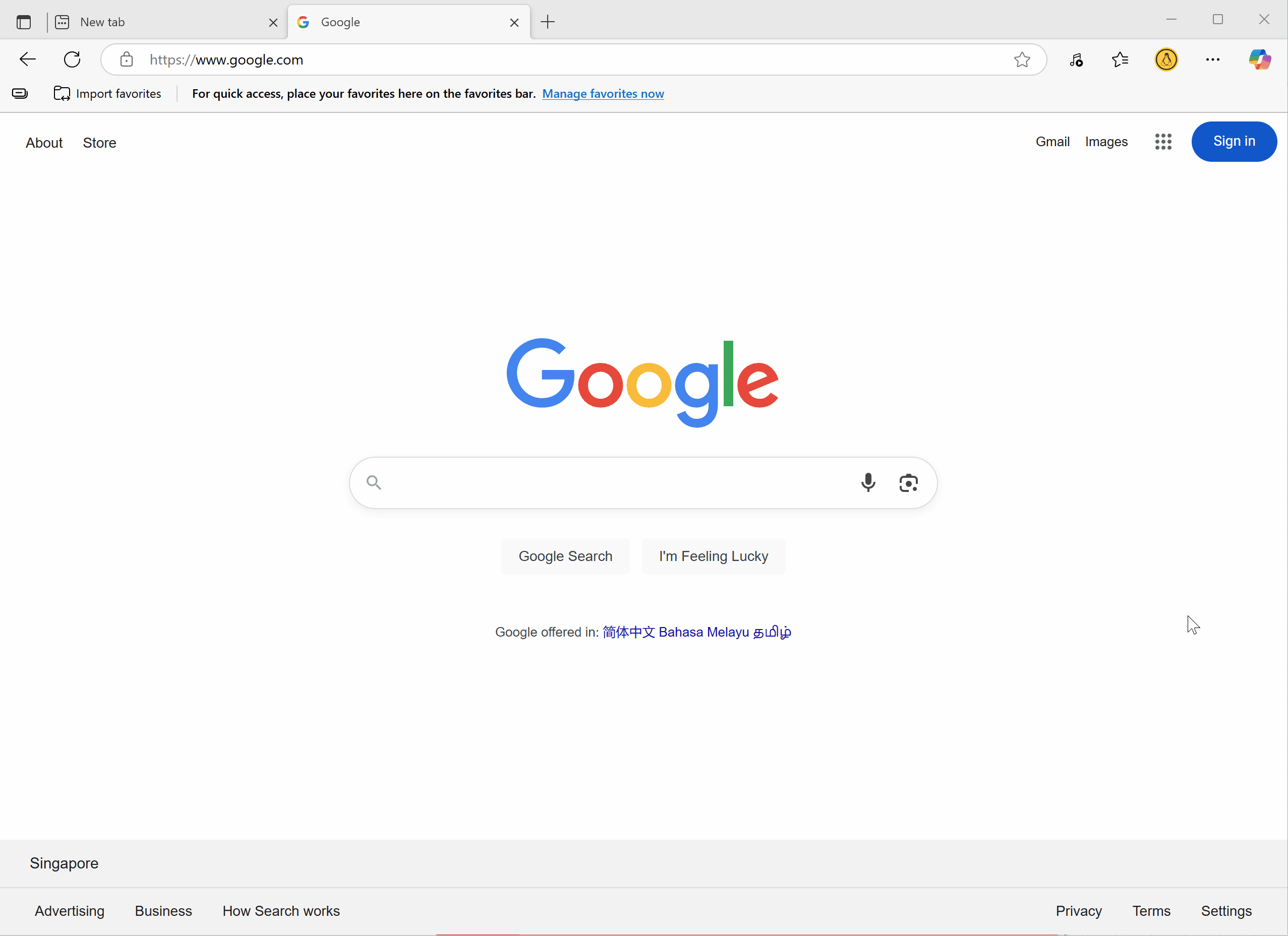
Cleanup
Delete the deployed stack:
docker stack rm traefik
You can also delete the usersfile:
rm -f usersfile