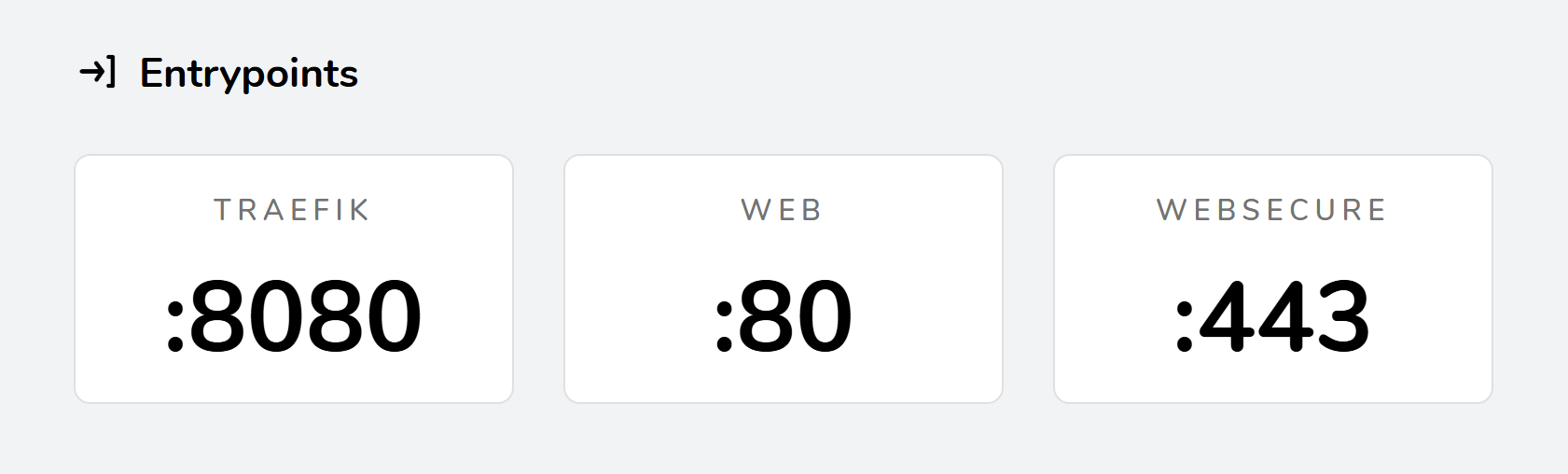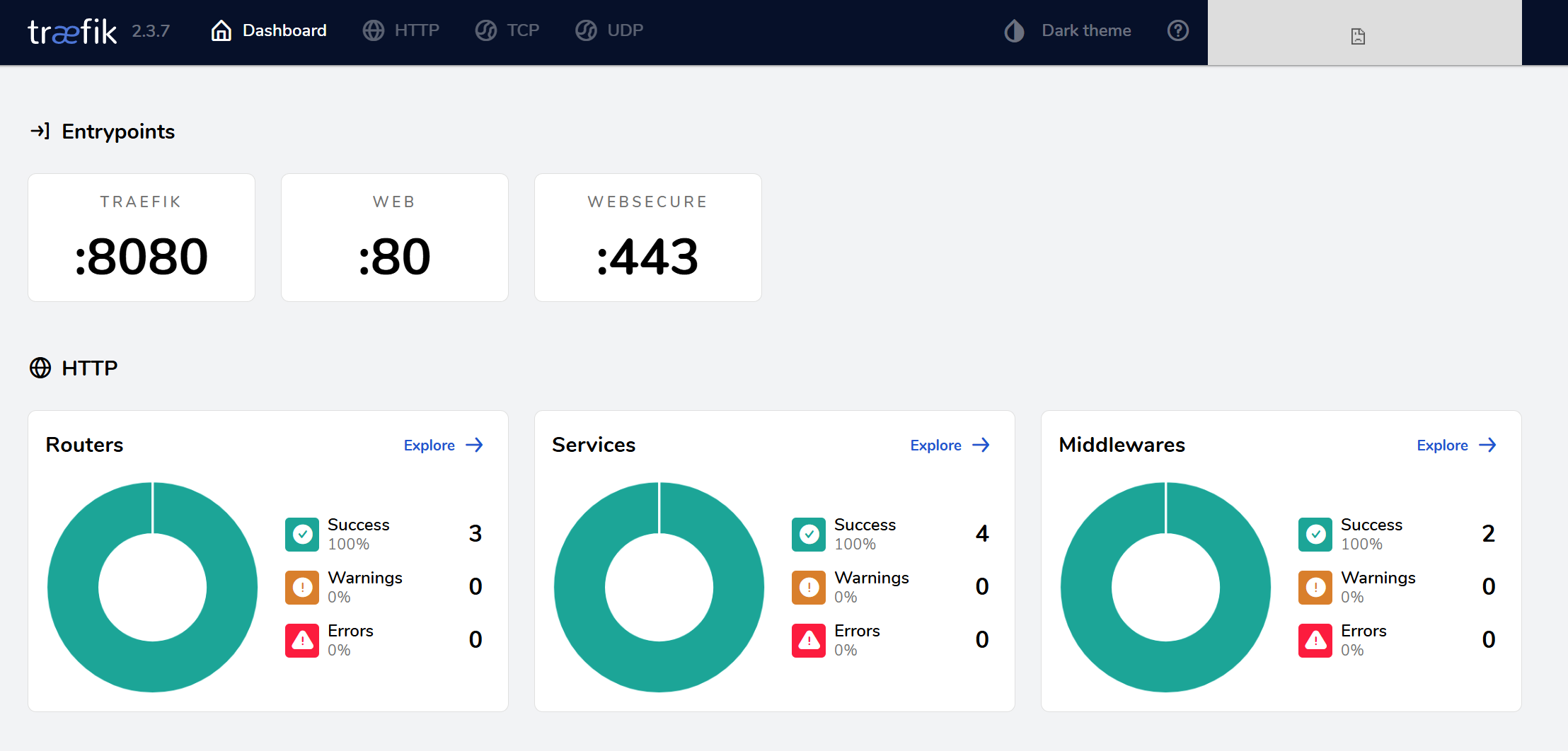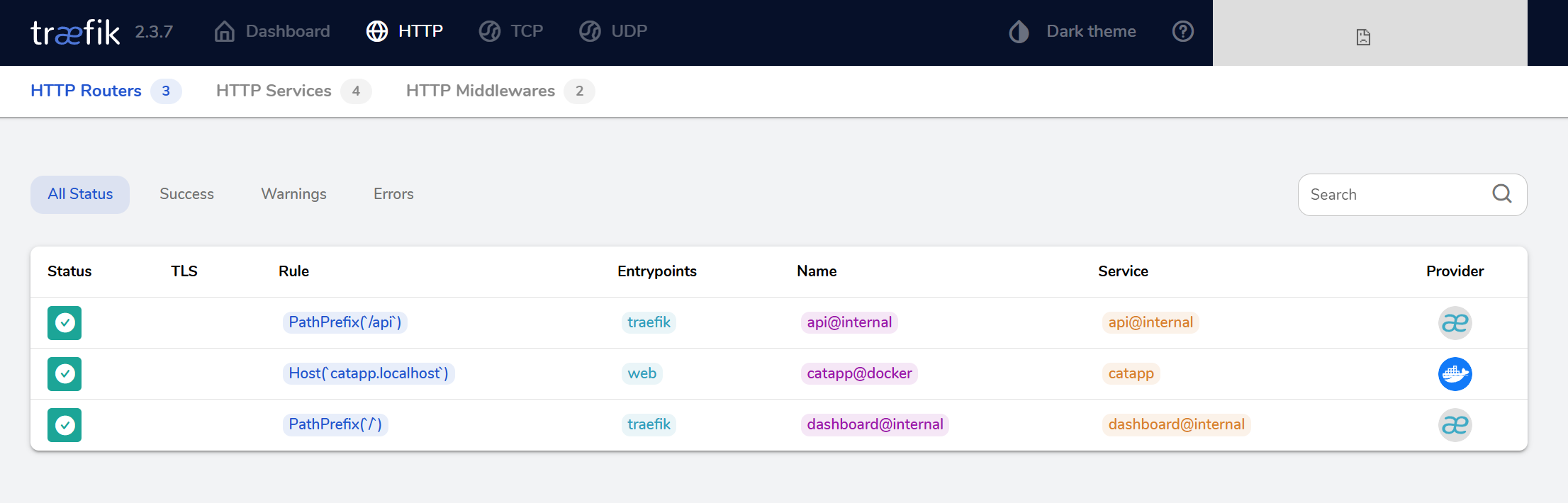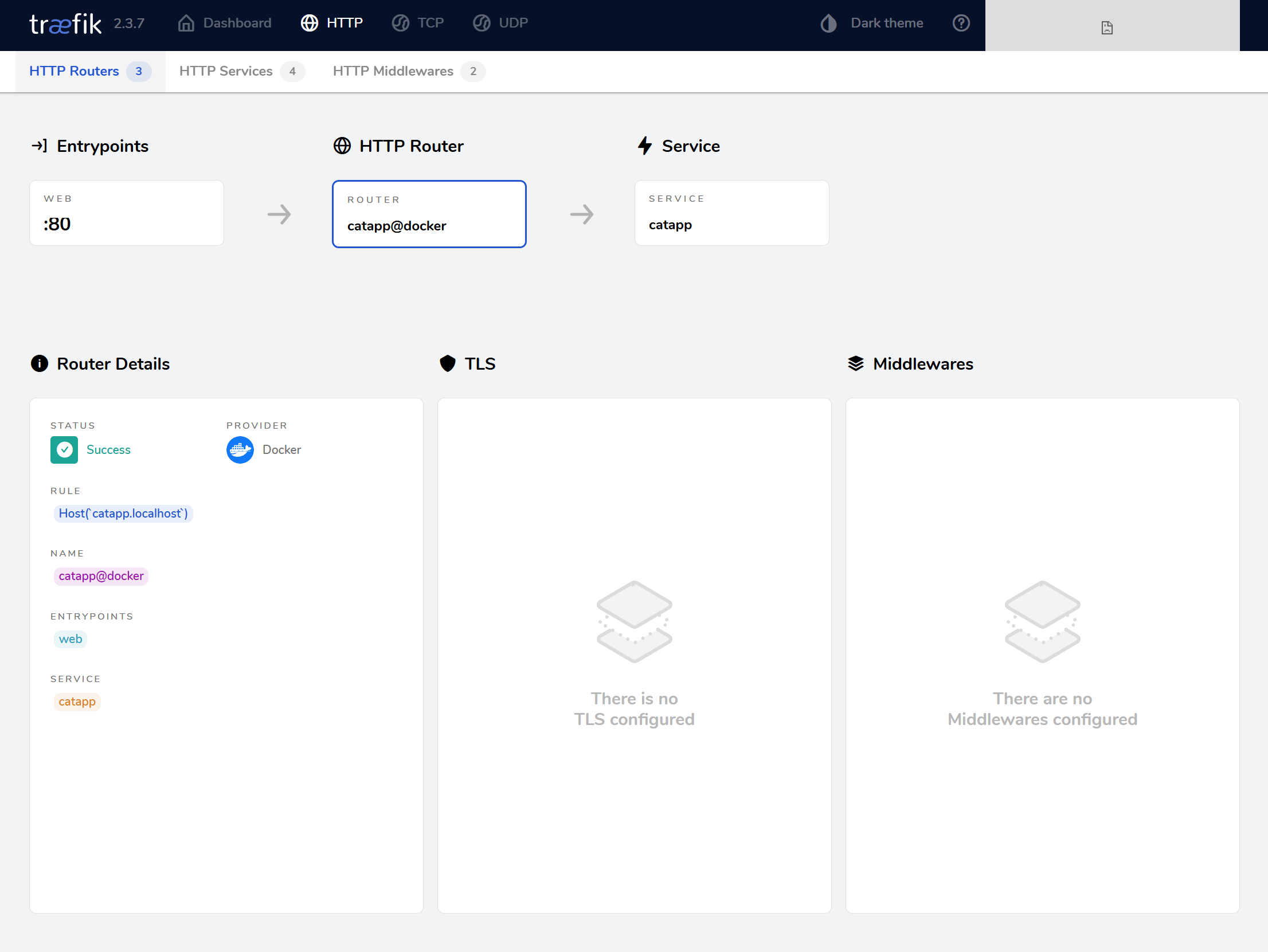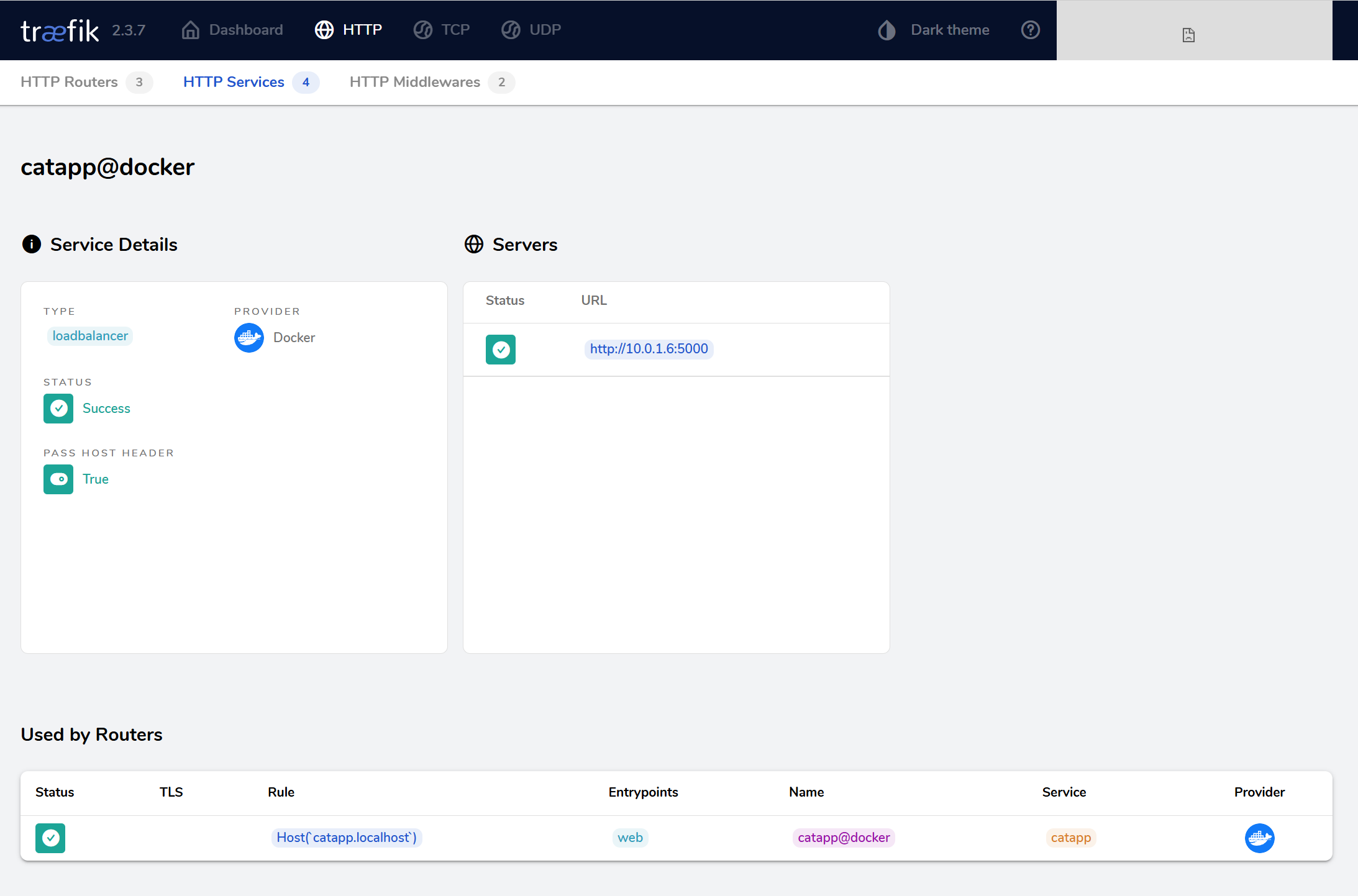Static Configurations
Overview
Static configuration sets up how Traefik should start and behave initially.
- Needed to enable features like dashboard and logs
- Used to define entry points (e.g. HTTP, HTTPS)
- Includes provider details (like Docker, file, etc.)
Static config is essential for starting Traefik and enabling core features. Once Traefik is running, changing static config needs a restart.
Clone the Repository
To try out the examples in the succeeding sections, clone the project repository from GitHub.
- Github repo: joseeden/labs-traefik
Clone and move into the project directory:
git clone https://github.com/joseeden/labs-traefik.git
cd labs-traefik/02-configuration
Project structure:
02-configuration
.
├── docker-compose.cli.yml
├── docker-compose.configuration.yml
├── docker-compose.env.yml
├── docker-compose.file.yml
├── traefik-entrypoints.yml
└── traefik.yml
Setting Static Configuration
Before running Traefik, you need to set up its static configuration. This tells Traefik how to start and what core features to enable. There are three methods:
- Use file-based config for easier manual editing
- Use command-line flags for direct, quick control
- Use environment variables for automation and CI/CD
Traefik only accepts one static config source at a time. This means you can only pick one method; mixing methods can sometimes cause issues.
For modern workflows, environment variables are often the most flexible and easy to maintain.
Using a Configuration File
You can define static settings in a YAML or TOML file.
- File should be named
traefik.yamlortraefik.toml - Traefik checks the
/etc/traefik/folder by default - You can override the path if needed
Consider the sample traefik.yaml file below:
# traefik.yaml
api:
dashboard: true
entryPoints:
web:
address: ":80"
Traefik will look for this file when it starts. If found, it loads the settings from there.
Using Command Line Arguments
You can also set static config directly in the command line or in a Docker Compose file.
- Use
command:section in Compose - All settings must go inside this section
- Clean and easy for small setups
This method is useful for quick testing or small container setups.
## Docker compose file
version: "3.3"
services:
traefik:
image: traefik:v2.9
command:
- "--api.dashboard=true"
- "--providers.docker=true"
- "--providers.docker.exposedbydefault=false"
- "--entrypoints.web.address=:80"
Using Environment Variables
Static config can also be set through environment variables.
- Use
environment:in Docker Compose - Good for automation and scripting
- Variables must start with
TRAEFIK_and use underscores
Environment variables are helpful when you want to change settings depending on where you deploy.
## Docker compose file
version: "3.3"
services:
traefik:
image: traefik:v2.9
environment:
- "TRAEFIK_API_DASHBOARD=true"
- "TRAEFIK_ENTRYPOINTS_WEB_ADDRESS=:80"
Docker Provider
Traefik supports Docker as a provider. You can connect it directly to your Docker environment to auto-discover services and route traffic to them.
- Only one provider should be used at a time
- Docker services are auto-detected
You configure Traefik to use Docker so that it can watch running containers and automatically route traffic to them.
Setting Up
Start simple with just the basic settings to avoid confusion.
- Use only a few settings at first
- Add more only if needed
- Keep config changes small and easy to test
Start with a minimal setup like this so you can test each setting clearly and avoid unnecessary issues.
api:
dashboard: true
providers:
docker:
watch: true
exposedByDefault: false
swarmMode: true
log:
level: INFO
This configuration enables the dashboard, watches for Docker events, and disables automatic exposure of all containers.
How Networking Works
When Docker containers start, Traefik automatically connects to those exposing ports.
- Traefik uses the container’s published port (e.g. port 80)
- It routes internal traffic to that port
- If no port exists, use a label to choose the correct one
- If there are multiple ports, use a label as well
You can specify the port like this:
labels:
- "traefik.http.services.myapp.loadbalancer.server.port=8080"
This tells Traefik exactly which port to route traffic to. It's helpful for multi-port containers or when no port is exposed.
Secure Integration
Security is very important when using Docker with Traefik.
- Enable TLS between Traefik and orchestrator (Docker)
- Do not expose the Docker API to the public
- Use best practices for securing Docker
Example: Mounting Docker like this gives Traefik full access:
volumes:
- "/var/run/docker.sock:/var/run/docker.sock"
This can be risky. It’s best to follow Docker’s security recommendations and only allow what’s truly needed.
You can also use Docker Bench to scan your system:
docker run -it --net host --pid host --cap-add audit_control \
--security-opt apparmor=unconfined \
--security-opt seccomp=unconfined \
docker/docker-bench-security
This tool checks for common security issues in your Docker setup.
EntryPoints in Traefik
EntryPoints define which ports Traefik listens on for incoming requests.
- Used to define ports like
80for HTTP and443for HTTPS - Can redirect traffic from one EntryPoint to another
- Supports TLS and headers for secure communication
EntryPoints control what traffic is allowed into Traefik, and how it should be handled from the start.
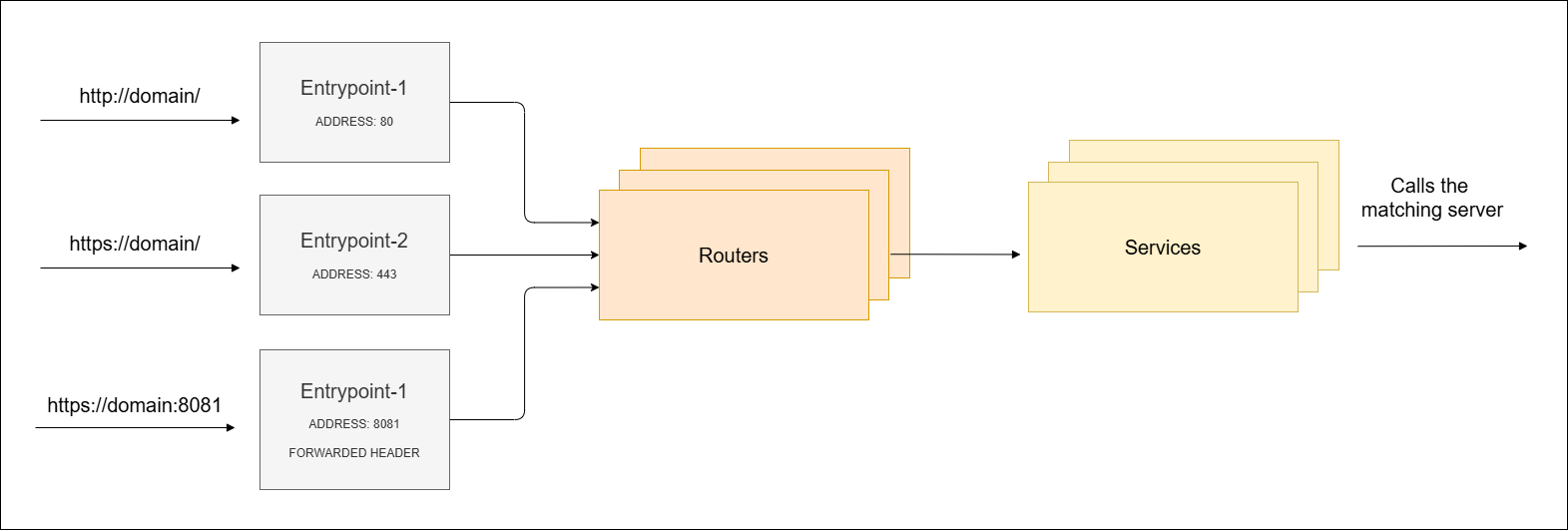
Defining EntryPoints
You can define EntryPoints in YAML, TOML, or via command line.
- Name each EntryPoint (like
weborwebsecure) - Assign a port using
address - Add redirect rules if needed
Here’s an example in YAML:
entryPoints:
web:
address: ":80"
websecure:
address: ":443"
This setup tells Traefik to listen on port 80 for HTTP and 443 for HTTPS.
Redirecting HTTP to HTTPS
You can redirect HTTP traffic to HTTPS using a simple setting.
entryPoints:
web:
address: ":80"
http:
redirections:
entryPoint:
to: websecure
scheme: https
websecure:
address: ":443"
This setup helps enforce secure connections for all incoming traffic.
Adding TLS and Headers
You can add TLS settings directly in the EntryPoint.
- Use custom certificates
- Apply forwarded headers
Here’s an example with TLS and forwarded headers:
entryPoints:
websecure:
address: ":443"
http:
tls:
certResolver: myresolver
forwardedHeaders:
insecure: true
This allows Traefik to apply security settings to all services using that EntryPoint.
How It Appears in the Dashboard
Once set, Traefik’s dashboard will show all configured EntryPoints.
webfor HTTP (port 80)websecurefor HTTPS (port 443)- Internal EntryPoints like the dashboard itself may also be listed
Labs
Lab 1: Using a Configuration File
This method reads settings from a file inside the Traefik container.
Here’s a sample setup using docker-compose.file.yml:
version: '3'
services:
traefik:
image: traefik:v2.3
ports:
- "80:80" # web requests
- "8080:8080" # dashboard
volumes:
- /var/run/docker.sock:/var/run/docker.sock
- ./traefik.yml:/etc/traefik/traefik.yml
The traefik.yml is the static configuration file for Traefik.
# API and dashboard configuration
api:
# Dashboard
#
#
dashboard: true
insecure: true
# Docker configuration backend
providers:
docker:
watch: true
exposedByDefault: false
swarmMode: true
# Traefik Logging
log:
level: INFO
This sample configuration enables the dashboard (insecure mode), configures Docker as a provider in Swarm mode, and sets the log level to INFO.
Run it:
docker-compose -f docker-compose.file.yml up -d
Output:
�✔ Network 02-configuration_default Created 0.1s
✔ Container 02-configuration-traefik-1 Started
Check logs:
docker-compose -f docker-compose.file.yml logs
The logs confirms that Traefik successfully read the static configuration from the traefik.yml file.
traefik-1 | Configuration loaded from file: /etc/traefik/traefik.yml
Stop the service:
docker-compose -f docker-compose.file.yml stop
Lab 2: Using CLI Arguments
This method defines settings directly in the Docker Compose command section.
Consider docker-compose.cli.yml:
version: '3'
services:
traefik:
image: traefik:v2.3
command:
- "--api.insecure=true"
- "--providers.docker"
- "--log.level=INFO"
ports:
- "80:80"
- "8080:8080"
volumes:
- /var/run/docker.sock:/var/run/docker.sock
Run it:
docker-compose -f docker-compose.cli.yml up -d
Now check the logs:
docker-compose -f docker-compose.cli.yml logs
The logs show Traefik was configured successfully using CLI flags instead of a config file.
traefik-1 | Configuration loaded from flags.
Stop the service:
docker-compose -f docker-compose.cli.yml stop
Lab 3: Using Environment Variables
This method sets Traefik settings using environment variables.
The docker-compose.env.yml:
version: '3'
services:
traefik:
image: traefik:v2.3
environment:
- TRAEFIK_API_INSECURE=true
- TRAEFIK_PROVIDERS_DOCKER=true
- TRAEFIK_LOG_LEVEL=INFO
ports:
- "80:80"
- "8080:8080"
volumes:
- /var/run/docker.sock:/var/run/docker.sock
Run it:
docker-compose -f docker-compose.env.yml up -d
docker-compose -f docker-compose.env.yml logs
The output confirms that the configuration is using the environment variables.
traefik-1 | Configuration loaded from environment variables.
Stop the service:
docker-compose -f docker-compose.cli.yml stop
Lab 4: Providers and Entrypoints
Pre-requisites:
You need to setup a Docker Swarm to test this lab. A simple one-node setup is enough. For more information, please see Using Docker Swarm.
This lab shows how to set up Traefik using Docker Swarm with custom entry points and services like a simple cat GIF generator.
- Uses Docker Swarm as the orchestrator
- Sets up custom entry points (
webandwebsecure) - Deploys a test app (cat GIF generator) behind Traefik
We have the following files:
-
docker-compose.configuration.ymlversion: '3'
services:
traefik:
image: traefik:v2.3
ports:
- "80:80"
- "443:443"
- "8080:8080"
volumes:
- /var/run/docker.sock:/var/run/docker.sock
- ./traefik-entrypoints.yml:/etc/traefik/traefik.yml
catapp:
image: mikesir87/cats:1.0
labels:
- "traefik.enable=true"
- "traefik.http.routers.catapp.rule=Host(`catapp.localhost`)"
- "traefik.http.routers.catapp.entrypoints=web"
- "traefik.http.services.catapp.loadbalancer.server.port=5000" -
traefik-entrypoints.ymlapi:
dashboard: true
insecure: true
providers:
docker:
exposedByDefault: false
log:
level: DEBUG
entryPoints:
web:
address: ":80"
websecure:
address: ":443"
These configurations define Traefik’s behavior and how it connects to the app using HTTP on port 80. Use Docker Swarm to deploy the stack.
docker stack deploy -c docker-compose.configuration.yml traefik
Expected output:
Creating network traefik_default
Creating service traefik_traefik
Creating service traefik_catapp
Check the status of the services:
docker stack ps traefik
If everything works, both Traefik and the catapp service will be running.
ID NAME IMAGE NODE DESIRED STATE CURRENT STATE ERROR PORTS
2wysrf2dlxxy traefik_catapp.1 mikesir87/cats:1.0 docker-desktop Running Running 22 minutes ago
wbnfo6n1kmmi traefik_traefik.1 traefik:v2.3 docker-desktop Running Running 23 minutes ago
Open your browser and go to:
http://localhost:8080
You should see the Traefik dashboard.
Go to Routers and click Explore. You should see the Host(catapp.localhost) rule.
This new route is using the web entry point (port 80) and routes traffic to the catapp service.
Click the router for more details:
Go to HTTP Services, select catapp@docker, and confirm it’s using:
- Load balancer
- Port 5000 inside the container
Finally, to verify that everything correctly, open a web browser and navigate to:
http://catapp.localhost/
You’ll see the random cat GIF generator:
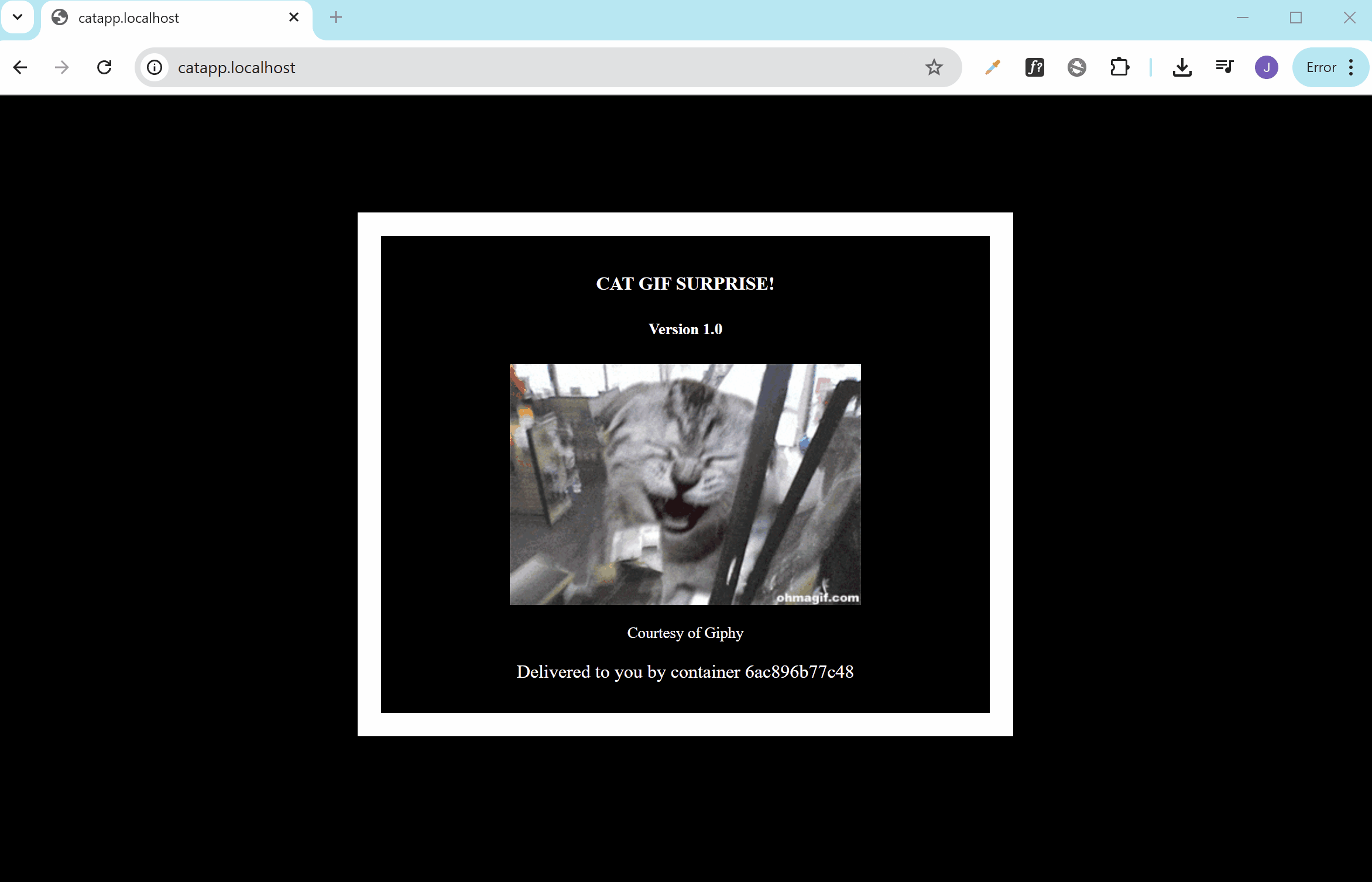
This confirms the router, entry point, and service are working together correctly through Traefik.
To stop and delete the stack:
docker stack rm traefik
Cleanup
To remove the resources:
docker compose -f <CONFIG_FILE_PATH> down
To check all stacks in your Swarm:
docker stack ls
To remove the specific stack:
docker stack rm <STACK_NAME>
To remove all stacks currently deployed in your Swarm:
docker stack ls --format '{{.Name}}' | xargs -r docker stack rm