CI Pipelines
Overview
GitHub Actions automate workflows for code integration and deployment.
- Workflows define automation tasks
- Triggered by repository events like code pushes
- Defined in
.github/workflows/
GitHub Actions Workflow
A workflow consists of jobs and steps that define what happens when triggered.
- Workflow: Defines automation tasks
- Jobs: Run on virtual machines called runners
- Steps: Execute commands inside a job
Defining a Basic Workflow
A simple GitHub Actions workflow runs a script when code is pushed.
name: CI
on:
push:
branches:
- main
jobs:
build:
runs-on: ubuntu-latest
steps:
- name: Print message
run: |
echo "Hello from GitHub Actions!"
echo "Workflow running successfully."
on: push: Triggers when pushing tomainruns-on: ubuntu-latest: Uses an Ubuntu runnerrun: Executes shell commands
Setting Up a GitHub Actions Workflow
-
Create a GitHub Repository
- Go to github.com/new.
- Add a Python
.gitignoreand a license. - Click Create Repository.
-
Enable GitHub Actions
-
Go to
Settings > Actionsin the repository. -
Ensure Actions are enabled.
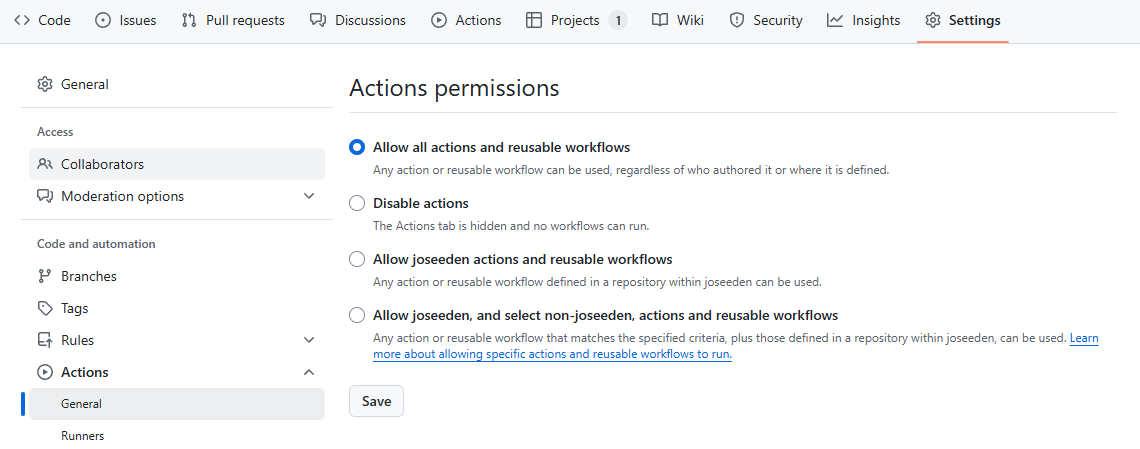
-
-
Create a "Hello, World!" Action
-
Click Actions in the repository.
-
Search for Simple Workflow and click Configure.
-
Edit and save the workflow YAML file.
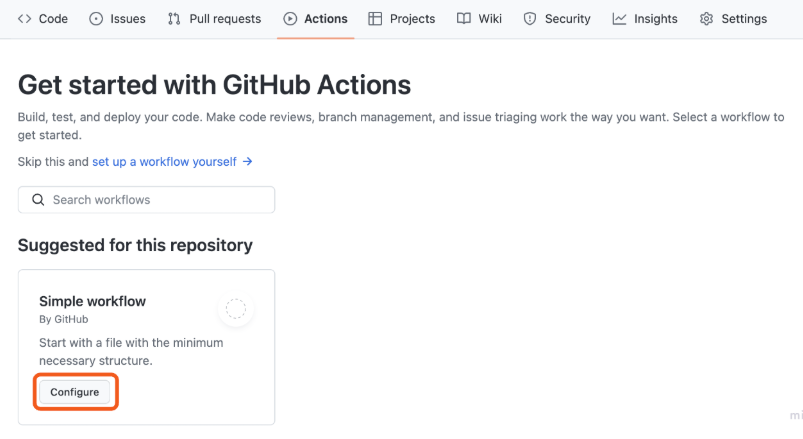
-
-
Commit the Workflow
-
Type a commit message.
-
Click Commit changes to trigger the workflow.
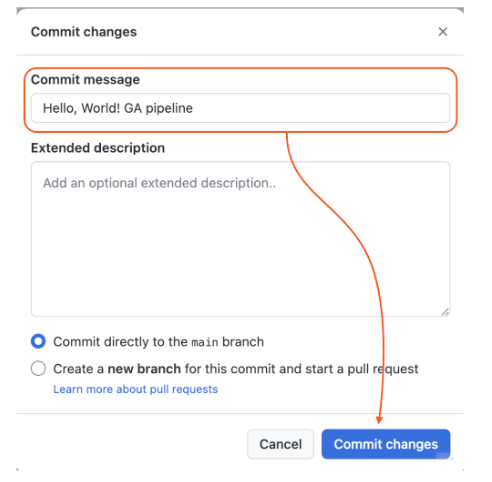
-
-
Check the Workflow Execution
- On the repository page, see the status icons:
- 🟠 Amber circle → Running
- ✅ Green check → Success
- ❌ Red cross → Failed
- On the repository page, see the status icons:
-
Inspect the Logs
- Click Actions to view the latest runs.
- Open the build job to see the output logs.
Example: CI Workflow with Slack Notifications
This YAML file defines a CI workflow with Slack notifications.
-
Config Section
- Specifies Slack notification channels.
-
Workflow Section
- Runs a script (
script.py). - Sends a Slack message if the script fails.
- Runs a script (
YAML Example:
config:
slack:
channels:
- workflow-orchestration
- builds-911
workflow:
# Run a script with proper block style
run: |
echo "Running script.py"
python3 script.py
# Send Slack notification on failure
notify:
- slack:
channels: ${{ config.slack.channels }}
message: >-
It appears that your run has failed.
Check the CI logs for details.
Contact the Engineer on call if needed.
if: run.state == "failed"
This structure ensures clear execution steps and automatic failure alerts in CI workflows.
-
Block Styles
|(Literal) → Preserves command formatting.>-(Folded) → Converts newlines into spaces for a cleaner message.
-
Dynamic Values
- Uses
${{ config.slack.channels }}to reference predefined Slack channels.
- Uses
-
Failure Notification
- Sends a message only if
run.state == "failed".
- Sends a message only if
Example: CI Workflow for Pull Requests
This workflow runs tests and checks when a pull request is created.
- Ensures code quality before merging
- Automates testing and setup
- Helps catch issues early
Steps:
-
Create a Feature Branch
A feature branch isolates changes before merging.- Click Branches in the repository
- Click New branch, name it, and create it
- Verify that the branch appears in the repository
-
Add the Code to the Branch
A simple script helps test the workflow.-
Add a Python script (
hello_world.py) -
The script prints "Hello, World!" with the current time
import datetime
print("Hello, World!", datetime.datetime.now()) -
Commit the file to the feature branch
-
-
Configure the Workflow for Pull Requests
The workflow needs key steps before running code.- Checkout: Fetch repository code
- Setup Python: Install the required version
- Run script: Execute the Python file
Modify the workflow to trigger on pull requests.
-
Open
.github/workflows/main.yml -
Use
on: pull_requeston:
pull_request:
branches:
- main
Next, define the actions:
-
Each step uses the
useskey -
Format:
org/repo@version -
Arguments are passed with
withsteps:
- name: Checkout
uses: actions/checkout@v3
- name: Setup Python
uses: actions/setup-python@v4
with:
python-version: '3.6'
The complete YAML file should now look like this:
name: CI Workflow for PR
on:
pull_request:
branches:
- main
jobs:
build:
runs-on: ubuntu-latest
steps:
- name: Checkout
uses: actions/checkout@v3
- name: Setup Python
uses: actions/setup-python@v4
with:
python-version: '3.6'
- name: Run Python script
run: |
echo hello_world.py
python hello_world.py -
Create a Pull Request
A pull request triggers the workflow.- Commit changes in the feature branch
- Open a pull request to merge into
main - The workflow runs automatically
-
Checking Workflow Execution
GitHub displays workflow status.- 🟠 Amber → Running
- ✅ Green → Success
- ❌ Red → Failed
-
Inspecting Logs
Logs help debug workflow runs.- Click Actions
- Open the latest run
- View logs for each step