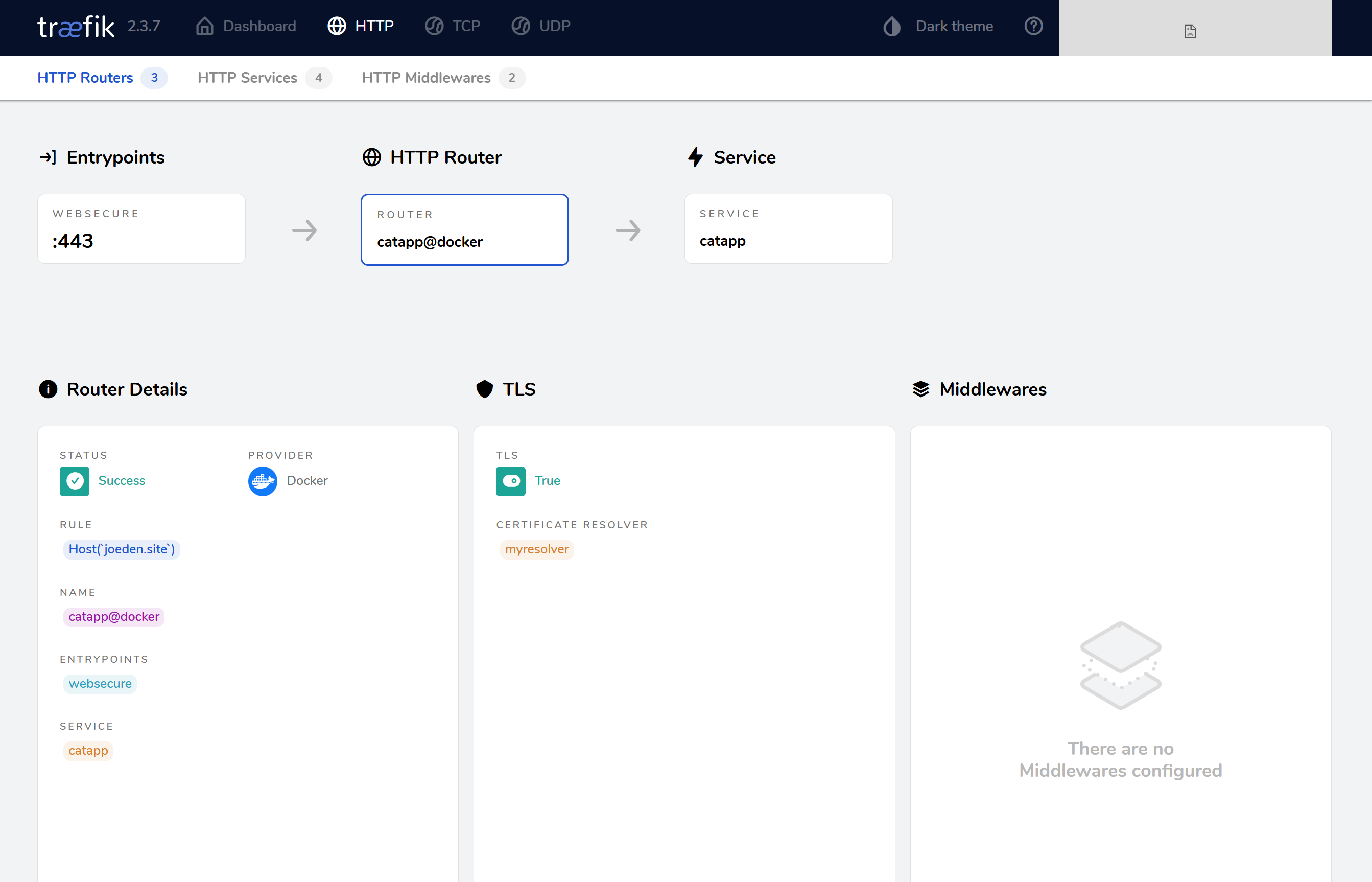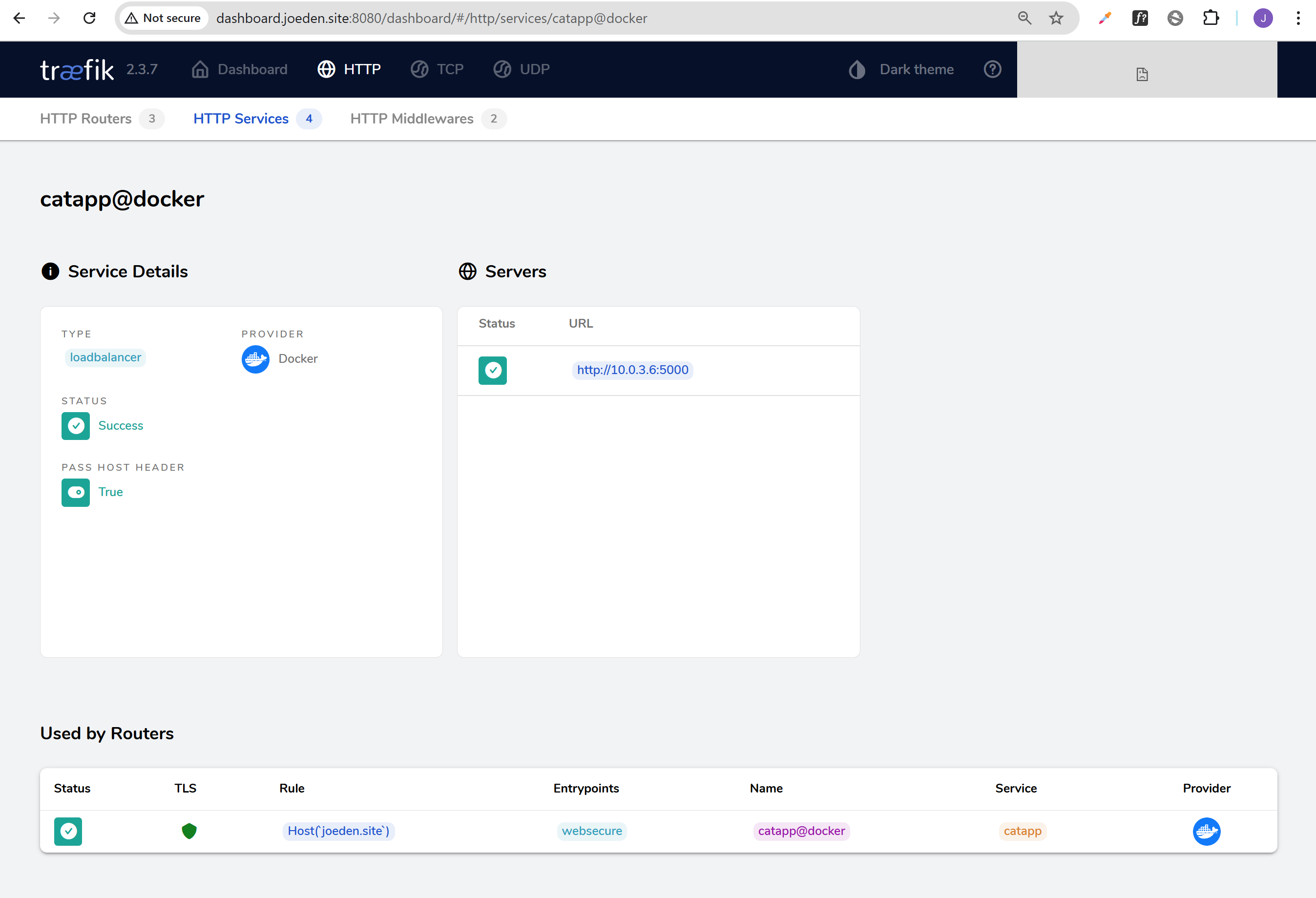HTTP Challenge
Using Let's Encrypt - HTTP Challenge
In this lab, we’ll use Let’s Encrypt with the HTTP challenge to automatically get TLS certificates for your app.
- Let’s Encrypt will verify your domain using an HTTP request
- Traefik will handle all the communication and certificate setup
- You just need to update a few values in the config files
Pre-requisites
Setup a Public Cloud VM
It is recommended to perform this lab on a a VM with a public IP because you need to open port 80 to the internet.
- Your DNS records must point to the VM’s public IP.
- Let’s Encrypt can verify your site via HTTP without problems.
If you do this lab in your local Windows machine, it is likely that your machine has a private LAN IP like 192.168.x.x behind NAT.
You can definitely tweak your Windows machine’s firewall to allow inbound connections on port 80 (and 443), but this alone won’t fix the main problem if your router or network blocks/doesn’t forward that traffic.
To create a public cloud VM, you can use:
Make sure your EC2 security group allows inbound TCP traffic on:
- Port 80 (HTTP)
- Port 443 (HTTPS)
- Port 8080 (Traefik dashboard)
After launching your VM, install the necessary tools. For example, on my EC2 instance, I run:
# Install Git
sudo yum update -y && sudo yum install -y git
# Install Docker
sudo amazon-linux-extras enable docker
sudo yum install -y docker
sudo systemctl enable docker
sudo systemctl start docker
sudo systemctl status docker
# Configure DOcker
sudo usermod -aG docker ec2-user && newgrp docker
# Install Docker compsoe
sudo curl -L "https://github.com/docker/compose/releases/download/v2.20.2/docker-compose-$(uname -s)-$(uname -m)" -o /usr/local/bin/docker-compose
sudo chmod +x /usr/local/bin/docker-compose
docker-compose --version
# Initialize Docker Swarm (needed for docker stack deploy):
docker swarm init
Prepare your Domain
Before using HTTPS with Traefik, make sure you have:
- A domain name for testing
- DNS records pointing to your DNS provider
- A DNS provider supported by TraefikA DNS provider supported by Traefik
heck the supported providers list here: Traefik DNS Provider Integrations**
For example, my setup uses:
- Domain from Namecheap
- DNS hosted on DigitalOcean
After getting a domain, update its registrar settings so it points to your chosen DNS provider. If you're also using DigitalOcean, you can follow the steps here: Adding a Domain in DigitalOcean
NOTE: Make sure your domain is fully set up and pointing to your server before proceeding with the labs. Propagation can take up to 24–48 hours, sometimes longer depending on the registrar and TLD.
To verify, you can run:
dig NS yourdomain.com
dig A yourdomain.com
If you are using DigitalOcean name servers, you should see:
;; ANSWER SECTION:
yourdomain.com. 1800 IN NS ns1.digitalocean.com.
yourdomain.com. 1800 IN NS ns2.digitalocean.com.
yourdomain.com. 1800 IN NS ns3.digitalocean.com.
;; ANSWER SECTION:
yourdomain.com. 300 IN A 192.0.2.123
Set Up DNS Records
Once you've changed your domain’s nameservers to your DNS provider, the next step is to add your DNS records there.
Here are the DNS records I used. You can copy them but make sure to replace with your own domain details.
| Type | Hostname | Value | TTL (seconds) |
|---|---|---|---|
| A | *.joeden.site | points to 34.201.50.100 | 30 |
| A | www.joeden.site | points to 34.201.50.100 | 30 |
| A | dashboard.joeden.site | points to 34.201.50.100 | 30 |
| A | joeden.site | points to 34.201.50.100 | 30 |
The IP 34.201.50.100 is my test machine's public IP. Point the DNS records to your machine's public IP.
The dashboard.joeden.site is used to access the Traefik dashboard.
You can also use shorthand names since they mean the same:
| Type | Hostname | Value | TTL (seconds) |
|---|---|---|---|
| A | *.joeden.site | points to 34.201.50.100 | 30 |
| A | www | points to 34.201.50.100 | 30 |
| A | dashboard | points to 34.201.50.100 | 30 |
| A | @ | points to 34.201.50.100 | 30 |
If you set this up in DigitalOcean, your DNS records should look like this:
| Type | Hostname | Value | TTL (seconds) |
|---|---|---|---|
| NS | joeden.site | points to ns1.digitalocean.com | 30 |
| NS | joeden.site | points to ns2.digitalocean.com | 30 |
| NS | joeden.site | points to ns3.digitalocean.com | 30 |
| A | *.joeden.site | points to 34.201.50.100 | 30 |
| A | www.joeden.site | points to 34.201.50.100 | 30 |
| A | dashboard.joeden.site | points to 34.201.50.100 | 30 |
| A | joeden.site | points to 34.201.50.100 | 30 |
Clone the Repository
To try out the examples, clone the project repository from GitHub.
- Github repo: joseeden/labs-traefik
Clone and move into the project directory:
git clone https://github.com/joseeden/labs-traefik.git
cd labs-traefik/04-https-tls
Project structure:
04-https-tls
├── challenge-dns
│ ├── .env
│ ├── .gitignore
│ ├── docker-compose.dns.yml
│ └── traefik.dns.yml
├── challenge-http
│ ├── docker-compose.http.yml
│ └── traefik.http.yml
├── challenge-tls
│ ├── docker-compose.tls.yml
│ └── traefik.tls.yml
└── letsencrypt
Note: Make sure the letsencrypt folder is next to the challenge folders, not inside any of them. The Docker compose files expect it there. If you move the letsencrypt folder, remember to update the Docker compose files accordingly.
Prepare the Files
Inside the lab directory, we'll use' traefik.http.yml to enable Let's Encrypt with HTTP challenge. This config tells Traefik to request and manage certificates using HTTP.
# traefik.http.yml
api:
dashboard: true
insecure: true
providers:
docker:
exposedByDefault: false
log:
level: INFO
entryPoints:
web:
address: ":80"
websecure:
address: ":443"
traefik:
address: ":8080"
# Challenge HTTP
certificatesResolvers:
myresolver:
acme:
email: your_email@example.com
storage: acme.json
httpChallenge:
entryPoint: web
# Dashboard router
http:
routers:
traefik:
rule: Host(`dashboard.yourdomain.com`)
entryPoints:
- traefik
service: api@internal
# middlewares: # DO NOT DO IN PRODUCTION
# - auth # Disables the authentication
Make sure to replace the email address with your real email and the domain with your domain.
In the docker-compose.http.yml, we'll set up our app with HTTPS using Traefik labels.
version: "3"
services:
traefik:
image: traefik:v2.3
ports:
- "80:80"
- "443:443"
- "8080:8080"
volumes:
- /var/run/docker.sock:/var/run/docker.sock
- ../letsencrypt:/letsencrypt
- ./traefik.http.yml:/etc/traefik/traefik.yml
catapp:
image: mikesir87/cats:1.0
labels:
- "traefik.enable=true"
- "traefik.http.routers.catapp.rule=Host(`yourdomain.com`)"
- "traefik.http.routers.catapp.service=catapp"
- "traefik.http.services.catapp.loadbalancer.server.port=5000"
- "traefik.http.routers.catapp.entrypoints=websecure"
- "traefik.http.routers.catapp.tls.certresolver=myresolver"
Change yourdomain.com to your actual domain
With these labels, Traefik will route HTTPS traffic and get certificates automatically.
Deploy and Test
To deploy the stack:
docker stack deploy -c ./challenge-http/docker-compose.http.yml traefik
Output:
Creating network traefik_default
Creating service traefik_traefik
Creating service traefik_catapp
Then check the logs to verify the certificate process:
docker service logs traefik_traefik
Look for lines like:
level=info msg="Configuration loaded from file: /etc/traefik/traefik.yml"
level=info msg="Traefik version 2.3.7 built on 2021-01-11T18:03:02Z"
.....
level=info msg="Testing certificate renew..." providerName=myresolver.acme
If successful, visit your domain using HTTPS. You should see the secure padlock icon in the browser.
https://joeden.site/
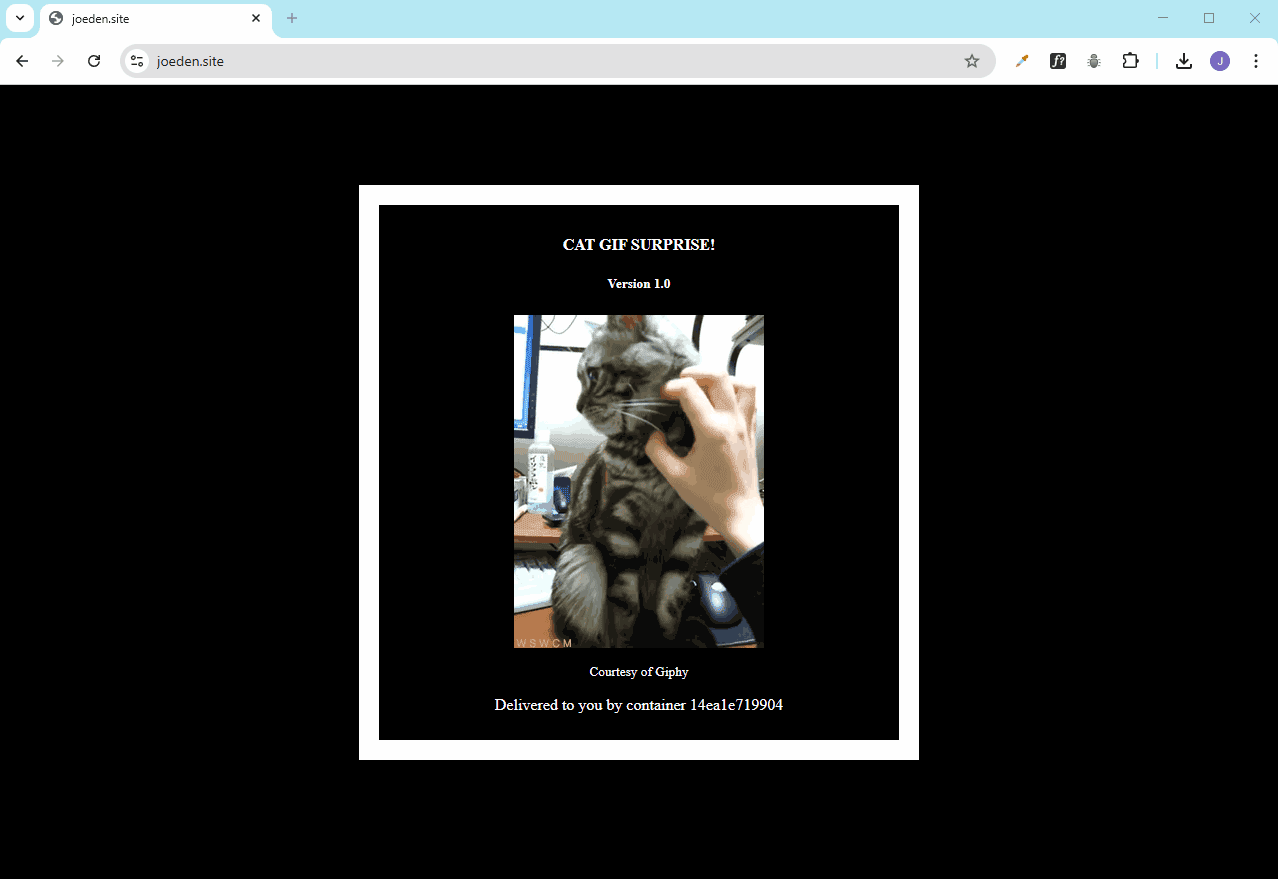
Click the lock icon (in some browsers, its a different icon) to see more details about the certificate. It will show Let’s Encrypt as the issuer.
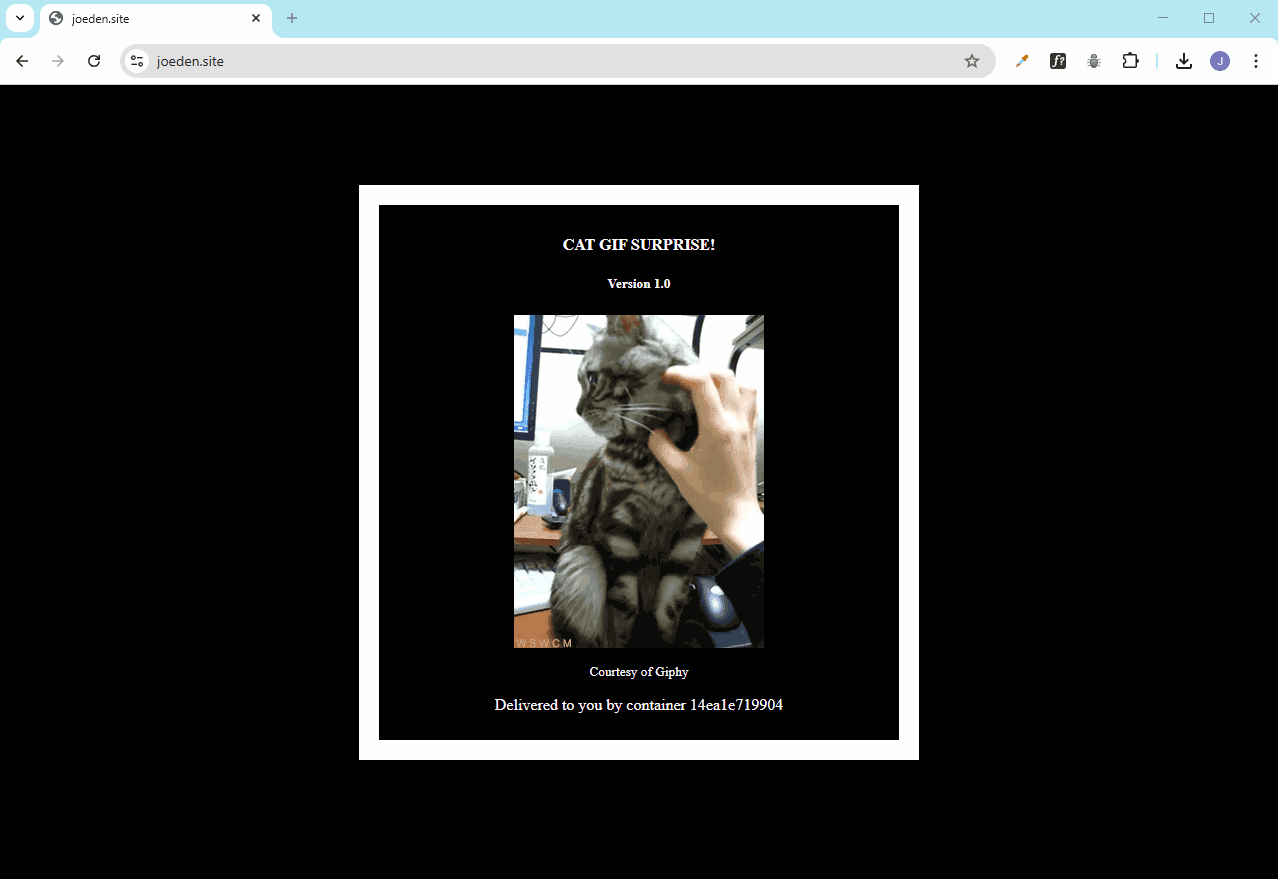
Confirm in Traefik Dashboard
Open the dashboard:
http://dashboard.yourdomain.com:8080
NOTE: The Traefik config exposes the dashboard on a separate entry point that listens on port 8080 using plain HTTP without TLS (no HTTPS). If you want to use HTTPS, you need to update your Traefik YAML to use the secure websecure (port 443) entry point.
Go to Routers, and locate the catapp@docker application.
- TLS is marked as enabled
- The router uses
websecureas the entry point - The certificate resolver is set to
myresolver
Click the catapp@docker to see the router's details:
- TLS is marked as enabled
- The router uses
websecureas the entry point - The certificate resolver is set to
myresolver
Go to HTTP Services and click catapp@docker. In the Used by Routers section, it will show TLS is enabled for the application.
Cleanup
Before proceeding to the next lab, make sure to delete the deployed stack first:
docker stack rm traefik