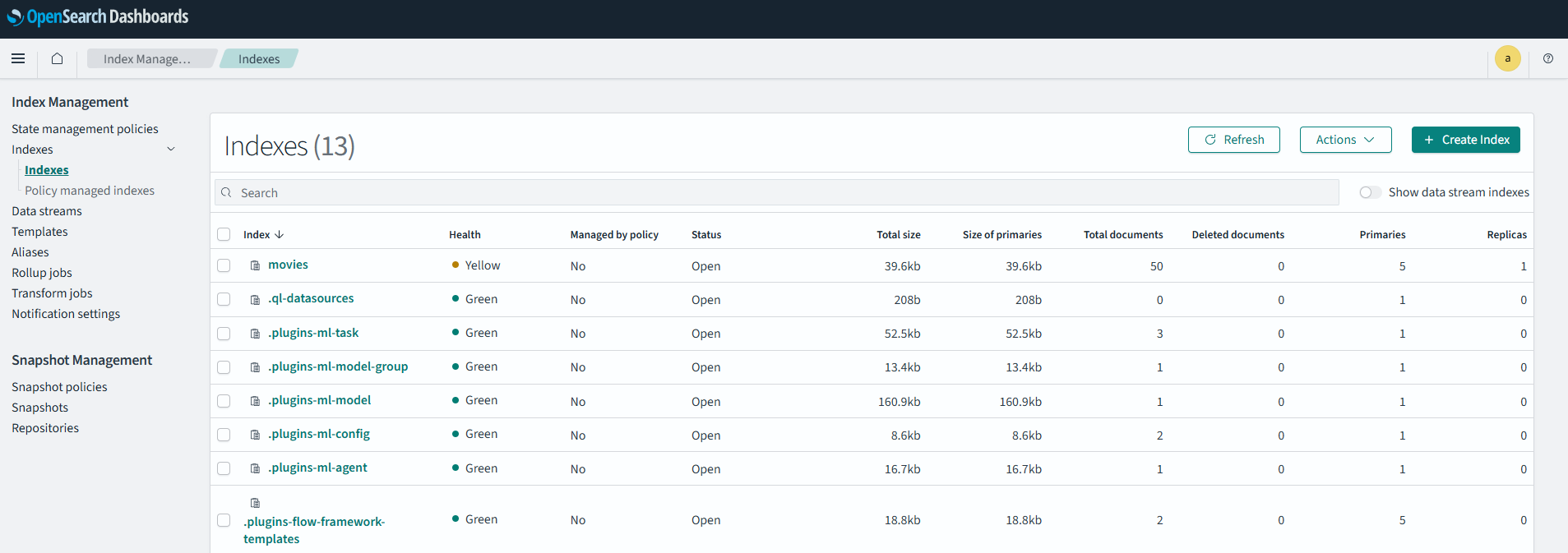Amazon Opensearch
Overview
Amazon OpenSearch is a managed service for deploying and operating Elasticsearch clusters with built-in Kibana for data visualization. It supports real-time search and analytics, integrates with AWS services, and includes advanced security features.
- Fully managed service with automated updates and scaling
- Supports integration with Kinesis, CloudWatch, and S3
Amazon OpenSearch was previously known as Amazon Elasticsearch because it originated as a managed service for Elasticsearch.
Configure Opensearch
For customers in the AWS Free Tier, OpenSearch Service provides free usage of up to 750 hours per month of a t2.small.search or t3.small.search instance. For more information, please see Amazon OpenSearch Service Pricing.
-
Log in to the AWS Console and navigate to the Amazon OpenSearch page.
-
Create a Domain: Click "Create Domain" (a domain represents a cluster).
-
Set a Cluster Name: Enter a name for your cluster.
-
Configure Domain Settings:
Setting Value Domain creation method Standard create Templates Dev/test Deployment option Domain without standby Availability zone 1-AZ Engine options Latest version -
Configure Data Nodes:
Setting Value Instance family Memory optimized Instance type r5.large.search Number of data nodes 1 Storage type EBS EBS volume type General Purpose (SSD) - gp3 Advanced volume options Default -
Master Nodes: Leave Enable dedicated master nodes unchecked.
For production setups, use at least 3 dedicated master instances to ensure cluster availability.
- Network Settings: Set the network to Public access for now.
For production setups, always use VPC access for enhanced security.
-
Fine-Grained Access Control:
Setting Value Enable fine-grained access Yes Master user Use IAM ARN or create a user IAM ARN Provide IAM ARN Master username/password Set credentials -
Access Policy: Select Configure domain-level access policy > JSON and paste the following policy. Update the
Resourcefield with your resource ARN.Access Policy{
"Version": "2012-10-17",
"Statement": [
{
"Effect": "Allow",
"Principal": {
"AWS": "*"
},
"Action": "es:ESHttpGet",
"Resource": "arn:aws:es:us-east-1:12345678910:domain/my-opensearch/*"
},
{
"Effect": "Allow",
"Principal": {
"AWS": "*"
},
"Action": "es:*",
"Resource": "arn:aws:es:us-east-1:12345678910:domain/my-opensearch/*"
}
]
} -
Review and Create: Review the configuration and click Create.
Test the Cluster
On the console, select the Domain endpoint link.
-
Open a terminal and run the following:
curl -u 'admin:add-password-here' -XGET https://my-openseardh-qwertyuiasdfghjjkl.us-east-1.es.amazonaws.comOutput:
{
"name" : "******************",
"cluster_name" : "12345678910:my-opensearch",
"cluster_uuid" : ""******************",
"version" : {
"distribution" : "opensearch",
"number" : "2.17.0",
"build_type" : "tar",
"build_hash" : "unknown",
"build_date" : "2023-12-17T11:14:55.776568428Z",
"build_snapshot" : false,
"lucene_version" : "9.11.1",
"minimum_wire_compatibility_version" : "7.10.0",
"minimum_index_compatibility_version" : "7.0.0"
},
"tagline" : "The OpenSearch Project: https://opensearch.org/"
} -
Import data to Opensearch. Download the movie datasets here: movies.json
curl -s -u 'admin:add-password-here' \
-H 'Content-Type: application/json' \
-XPUT https://my-openseardh-qwertyuiasdfghjjkl.us-east-1.es.amazonaws.com/_bulk?pretty \
--data-binary "@movies.json" -
Verify that the index has been created.
curl -s -u 'admin:add-password-here' \
-H 'Content-Type: application/json' \
-XGET https://my-openseardh-qwertyuiasdfghjjkl.us-east-1.es.amazonaws.com/_cat/indices?vOutput:
health status index uuid pri rep docs.count docs.deleted store.size pri.store.size
green open .plugins-ml-model-group iWVJMeUPRC2NgneFjLR8fA 1 0 1 0 13.4kb 13.4kb
green open .plugins-flow-framework-state 0MfLPDJiQp62lV6ZzOpTJg 5 0 2 0 29.3kb 29.3kb
green open .ql-datasources Px1yzKDGQ_uhfrTu7DplwQ 1 0 0 0 208b 208b
green open .plugins-ml-agent 8iJMHmt6Q060xQNn08Dl-A 1 0 1 0 16.7kb 16.7kb
green open .plugins-ml-task umTG4B5yT0GQyPCTUh6-3Q 1 0 3 0 52.5kb 52.5kb
green open .plugins-flow-framework-templates RszEIIN8SKaDh87VfTPyiw 5 0 2 0 18.8kb 18.8kb
green open .kibana_1 2gVRUPA2RSi4M7HmIlwZ5Q 1 0 1 0 5.2kb 5.2kb
green open .opendistro_security eh8sqjVARICaGTVPqDAW-A 1 0 10 2 76.7kb 76.7kb
yellow open movies rKzq_O6rTRmiZtI4p3LETw 5 1 50 0 39.1kb 39.1kb
green open .opensearch-observability _ml656htS4iLp_RRciEFpQ 1 0 0 0 208b 208b
green open .plugins-ml-config QbvYbTMTSvWGArG-48LSRQ 1 0 2 0 8.6kb 8.6kb
green open .plugins-ml-model xklLhm_XSKexHNMjXCAo7Q 1 0 1 0 160.9kb 160.9kb
green open .plugins-flow-framework-config ClN-4X7ITSWadUYwbAIXQw 5 0 1 0 4.7kb 4.7kb
Access the Dashboard
Back at the AWS Console, click the OpenSearch Dashboards link.
-
Login using the master username and password.
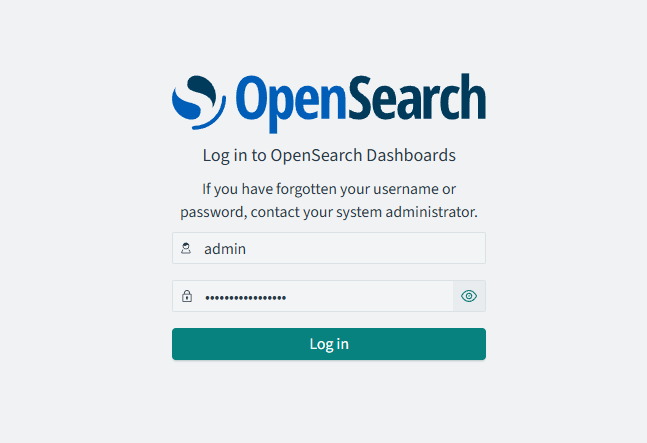
-
Choose Explore on my own.
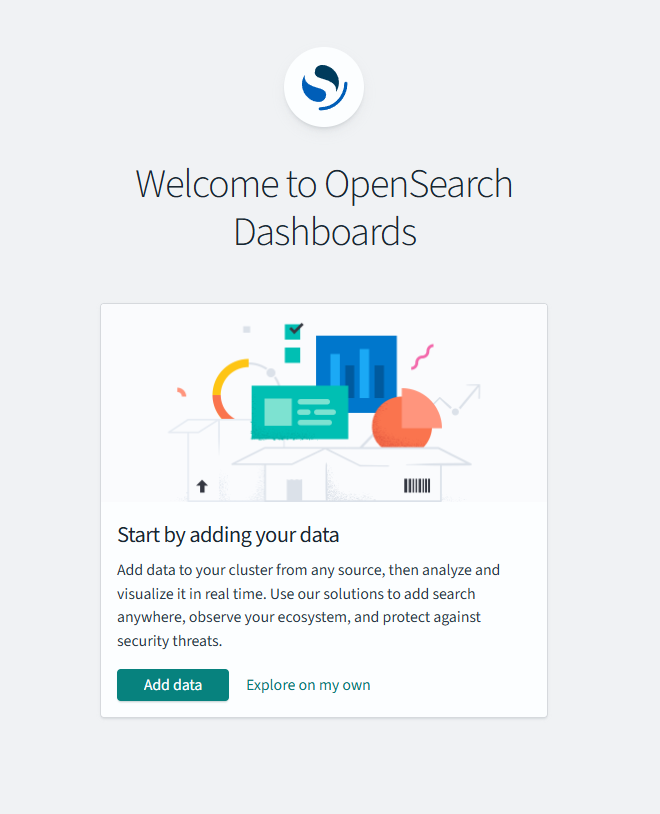
-
Click the hamburger button at the right > Management > Index Management > Indexes
-
You should see the
movieindex here.