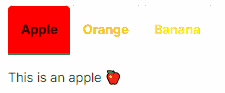Tabs
Updated May 05, 2025 ·
Changing heading colors
Create the CSS file. You can customize the color and labels.
styles.modulus.css
/* Default text color for all tabs */
.tab-label {
color: black;
}
.red {
/* Default text color for unselected tab */
color: black;
}
.red[aria-selected='true'] {
/* Background color for selected tab */
background-color: #ff8686;
/* Text color for selected tab */
color: black;
}
.yellow {
/* Default text color for unselected tab */
color: black;
}
.yellow[aria-selected='true'] {
/* Background color for selected tab */
background-color: #fed871;
/* Text color for selected tab */
color: black;
}
.gray {
/* Default text color for unselected tab */
color: black;
}
.gray[aria-selected='true'] {
/* Background color for selected tab */
background-color: #d3d3d3;
/* Text color for selected tab */
color: black;
}
In your markdown file, add the following code. You can customize the texts inside each tab.
filename.md
import Tabs from '@theme/Tabs';
import TabItem from '@theme/TabItem';
import styles from '../../../src/css/styles.module.css';
<Tabs>
<TabItem value="Red" label="Red" attributes={{className: `${styles.red} ${styles['tab-label']}`}}>
This tab will be color red
</TabItem>
<TabItem value="Yellow" label="Yellow" attributes={{className: `${styles.yellow} ${styles['tab-label']}`}}>
This tab will be color yellow
</TabItem>
<TabItem value="Gray" label="Gray" attributes={{className: `${styles.gray} ${styles['tab-label']}`}}>
This tab will be color gray
</TabItem>
</Tabs>
Build and deploy. It should look like this:
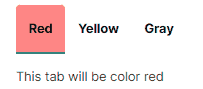
Changing label and heading colors
Modifying the CSS file and markdown files from the previous section:
styles.modulus.css
/* Default text color for all tabs */
.tab-label {
color: black;
}
.red {
/* Default text color for unselected tab */
color: red;
}
.red[aria-selected='true'] {
/* Background color for selected tab */
background-color: red;
/* Text color for selected tab */
color: black;
}
.orange {
/* Default text color for unselected tab */
color: orange;
}
.orange[aria-selected='true'] {
/* Background color for selected tab */
background-color: orange;
/* Text color for selected tab */
color: black;
}
.yellow {
/* Default text color for unselected tab */
color: yellow;
}
.yellow[aria-selected='true'] {
/* Background color for selected tab */
background-color: yellow;
/* Text color for selected tab */
color: black;
}
filename.md
import Tabs from '@theme/Tabs';
import TabItem from '@theme/TabItem';
import styles from '../../../src/css/styles.module.css';
<Tabs>
<TabItem value="apple" label="Apple" attributes={{className: `${styles.red} ${styles['tab-label']}`}}>
This is an apple 🍎
</TabItem>
<TabItem value="orange" label="Orange" attributes={{className: `${styles.orange} ${styles['tab-label']}`}}>
This is an orange 🍊
</TabItem>
<TabItem value="banana" label="Banana" attributes={{className: `${styles.yellow} ${styles['tab-label']}`}}>
This is a banana 🍌
</TabItem>
</Tabs>
Build and deploy. It should look like this: