Navigating Jira
Updated Jan 27, 2020 ·
This notes is based on Atlassian's course on Jira Fundamentals
Getting Around in Jira
To navigate Jira, use these two key bars:
- Main navigation bar at the top for accessing work, projects, etc.
- Project sidebar on the left for project-specific options.
These tools help you quickly find and manage your tasks and projects.
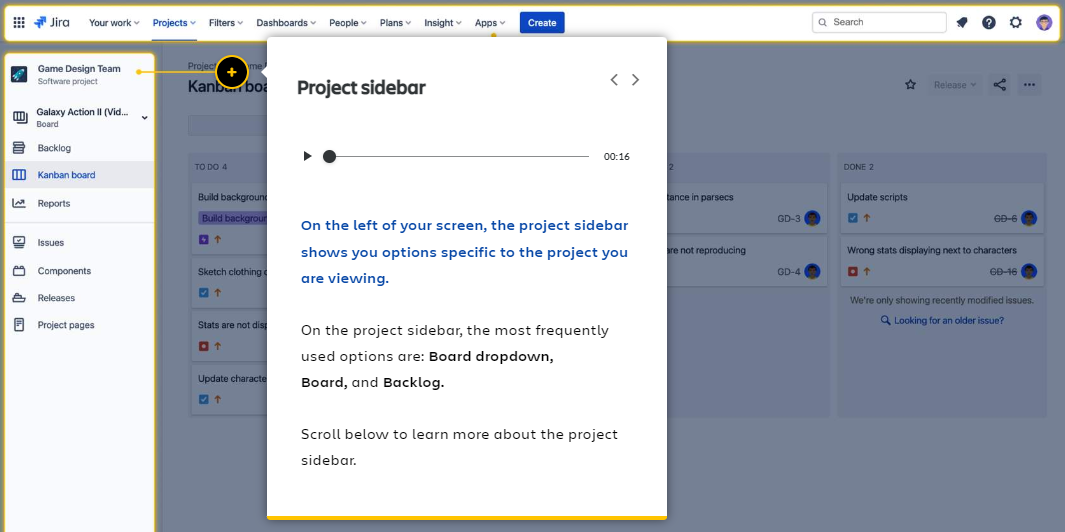
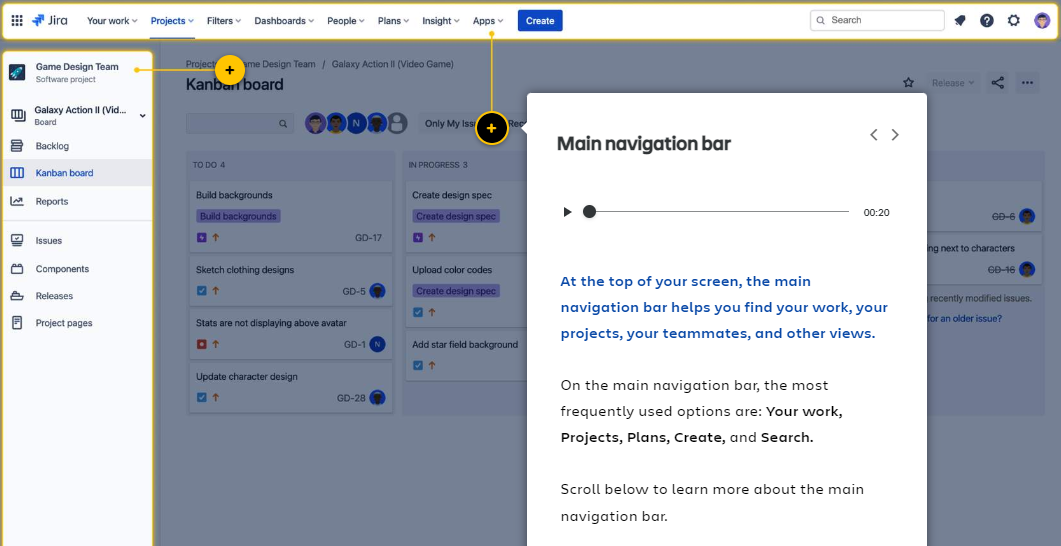
Jira Main Navigation Bar
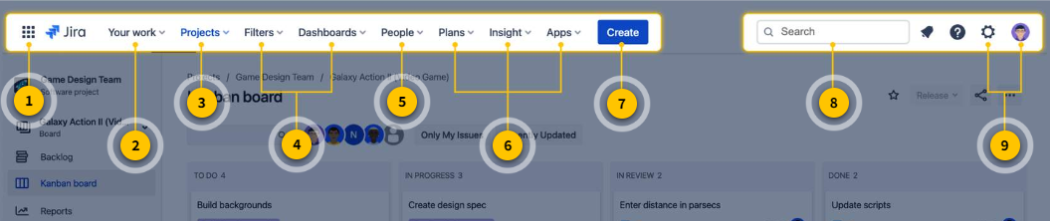
- Product switcher: Switch between Confluence or Bitbucket.
- Your work: View recent issues, projects, and assigned tasks.
- Projects: Access all projects and create new ones.
- Filters and Dashboards: View saved filters and dashboards.
- People: See your most frequent collaborators.
- Plans, Insight, and Apps: Manage plans and apps (for premium users).
- Create: Quickly create new issues.
- Search: Find issues, projects, boards, and people.
- Settings and Profile: Manage your profile and notifications.
Starred items
Star important projects, boards, and filters to access them quickly from the 'Your work' and 'Projects' dropdowns.
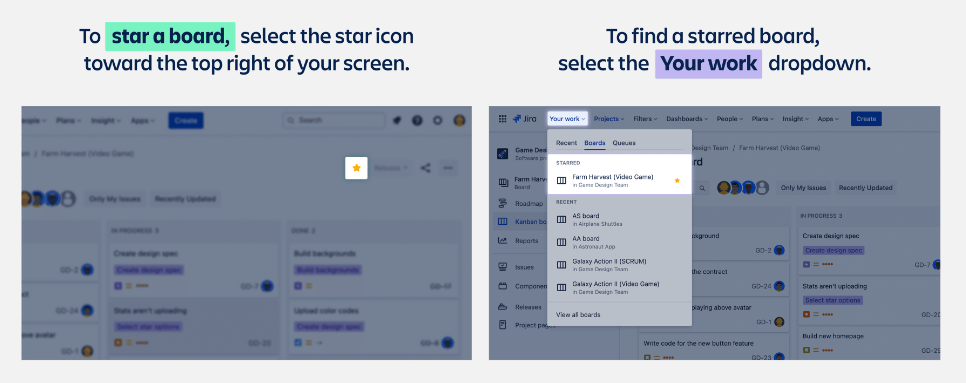
Project Sidebar
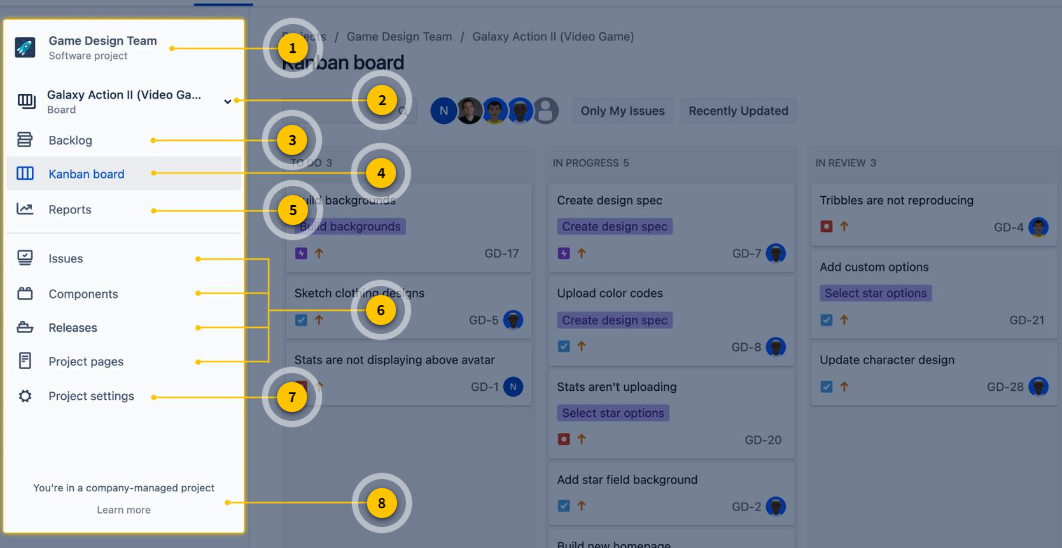
- Project name: Displays the current project.
- Board switcher: Switch between different boards in the project.
- Backlog: View issues that haven’t started yet.
- Board view: Access the selected board.
- Reports: View available reports.
- Lower menu options: Access issues, components, releases, and project pages.
- Project settings: Mainly for Jira admins and project managers to manage project details.
- Project type indicator: Identifies if the project is team-managed or company-managed.