Working with Issues
This notes is based on Atlassian's course on Jira Fundamentals
Overview
Issues in Jira represent tasks, bugs, features, or any work item. Each issue contains various fields that help track its progress and details.
- Issue fields - due date, assignee, comments, priority, and attachments
- Access issues by selecting an issue card from the board view
Common Issue Fields
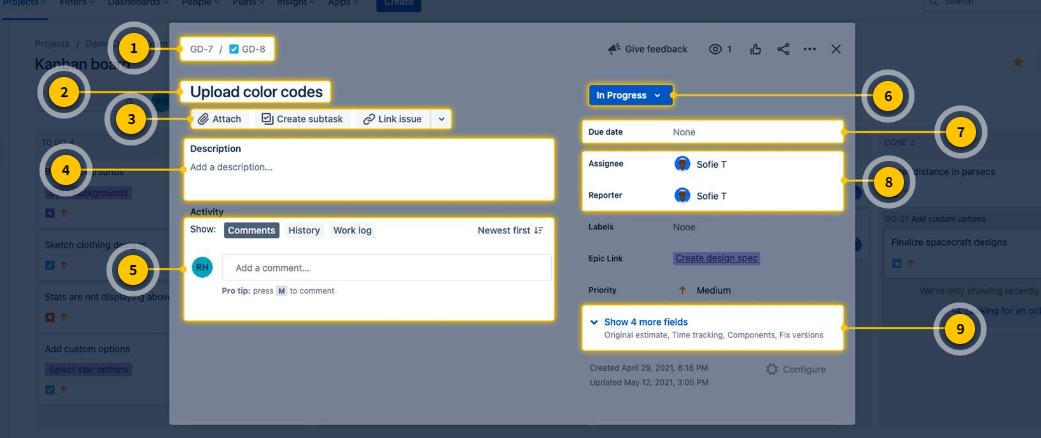
Issue Key
Each issue has a unique identifier composed of the project key and a sequential number. This key helps team members locate and refer to specific issues.
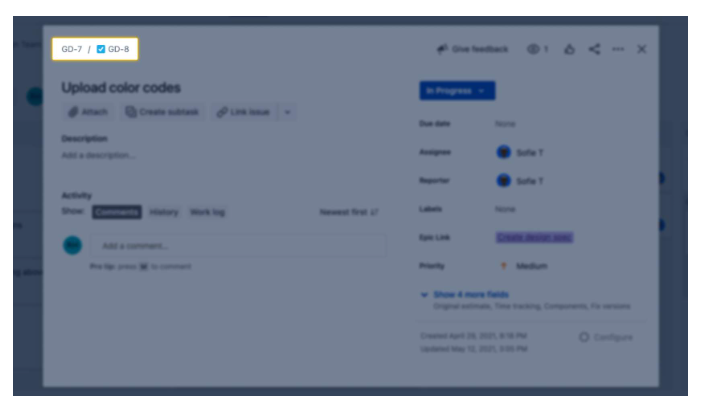
Issue Summary
A brief title or name of the issue that appears on the issue card, making it easy to recognize.
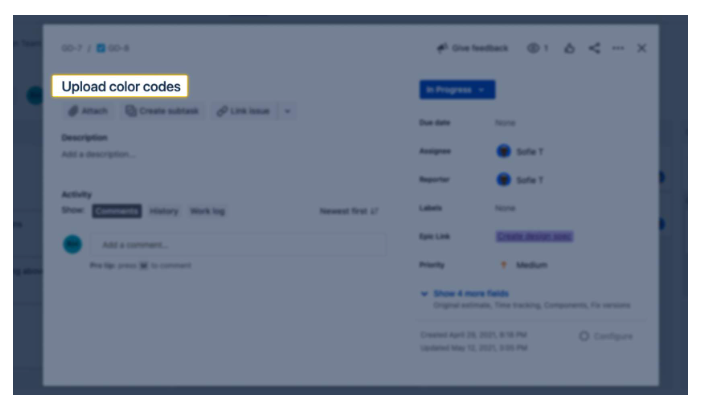
Attachments and Links
Allows you to add relevant media or links to the issue, enhancing its context and supporting details.
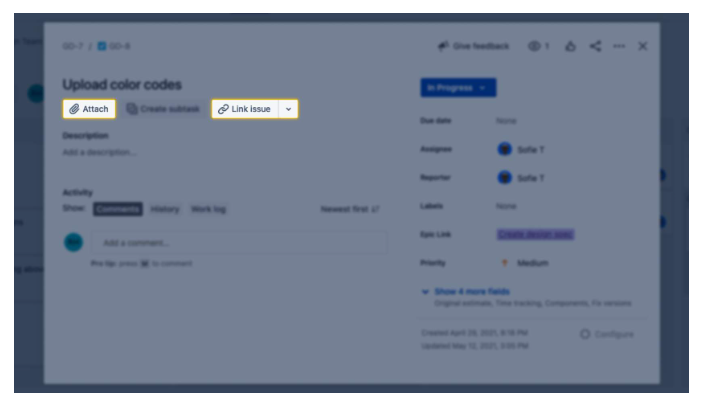
Description
Provides a space for detailed information to help explain the issue and its requirements.
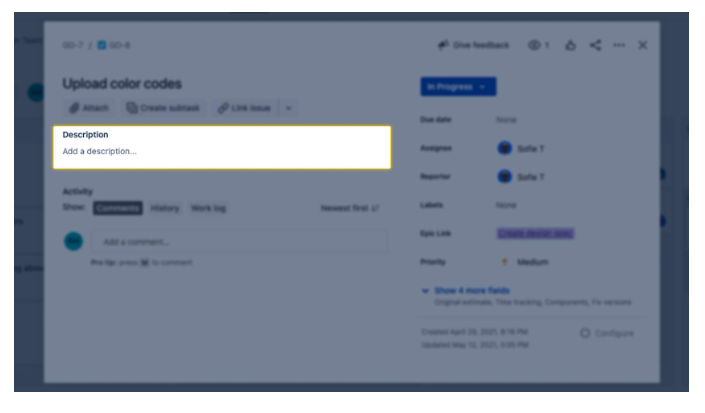
Types of Issues
Jira categorizes issues by size and type to help teams organize work. The issue type defines the category and scope of the task.
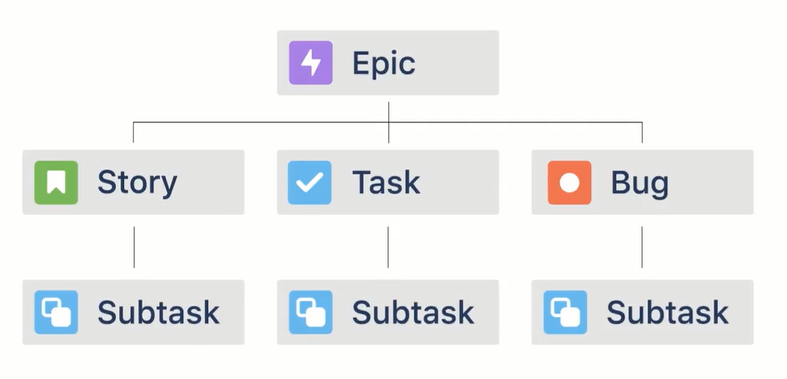
-
Epic
A large initiative that contains smaller tasks or issues. Used for breaking down significant work.
-
Task
The most common type of issue, representing a specific work item. Tasks can stand alone or be part of an epic.
-
Story
A user-focused requirement or feature, often written in non-technical language. It’s at the same level as a task.
-
Bug
Describes an error or problem, primarily in software development. Bugs can exist on their own or within an epic.
-
Subtask
A smaller work item that is part of a task, story, or bug. It cannot exist independently.
How are issue types used?
Teams organize work using different issue types like epics, tasks, stories, bugs, and subtasks to manage varying sizes and categories of work.
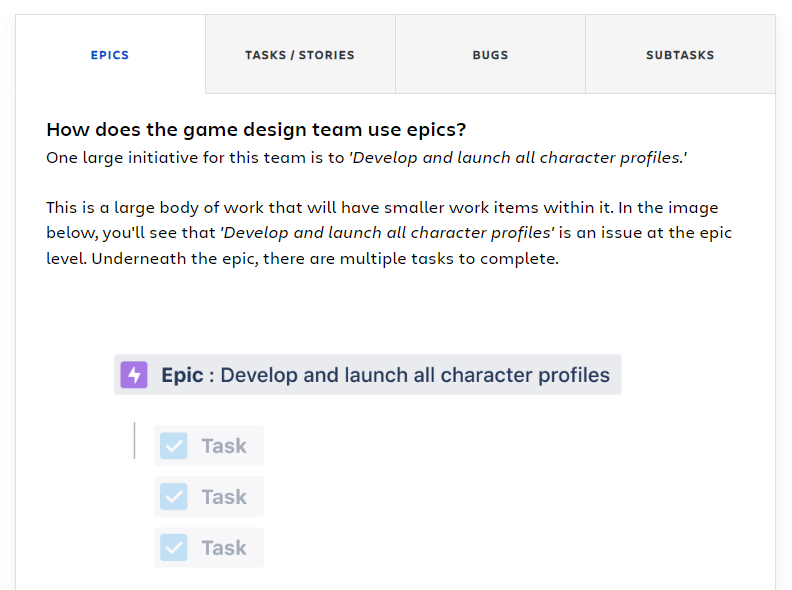
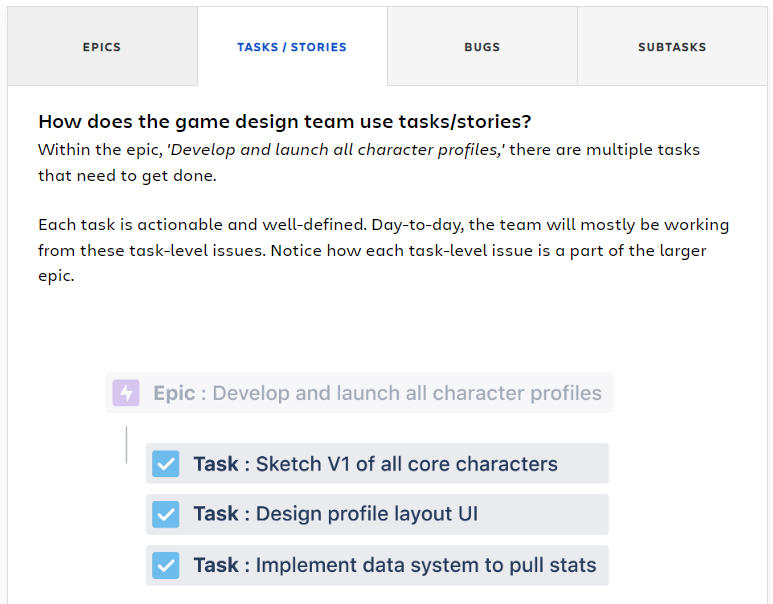
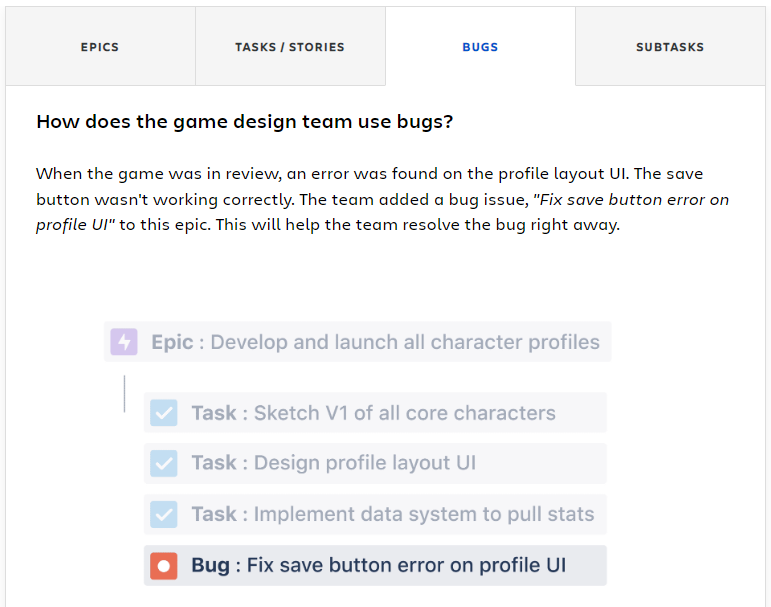
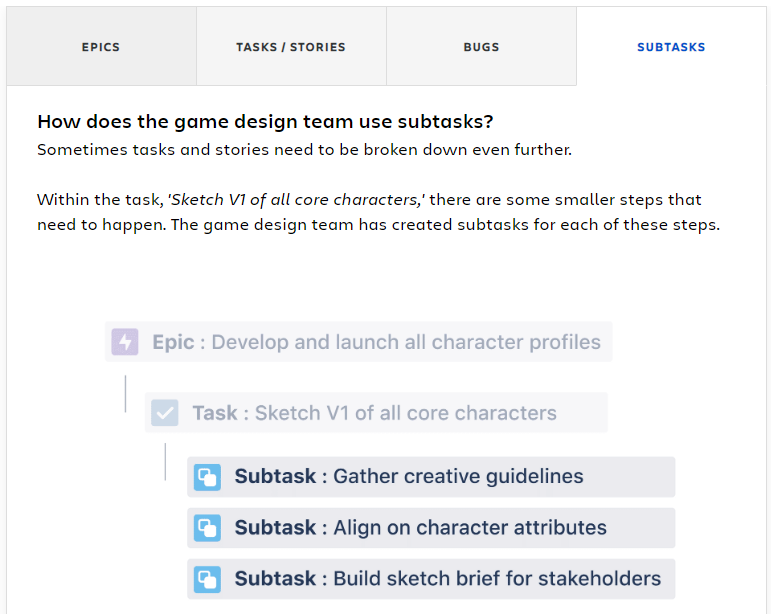
Update Issues
When working on an issue, you’ll often update the status and comments fields depending on your team’s setup. These fields help track progress and communicate effectively.
Update Status
Change the issue status to reflect work progress, such as moving it from "To Do" to "In Progress." There are two ways to update the status:
- On the board view, drag and drop the issue into a different column
- In the issue detail view, click status dropdown and select new status
Add Comments
Use comments to ask questions, share updates, or seek feedback. You can also mention teammates with @mentions to bring attention to important details or use emoji reactions like 👍 or 🔥 to engage with the discussion.
How often should you update issues?
Update your issues daily to keep your team informed. Email notifications remind you when someone mentions you or updates an issue.
Create New Issues
Use the Create button in the main navigation bar. Fill in the project, issue type, summary, and optionally a description for context. Your new issue will appear in the backlog.
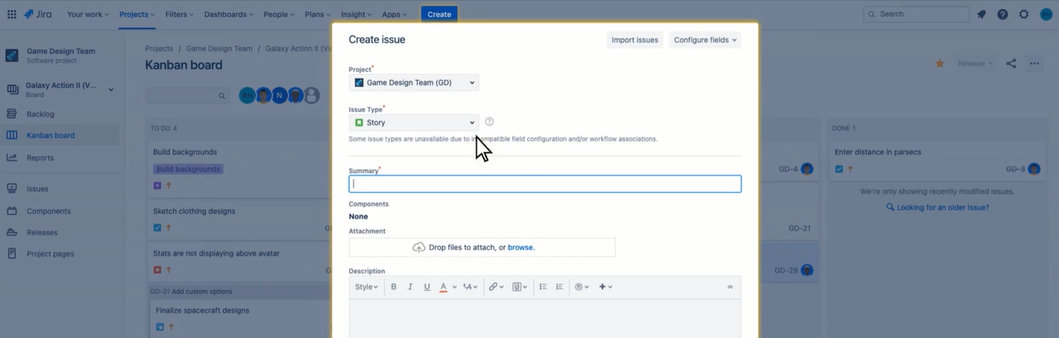
Explore the backlog for newly created issues and update progress as needed.
Issue Fields
To create an issue, start by entering the required fields. Optionally, add a description for more context. Once done, hit "Create."
- Project - Defines which project the issue belongs to
- Issue Type - Specifies if it’s an epic, story, task, bug, or subtask
- Summary - Short, descriptive title
- Description - Additional details (optional)
- Create - Final step to submit
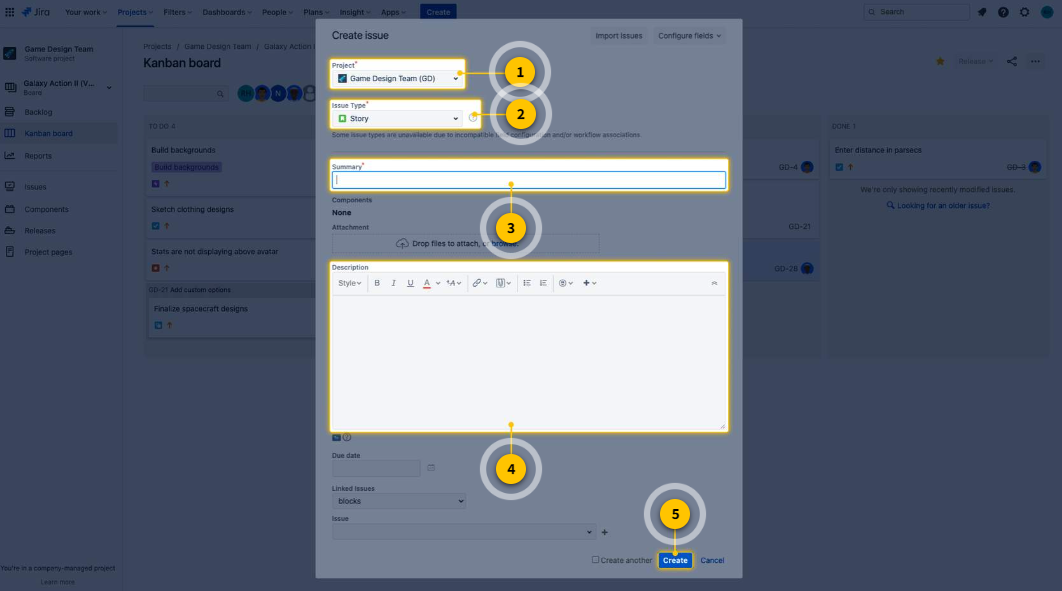
Where Did the Issue Go?
After creating, check the backlog for your new issue. The backlog contains all issues that haven't been started yet.
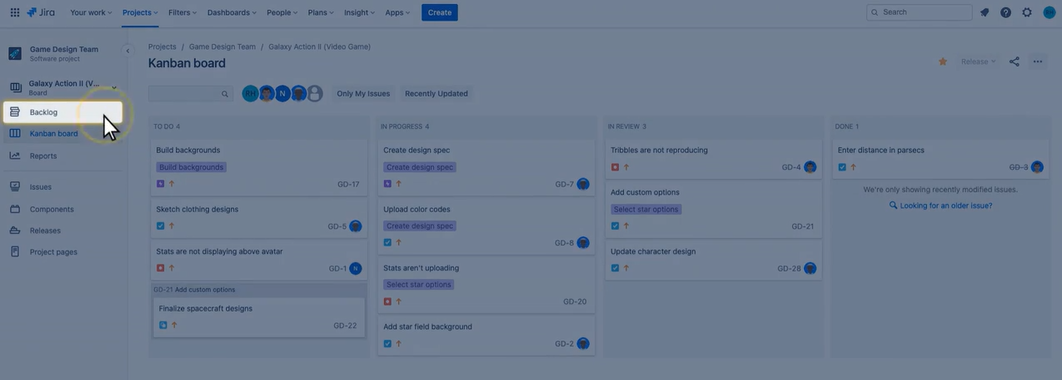
Ready to update an issue yourself?
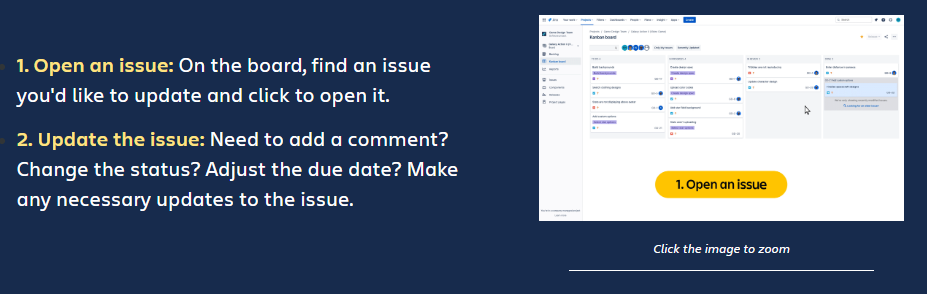
Backlog and Roadmap
-
Backlog
- Lists issues that haven’t started yet.
- Access it from the project sidebar.
- Some teams show the backlog as a column on the board.
-
Roadmap
- Displays issues on a timeline to show start, end, and overlaps.
- Useful for mapping dependencies and planning.
- Access it from the sidebar or under "Plans" in the navigation bar.
Note: If you don’t see these views, check with your Jira admin.
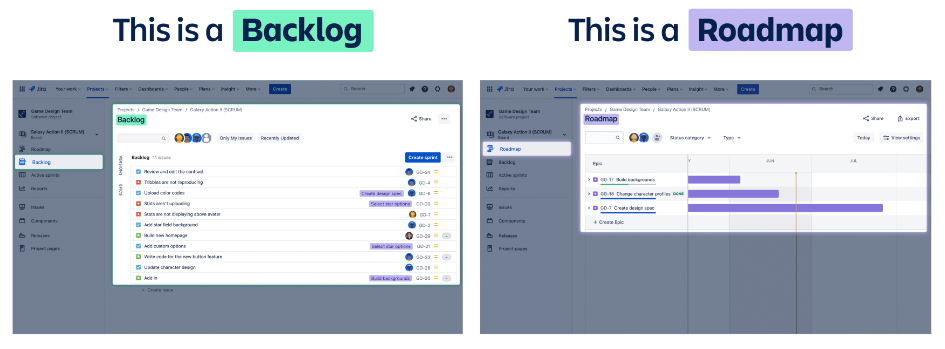
Search for Issues
Search Bar
Located at the top right of the screen, the search bar displays recent issues, boards, and projects.
- Suggests matches as you type.
- Searches within descriptions and comments.
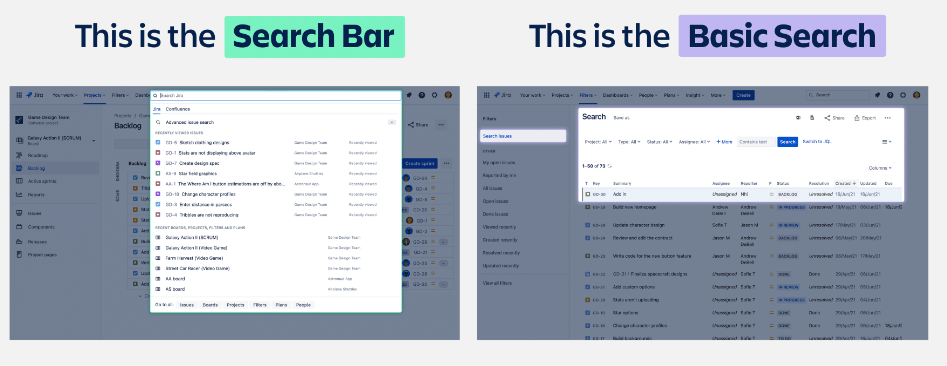
Basic Search
Try basic search if the search bar didn't work for you. In basic search, you can filter and sort issues by specific criteria.
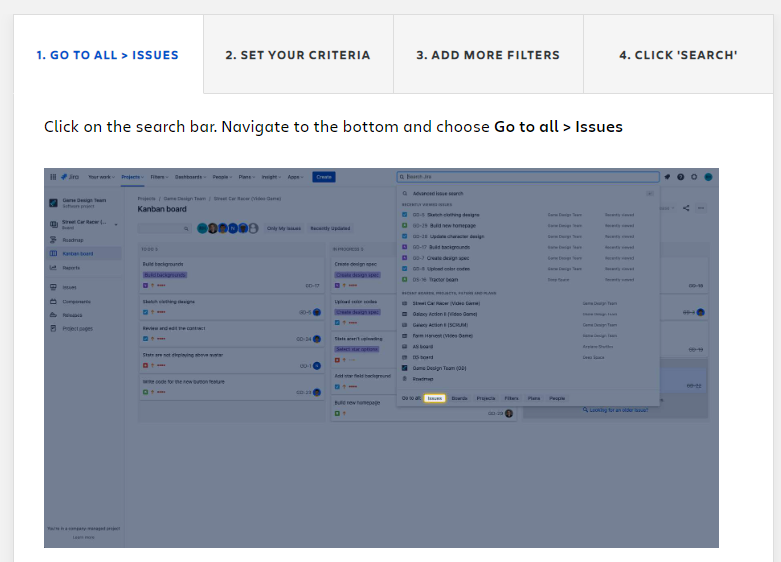
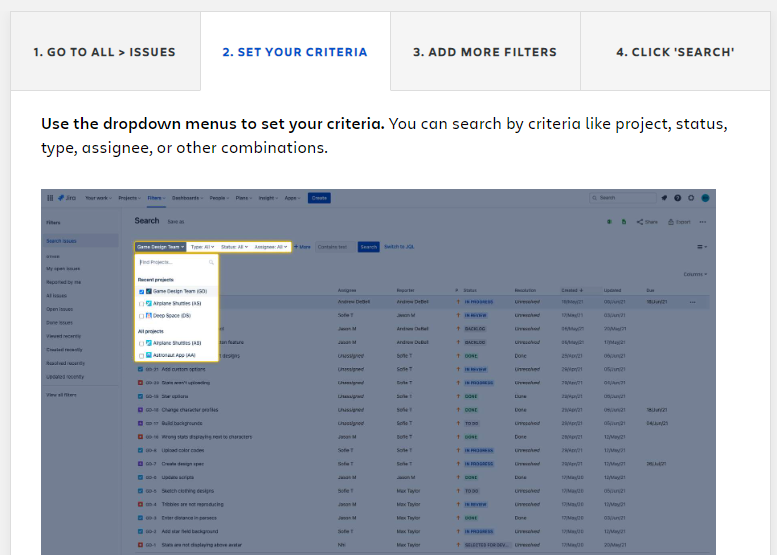
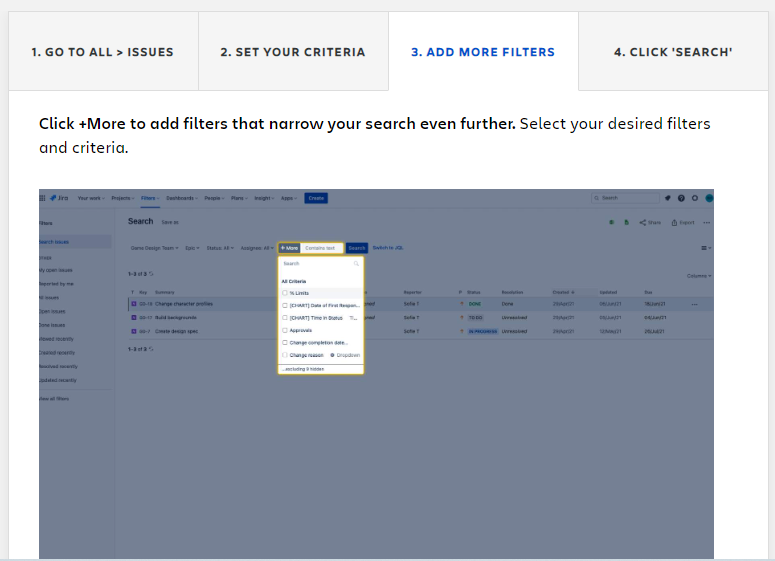
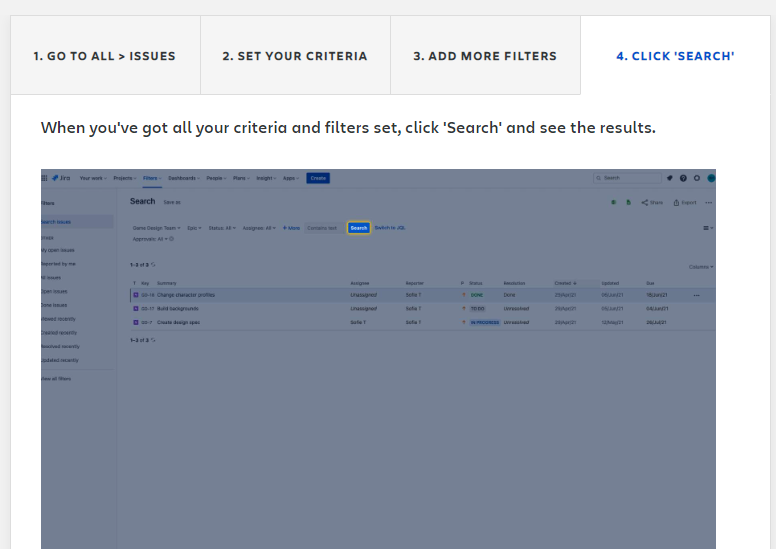
JQL (Jira Query Language)
If basic search doesn’t work, try JQL for advanced searches. Learn more about JQL here.