Merging
Merging
Merging combines branches into a single timeline, unifying the commit history. It serves as the opposite of branching: while branching creates separate versions with independent changes, merging brings all those versions together.
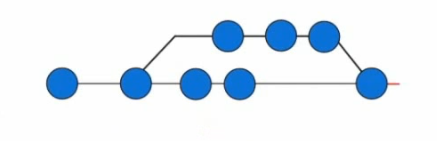
Every merge involves two branches:
- Target Branch: The branch from which changes are pulled (e.g., the feature branch).
- Receiving Branch: The branch where changes are applied (the current branch).
To merge your branch into the master branch, run:
git merge add-about-page
Sample output:
Updating 2dca417..cc021b0
Fast-forward
about.html | 0
1 file changed, 0 insertions(+), 0 deletions(-)
create mode 100644 about.html
ca-labs:~/example-git-repo$ git log --oneline
cc021b0 (HEAD -> master, add-about-page) add an about page
2dca417 (origin/master, origin/HEAD) Merge pull request
f2d9c95 (origin/feature/update-title) update title
Notice that you ran the git merge command from inside the master branch. The branch you run a merge command from is the branch that will accept the changes from another branch.
Fast-forward Merge
This is basically having a feature branch and merging your changes to the master branch which doesn't have any additional commits since the feature branch were created.
What this means is that no other changes were introduced to the master branch since feature branch were created. When it's time to merge your feature branch, you're just moving the "master tip-node" in front of the feature branch.
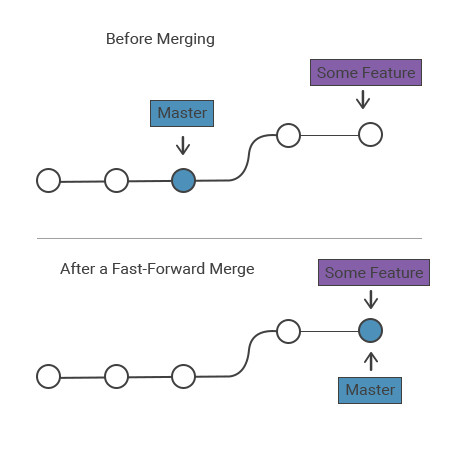
3-Way Merge
If you did some changes on both the feature branch and the master branch, youcant simply move the master tip-node and do a fast-forward merge because you might lose some commits.What you want is to save the commits on the feature branch and the commits on the master branch and combine them into a single commit
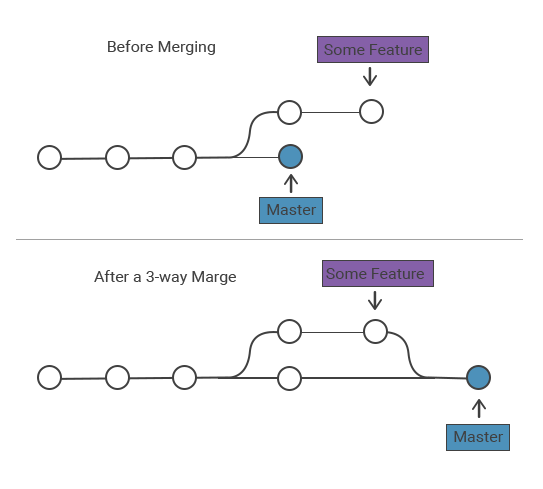
Conflicts
Sometimes, when merging changes, Git may encounter conflicts that it can't resolve automatically. These conflicts must be fixed manually.
## Different changes are done on branch-a and main branch, causing the merge to fail
git merge branch-a main
This will return which file has the conflicting changes.
Auto-merging report.md
CONFLICT (content): Merge conflict in report.md
Automatic merge failed; fix conflicts and then commit the result.
Fixing the conflict
When Git detects a merge conflict, it marks the conflicting sections in the affected file. In this example, report.md has conflicting changes between branch-a and main. Opening the file shows:
# Mental Health in Tech Survey
TODO: write executive summary.
TODO: include link to raw data.
TODO: remember to cite funding sources!
<<<<<<< HEAD
TODO: Add graphs.
=======
TODO: Add data visualizations.
>>>>>>> main
The conflict markers:
<<<<<<< HEADshows the version from the current branch (branch-a).=======separates the two conflicting versions.>>>>>>> mainshows the version from themainbranch.
Resolving the conflict:
-
Open the file in an editor:
vi report.md -
Modify the file to keep the correct version or merge both changes. For example:
# Mental Health in Tech Survey
TODO: write executive summary.
TODO: include link to raw data.
TODO: remember to cite funding sources!
TODO: Add graphs and data visualizations. -
Save the file and mark the conflict as resolved:
git add report.md
git commit -m "Resolve merge conflict in report.md" -
After this, the merge conflict is resolved.
git diff
The git diff command is used to show the differences between files in your working directory and the last commit. This is helpful for reviewing changes before staging or committing them.
git diff
Sample output:
diff --git a/index.html b/index.html
index 69ab9f0..256eea0 100644
--- a/index.html
+++ b/index.html
@@ -358,3 +358,4 @@ print 'It took ' + i + ' iterations to sort the deck.';</code></pre>
</body>
</html>
In the output, you can see a detailed log of any tracked changes since your last commit. The lines prefixed with a + indicate additions, while those prefixed with a - (if present) would indicate deletions. Notice the green "new line" text corresponding to the change you made in the last Lab step.
Common Commands
-
Merge our upstream master branch with our local branch.
git merge upstream/master -
Merge a branch into the active branch.
git merge [branch name] -
Merge a branch into a target branch
git merge [source branch] [target branch]