Install Docker Desktop
Enable WSL Integration
If you're using WSL2 in your Windows machine, you need to enable the integration between WSL and Docker Desktop. Open the Docker Desktop console and click the gear icon to open the settings.
Go to Resources > WSL Integration, and then select the distro. Click Apply and Restart afterwards.
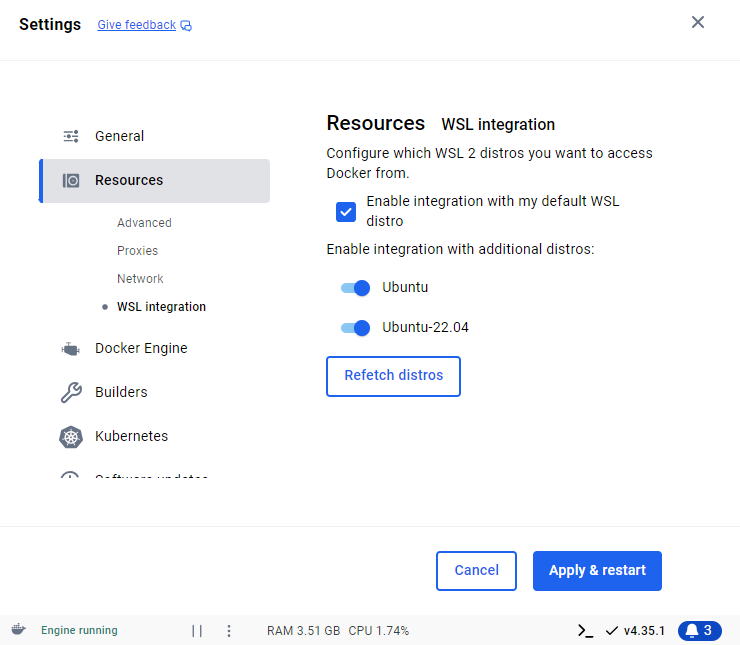
Docker Context
You may encounter this issue if you installed Docker in WSL separately from Docker Desktop.
When you run containers from the WSL terminal, the containers won't sometimes show in Docker Desktop console. This is because Docker Desktop and the Docker in WSL are using different Docker engine. Check the contexts first to verify:
docker context ls
Output:
NAME DESCRIPTION DOCKER ENDPOINT ERROR
default * Current DOCKER_HOST based configuration unix:///mnt/wsl/shared-docker/docker.sock
desktop-linux Docker Desktop npipe:////./pipe/dockerDesktopLinuxEngine
Warning: DOCKER_HOST environment variable overrides the active context. To use a context, either set the global --context flag, or unset DOCKER_HOST envirironment variable.
To use the context for Docker Desktop:
docker context use desktop-linux
Output:
desktop-linux
Current context is now "desktop-linux"
Optionally, you can also set the DOCKER_HOST variable in your .bashrc file:
export DOCKER_HOST="npipe:////./pipe/dockerDesktopLinuxEngine"
You may need to restart WSL from a Powershell terminal:
wsl --shutdown