Jenkins Credentials
Jenkins Credentials
Jenkins credentials help manage sensitive information securely. Here are key points to consider:
- Store passwords, SSH keys, and tokens securely.
- Use credentials in jobs without exposing them in logs.
- Assign appropriate permissions to manage access.
Scope of Credentials
Understanding the scope of credentials helps ensure proper usage:
-
Global scope
- Available to all jobs and pipelines.
- Suitable for shared resources.
-
System scope
- Restricted to specific jobs or folders.
- Ideal for sensitive project-specific data.
Create the Credentials
To create credentials, go to Manage Jenkins and click Credentials.
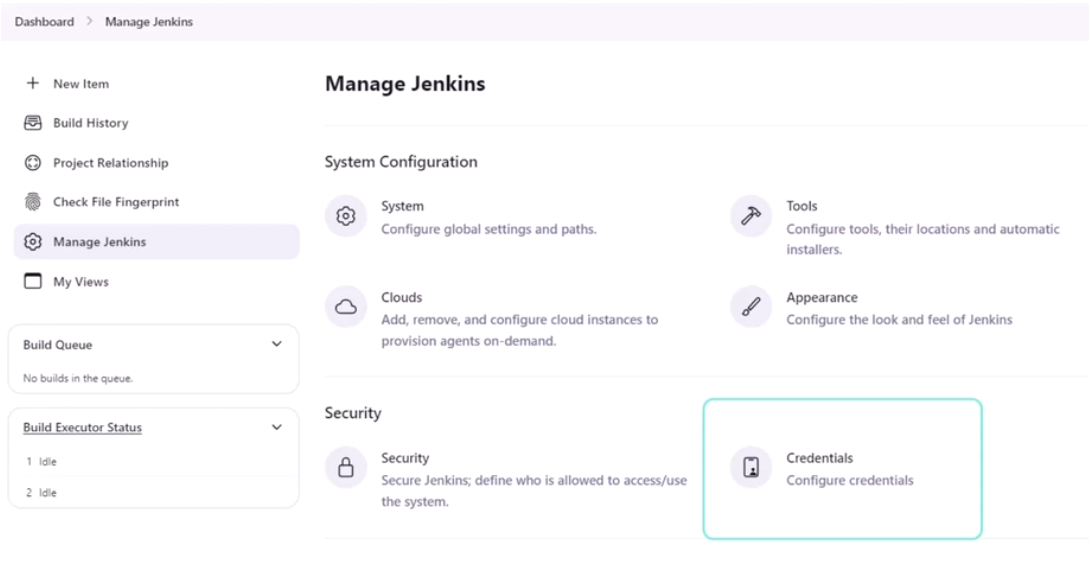
In the next page, choose global to create a global credentials that can be accessed within the Jenkins pipeline.
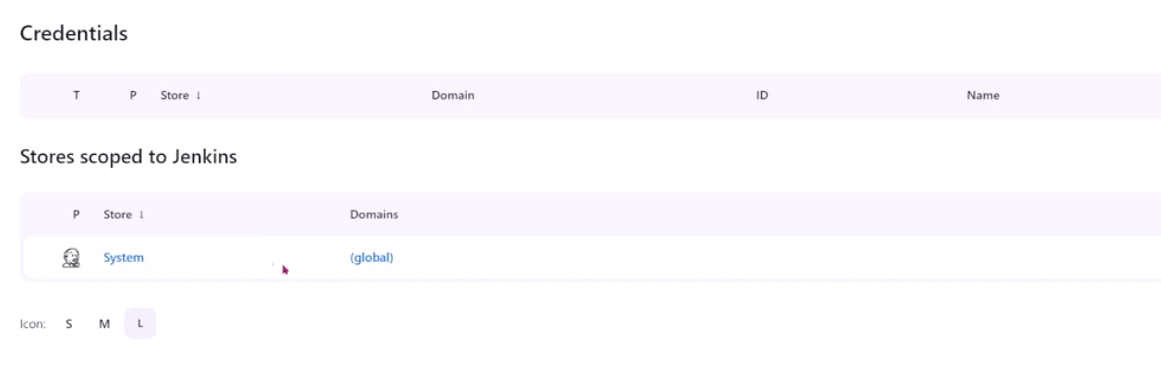
Click Add Credentials.
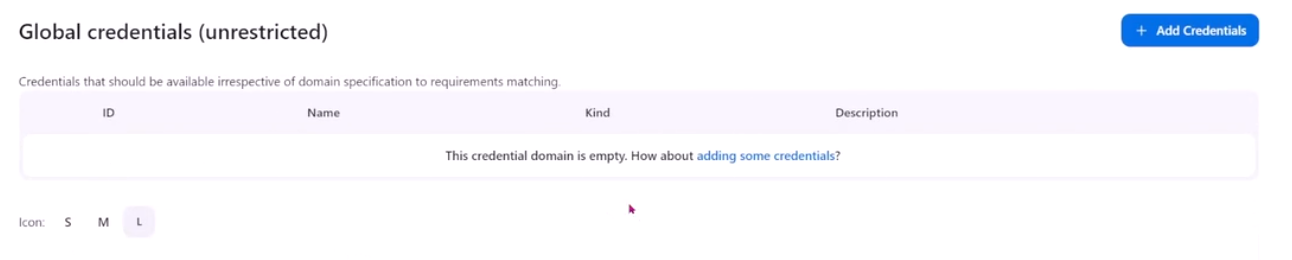
In the New credentials, you can select the kind of credentials in the dropdown bar. Choose Username with password.
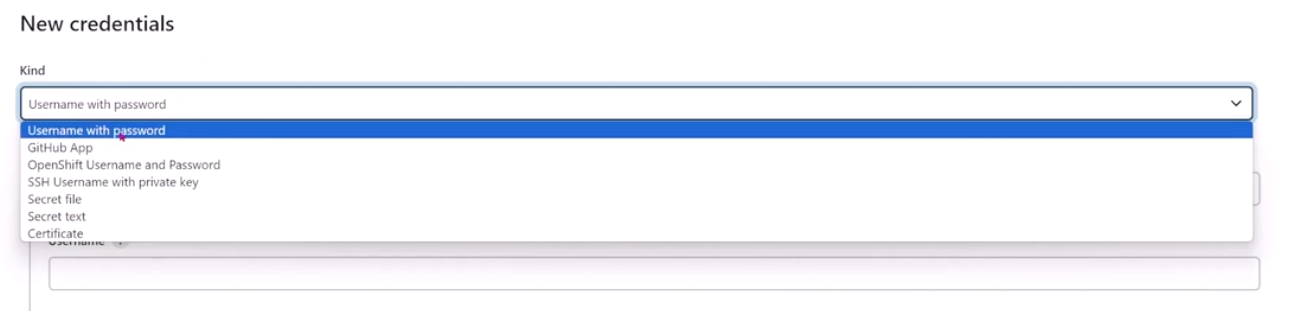
Then fill in the fields using the details below. Note that the user depends on the user configured on the Jenkins server. Click Create afterwards.
| Scope | Global |
|---|---|
| Username | ec2-user |
| Password | Enter a secure password here |
| ID | server-creds |
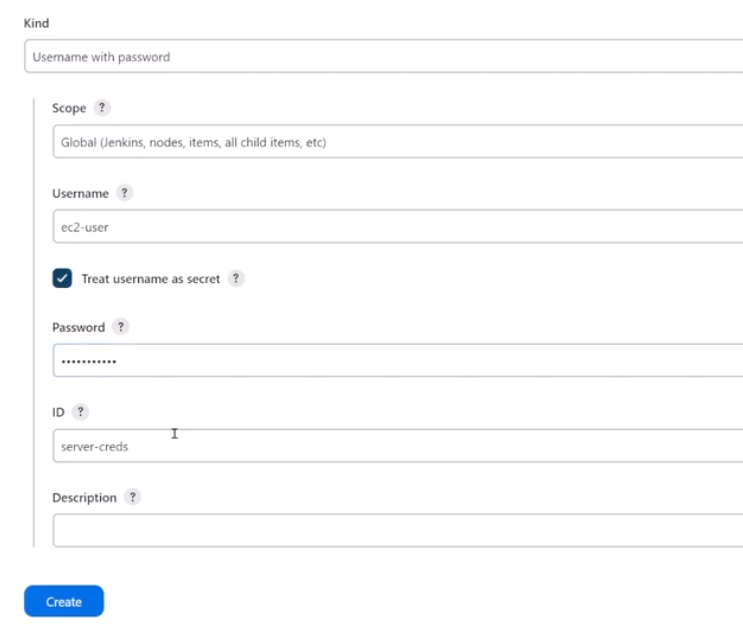
Access Credentials using Variables
To access the credentials, you can define the credential name as a variable in the Jenkinsfile. The good thing is that when the build is run, the credentials will not be printed out in the logs.
In the example below, we attempt to print out the credentials using echo:
pipeline {
agent any
environment {
PROD_SERVER = credentials('server-creds')
}
stages {
stage('Build') {
steps {
echo "${PROD_SERVER}"
echo "${PROD_SERVER_USR}"
echo "${PROD_SERVER_PSW}"
}
}
}
}
Based on the Using a Jenkinsfile documentation, we can use the following variables to access the username and password:
PROD_SERVER_USRPROD_SERVER_PSW
When you run this Jenkinsfile, you may see Console Output similar to the following:
[Pipeline] envVarsForTool
[Pipeline] withEnv
[Pipeline]
[Pipeline] echo
Warning: A secret was passed to "echo" using Groovy String interpolation, which is insecure.
Affected argument(s) used the following variable(s): [PROD_SERVER_PSW, PROD_SERVER]
See https://jenkins.io/redirect/groovy-string-interpolation for details.
[Pipeline] echo
user1
[Pipeline] echo
Warning: A secret was passed to "echo" using Groovy String interpolation, which is insecure.
Affected argument(s) used the following variable(s): [PROD_SERVER_PSW]
See https://jenkins.io/redirect/groovy-string-interpolation for details.
[Pipeline]
[Pipeline] // withEnv
[Pipeline]
[Pipeline] // stage
[Pipeline] stage
These warnings indicate that secrets are being passed to echo, which can expose sensitive information in the logs.
Access Credentials using a Plugin
Another way to access credentials is through the Credential Bindings Plugin. This plugin allows you to bind credentials to environment variables in a secure manner, making them available for use in your pipeline stages.
In the example below, we are using usernamePassword credentials. The withCredentials block binds the credentials specified by credentialsId: 'server-creds' to the environment variables MY_USERNAME and MY_PASSWORD.
pipeline {
agent any
stages {
stage("Build") {
steps {
withCredentials(
[usernamePassword(credentialsId: 'server-creds',
usernameVariable: 'MY_USERNAME',
passwordVariable: 'MY_PASSWORD')]) {
sh '''
echo $MY_USERNAME
echo $MY_PASSWORD
'''
}
}
}
}
}
sshUserPrivateKey Credential
The sshUserPrivateKey credential in Jenkins allows secure management of SSH keys for authenticating with remote servers. This method enables Jenkins pipelines to connect via SSH without exposing sensitive information.
pipeline {
agent any
stages {
stage("Build") {
steps {
withCredentials(
[sshUserPrivateKey(credentialsId: 'ssh-credentials-id',
keyFileVariable: 'SSH_KEY',
usernameVariable: 'SSH_USER')]) {
sh '''
echo "Using SSH user: $SSH_USER"
# Use SSH_KEY securely here (e.g., for an SSH command)
# Example: ssh -i $SSH_KEY user@host "command"
ssh -i $SSH_KEY -o StrictHostKeyChecking=no ${SSH_USER}@19.215.192.15
'''
}
}
}
}
}
Best Practices
Following best practices enhances credential management:
- Regularly rotate credentials for security.
- Limit credential access to necessary users.
- Document credentials and their purposes for clarity.