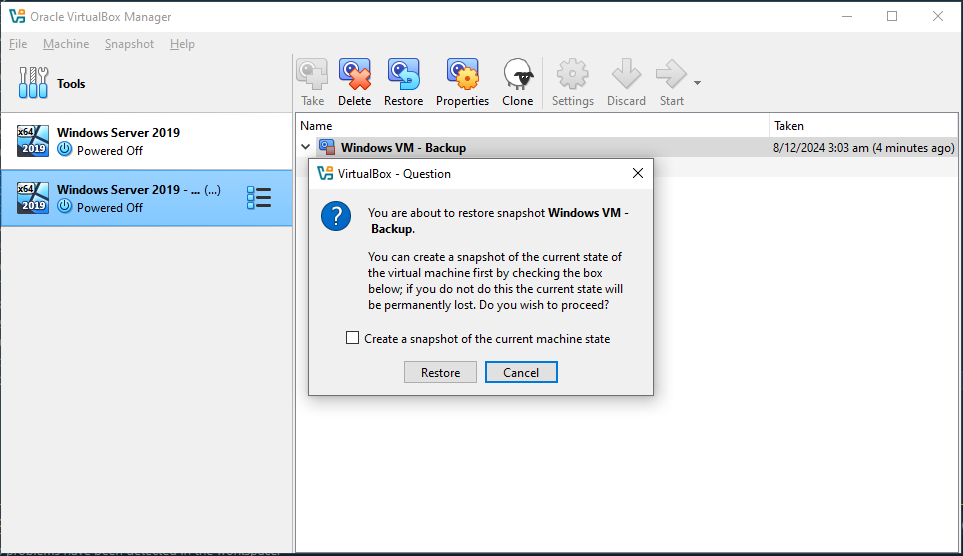Snapshots
Updated Jun 19, 2021 ·
Pre-requites
- Install VirtualBox
- Download the Windows Server 2019 ISO File.
- Create a Windows Server VM in VirtualBox
Taking Snapshots
Snapshots allow you to capture the current state of a virtual machine, so you can return to it later. This is useful for testing, making changes, and recovering from issues.
-
To take a snapshot of a virtual machine, go to Machine > Tools > Snapshots.
-
Then select the VM > Take > Provide a snapshot name > Ok.
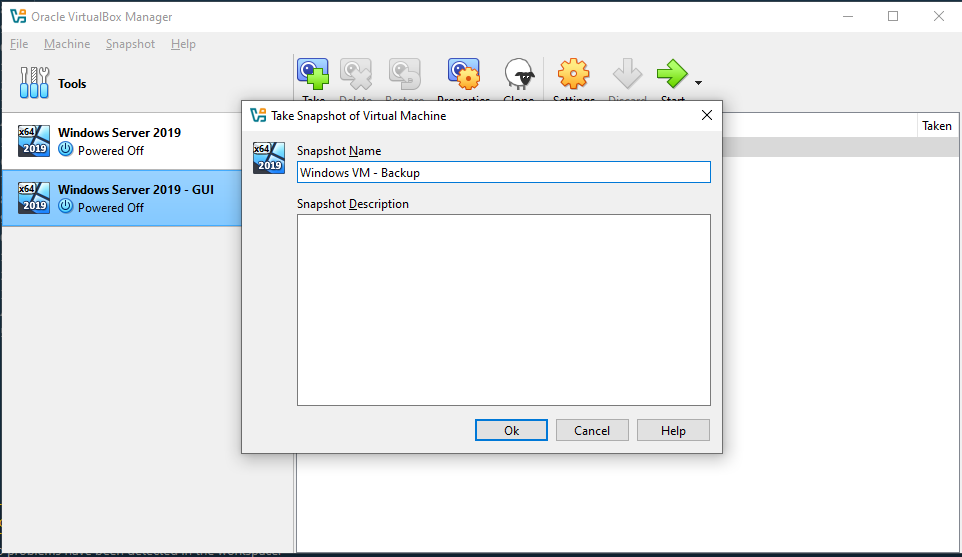
-
You should see the snapshot created.
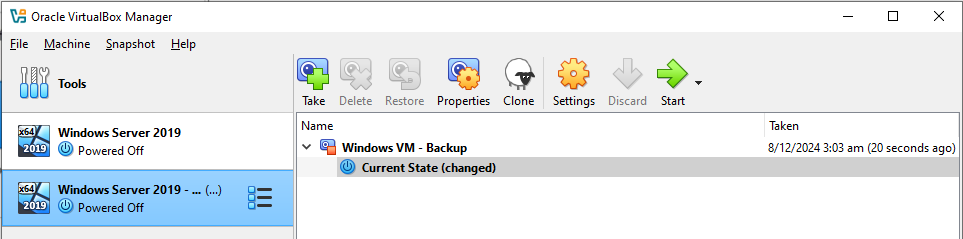
Restoring from Snapshots
Virtual machines can be restored to a previous state through the use of Snapshots
-
Make sure to turn off the VM first.
-
Select the VM and the snapshot, then click Restore.
-
Go through the warning message before clicking Restore.