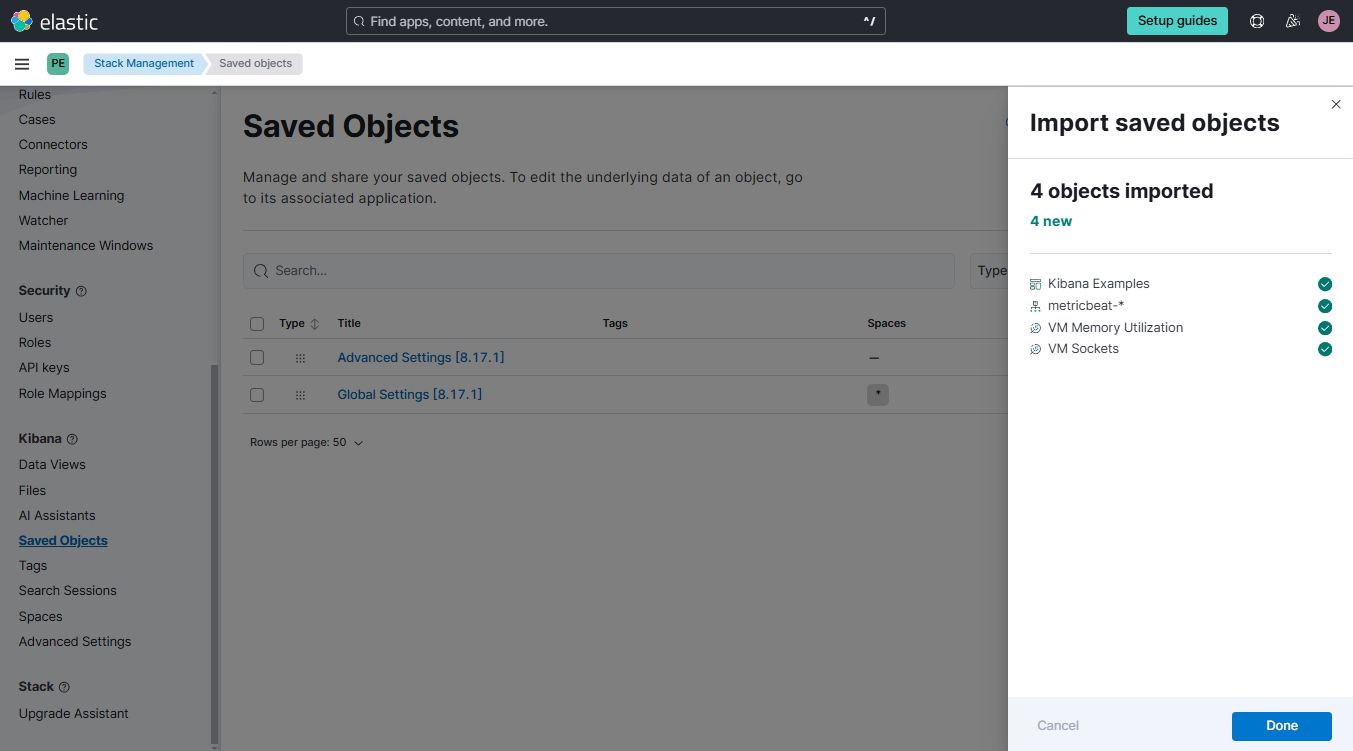Kibana Management
Overview
Kibana is a tool for managing and visualizing Elasticsearch data. It provides an intuitive interface for administering Elasticsearch clusters.
Spaces
Spaces help organize dashboards, visualizations, and saved objects into separate, manageable areas.
- Access can be restricted to specific users for better control.
- Saved objects can be transferred across spaces.
- Objects can be exported as JSON for use in other Kibana instances; ideal for multi-cluster setups.
Managing Spaces
To modify the spaces, click the green icon with D and click Manage spaces. To create a space, click Create space. Provide a name and description for the space, You may also adjust which features will be visible to users belonging to this space. Afterwards, click Create space.
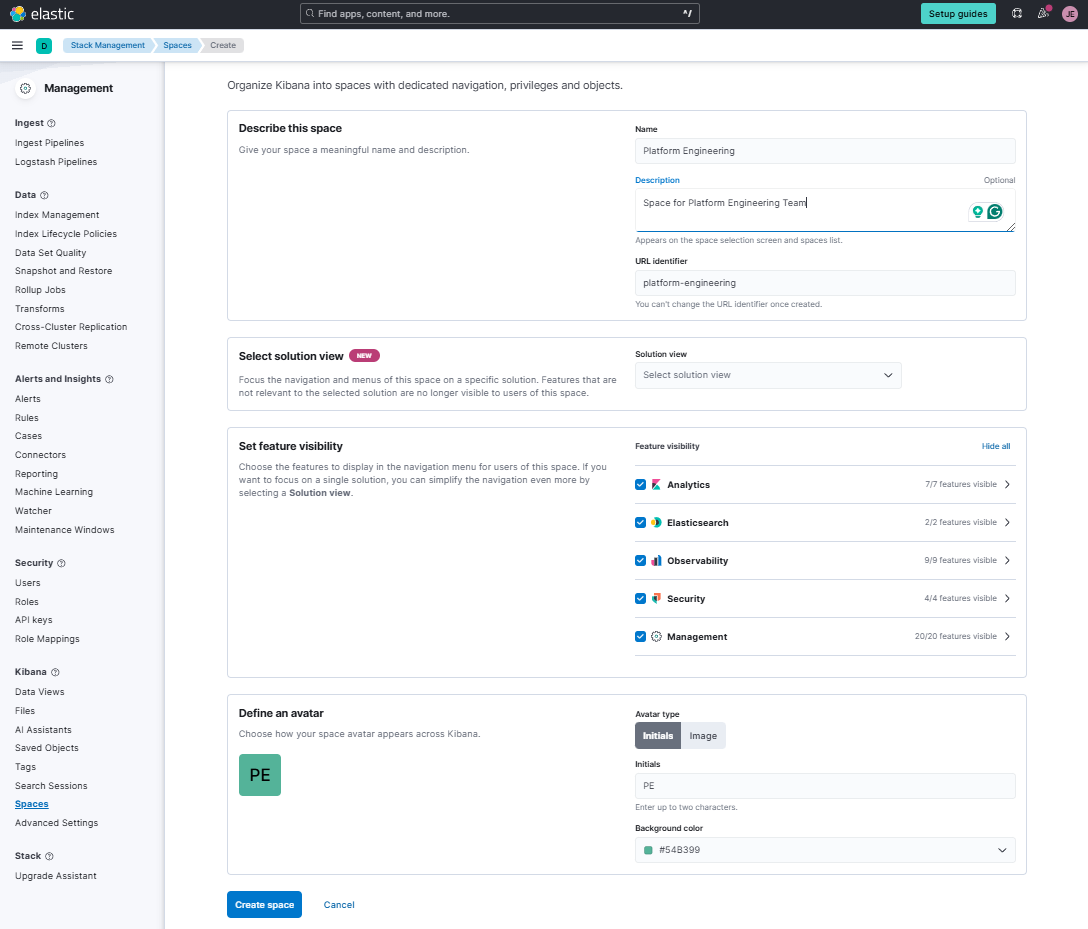
To switch between spaces, just click the same green icon at the upper left and select your space.
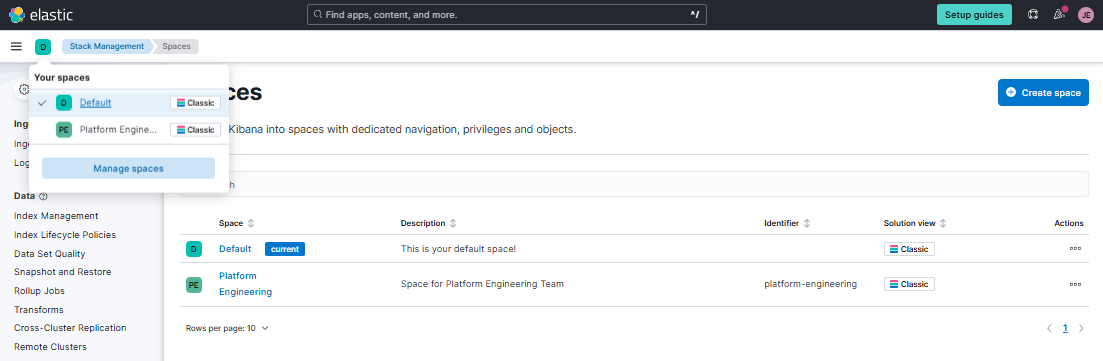
API Access
You can also access the space via API. You can run the command below in your terminal to see details about the space.
curl -s -u elastic:add-password-here \
https://kibana-endpoint-link/api/spaces/space/platform-engineering | jq
Output:
{
"id": "platform-engineering",
"name": "Platform Engineering",
"description": "Space for Platform Engineering Team",
"color": "#54B399",
"initials": "PE",
"imageUrl": "",
"disabledFeatures": [],
"solution": "classic"
}
To get your endpoint link, login to your Elastic Cloud console and click the hamburger menu at the upper left > Manage this deployment.
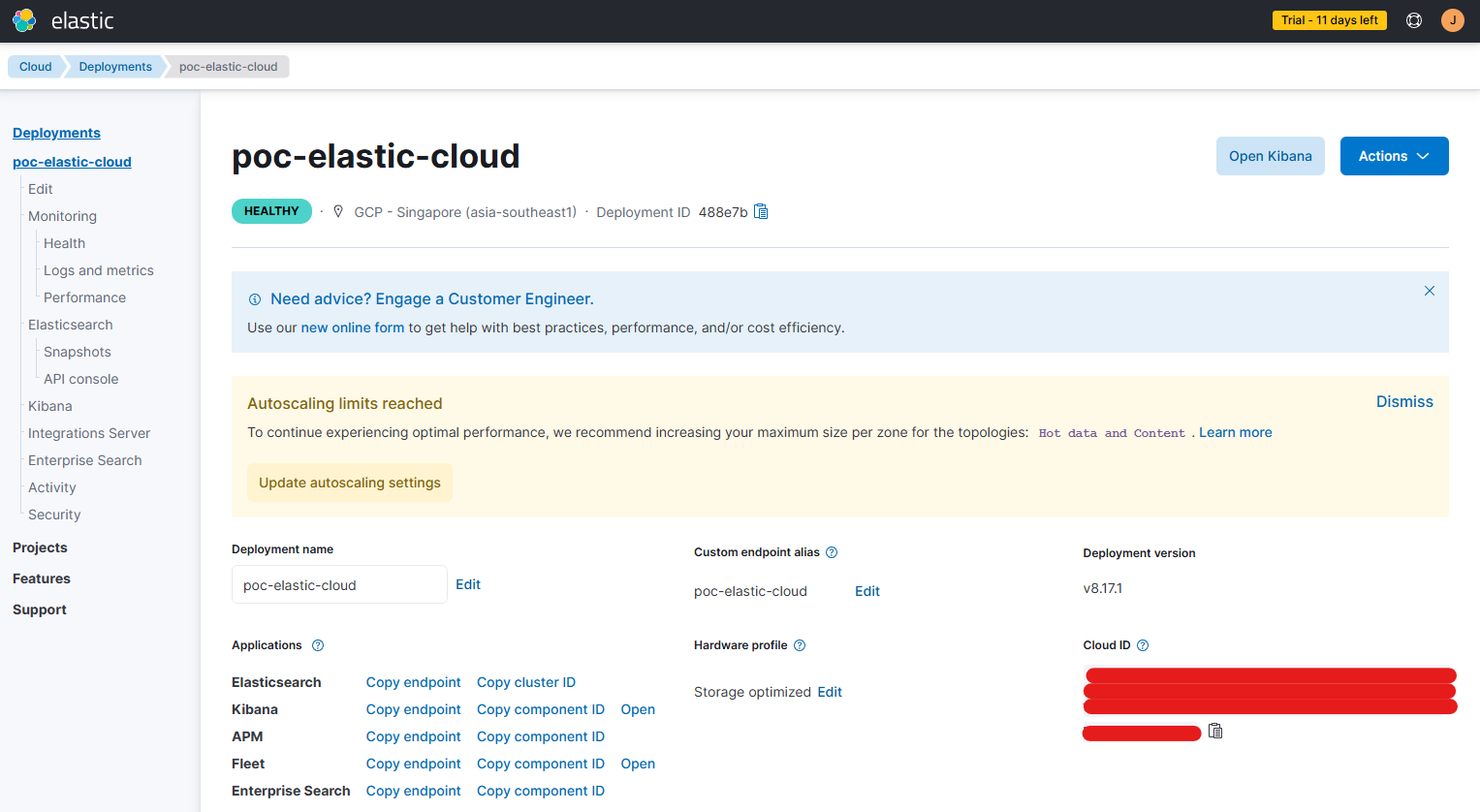
Migrating Saved Objects
When you log in to Kibana, you are automatically placed in the default space. You can move saved objects between spaces either by copying them directly or exporting and importing them as files.
Copying Saved Objects to Another Space
-
In the
defaultspace, go to Stack Management > Saved Objects. -
Select the object, click the three dots under Actions, then choose Copy to spaces.
-
Under Select spaces, choose the target space and click Copy to 1 Space.
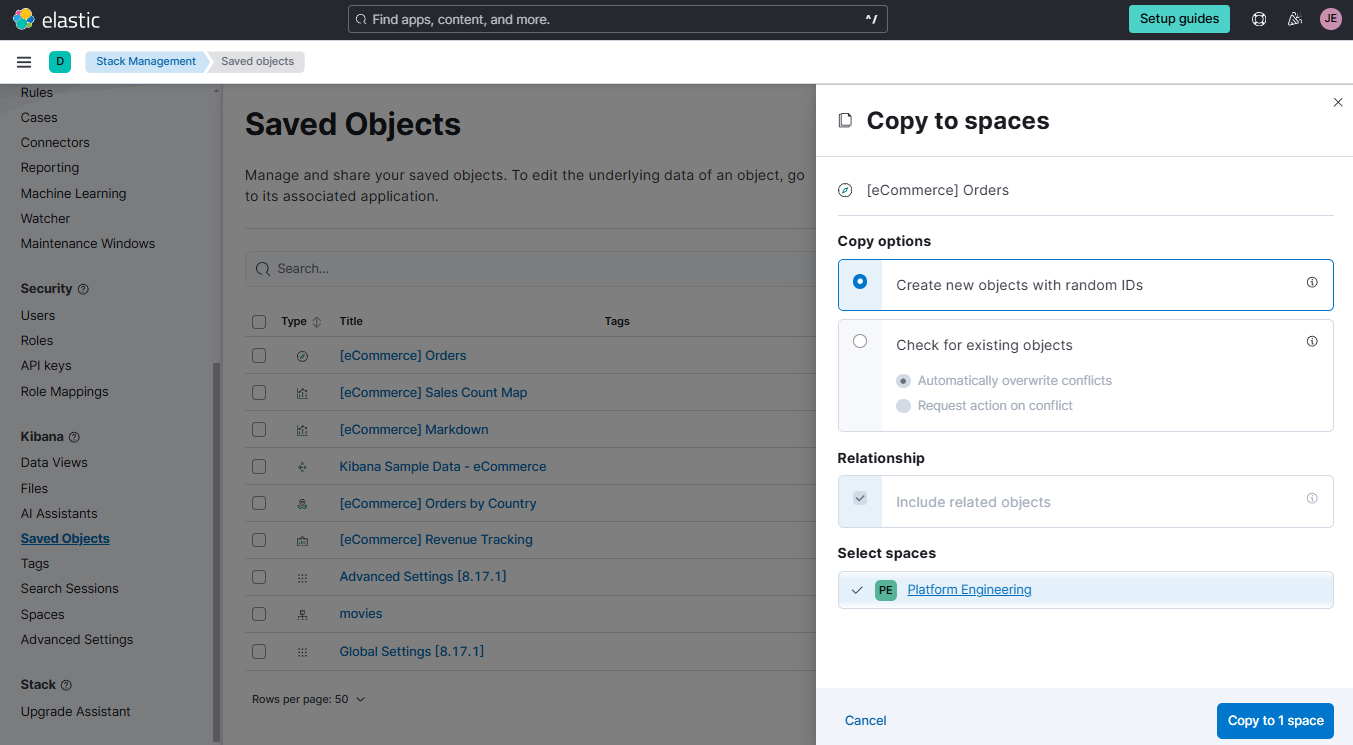
-
Once the import is complete, click Finish.
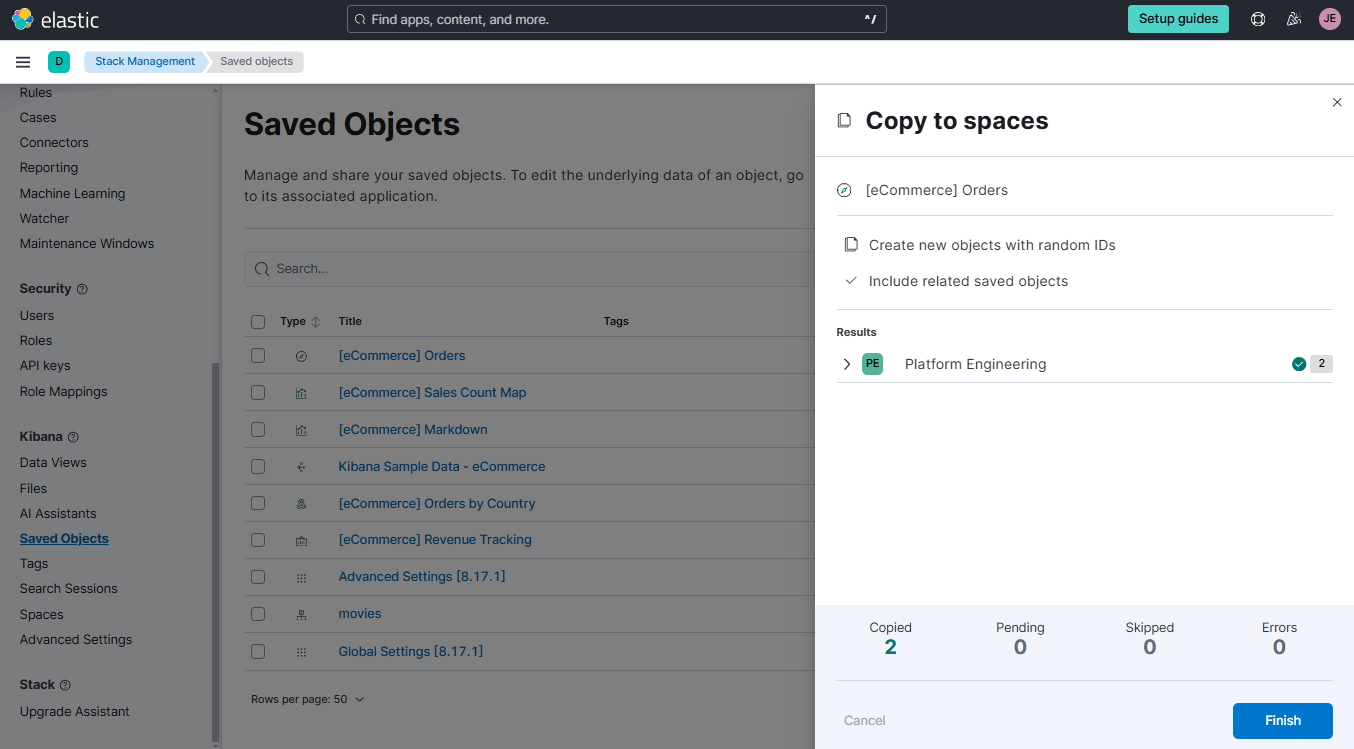
-
Switch to the target space and go to Stack Management > Saved Objects.
-
The copied object should now be visible.
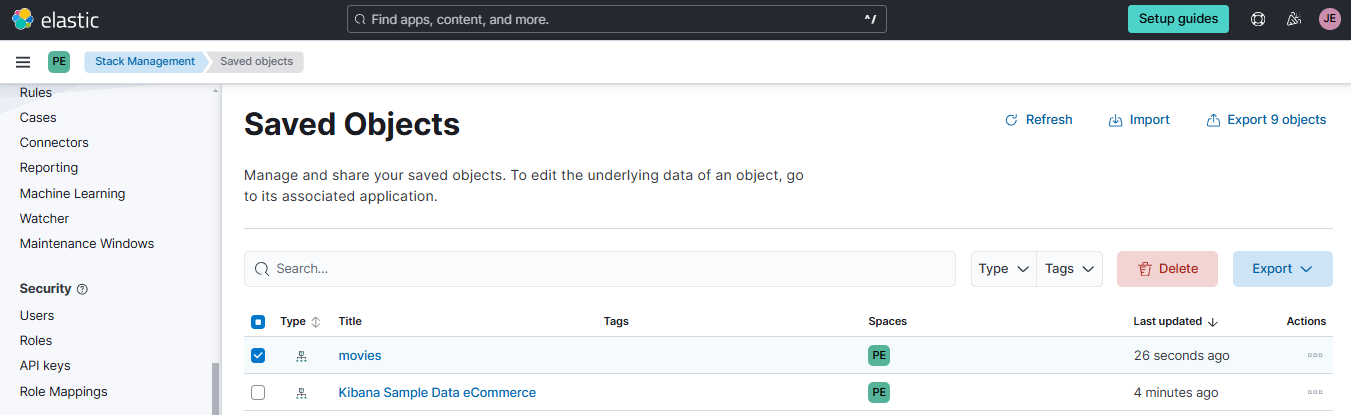
Exporting and Importing Saved Objects
-
In the
defaultspace, go to Stack Management > Saved Objects. -
Select the object and click Export. This will download an
export.ndjsonfile.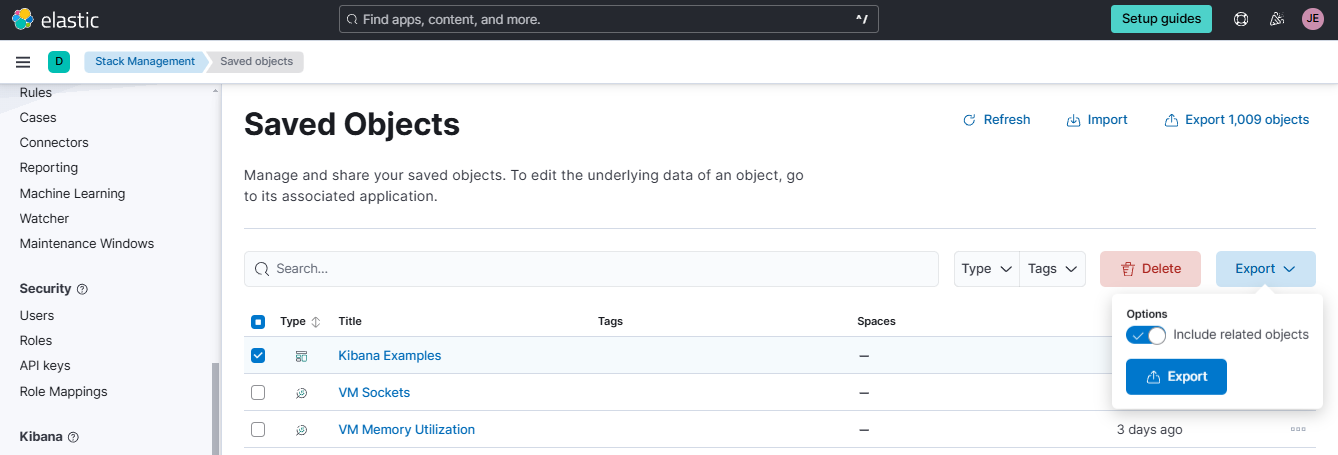
-
Switch to the target space by clicking the green icon at the top left. In this example, the second space is Platform Engineering.
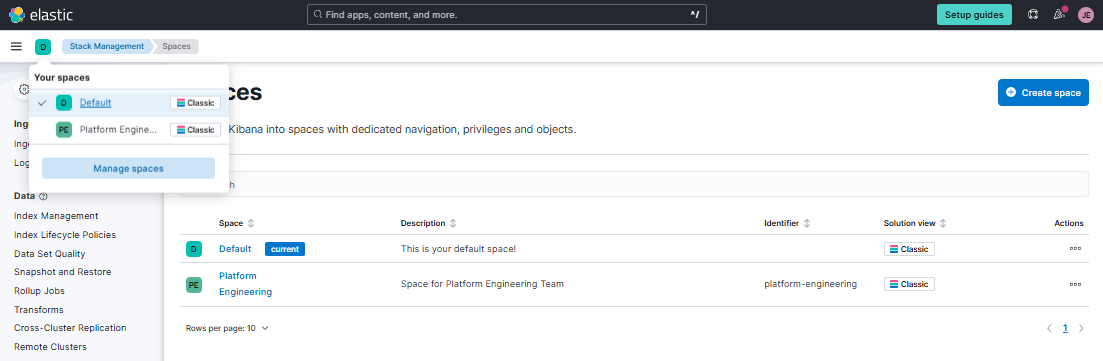
-
In the second space, go to Stack Management > Saved Objects > Import.
-
Select the downloaded file from step 2 and click Import.
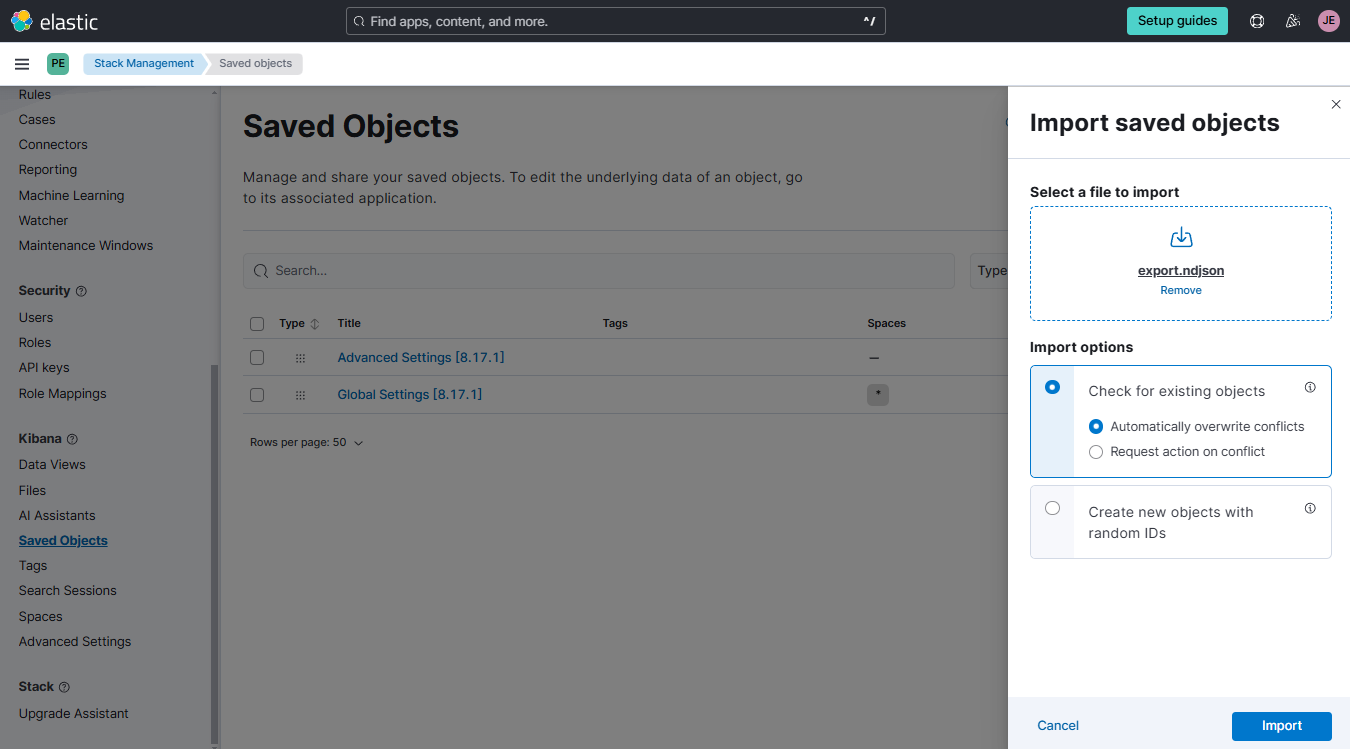
-
Once the import is complete, click Done.