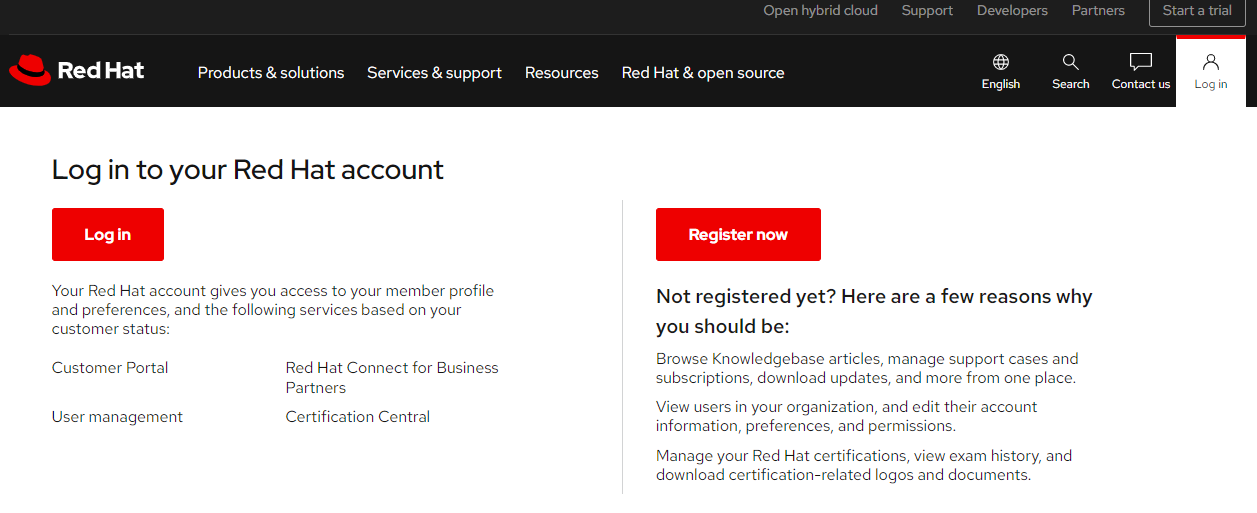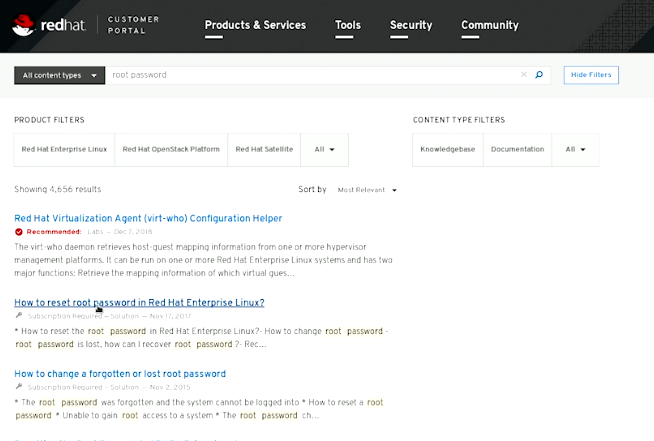Troubleshooting Modes
Interrupting Bootup
There are many stages in the bootup process where you can interrupt to perform troubleshooting. If you can't reach GRUB, you can use a boot-cd.
-
GRUB Boot Menu: Troubleshooting can start at the GRUB boot menu, where you can pass kernel parameters or arguments like
rhgb(Red Hat Graphical Boot) andquiet(suppresses most boot messages).Steps:
- During boot, access the GRUB menu by pressing a specific key (usually
Esc,Shift, orF2). - Edit the boot parameters by pressing
eon the selected boot entry. - Add or modify parameters like
rhgbandquietto control the verbosity of the boot process. - Press
Ctrl+XorF10to boot with the modified parameters.
- During boot, access the GRUB menu by pressing a specific key (usually
-
Intervening After Kernel Loading: If your kernel is loading but you want to break in as early as possible after the loading of the kernel, interfere right after the
initramfs. This stage is ideal for troubleshooting since the system is still at the temporary file system and hasn't switched to the real operating system.Steps:
- Edit the GRUB entry as described above.
- Add
rd.breakto the end of the kernel line. - This interrupts the boot process after the initramfs is loaded, giving you a root shell.
- Use this shell to inspect and fix issues within the temporary filesystem.
-
Using
init=/bin/bash: This allows you to replace systemd with a basic shell for troubleshooting. This gives you early access to the system for troubleshooting before any services are started.Steps:
- Edit the GRUB entry as described above.
- Replace the default init process with
/bin/bashby addinginit=/bin/bashto the kernel line. - This boots the system into a minimal shell environment.
- Use this shell to perform low-level troubleshooting and repairs.
-
Systemd Targets: After systemd is loaded, if something goes wrong in the loading of systemd units, you need to determine if the units relate to the base OS or to the services. Here you'll need to decide which target to use.
- systemd.unit=emergency.target: For issues during the base OS loading.
- systemd.unit=rescue.target: For issues occurring at the very last stage, stopping before the services are loaded.
Steps:
- Edit the GRUB entry as described above.
- Add
systemd.unit=emergency.targetorsystemd.unit=rescue.targetto the kernel line. emergency.targetboots the system into a minimal environment with only essential services running, suitable for fixing critical issues.rescue.targetboots the system into a single-user mode with more services running, useful for troubleshooting issues with services.
Troubleshooting Scenarios
Changing the Root Password
To change the root password, you can break into the system early using the rd.break parameter at the GRUB menu.
-
Add
rd.breakat GRUB:- Enter Grub menu while booting.
- Find the line that loads the Linux kernel and add
rd.breakto end of line.
-
Enter Root Shell. You'll then be brought to the root shell.
-
Remount
/sysrootwith Read-Write Access:mount -o remount,rw /sysroot -
Change Root Directory:
chroot /sysroot -
Reset Root Password:
echo <new-pw> | passwd --stdin root -
Create Autorelabel File:
touch /.autorelabel -
Exit and Reboot:
To exit, hit Ctrl-D. The system will then reboot. After this, you'll be brought to the login page. Select Not listed, and enter root.

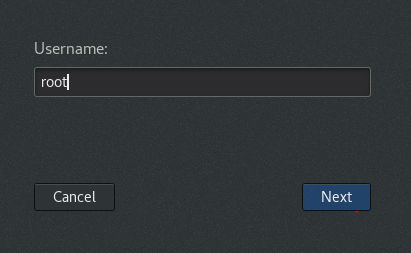
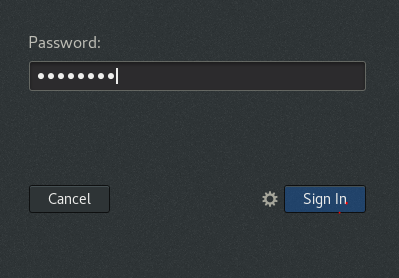
Filesystem Issues
To prevent any storage issues at bootup, it's better to run mount -a so that errors will immediately appear on the command line.
-
Real corruption can occur, but it can also be automatically fixed.
-
Problems occur when making typo errors in
/etc/fstab. -
To fix, remount filesystem in read/write state and edit
/etc/fstab. -
Different tools can be used to fix fragmentation issues:
- xfs_fsr: the XFS File System Reorganizer, optimizes XFS filesystems.
- e4defrag: can be used to defragment Ext4.
Networking Issues
For networking issues, common commands include:
- ip`: To manage network interfaces and routing.
- ping`: To check connectivity.
If "Unreachable" errors occur when running `ping', it might be a routing issue. Check the routing table:
ip route show
To delete an IP Entry:
ip a d <ip>/<mask> dev <interface>
To add an IP Address:
ip a a dev <interface> <ip>/<mask>
To add Default Route:
ip route add default via <ip>
To make routing changes persistent, use nmtui. If the IP address is set to automatic, ensure the client gets an IP from a DHCP server:
dhclient
ip a
Performance Issues
For performance issues, the best tool to use is top.
-
Check RAM: Ensure there is enough free RAM.

-
Check CPU: Ensure there is sufficient CPU capacity.

-
Identify High CPU Usage: Find processes consuming high CPU resources.
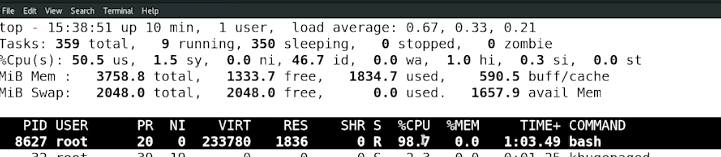
You can kill the process by sending a kill signal or, if the process is important, renice it to a lower priority.
Software Issues
For software issues, installing packages using yum is recommended. This ensures proper installation and handling of dependencies.
- Depency issues in RPM, can be resolved by using repositories.
- Library cache can be update dby running
ldconfig.
Memory Issues
For memory issues, the best tool to use is top.
-
Check Available RAM: In the example below, we can see the available RAM. If the system is suffering from bad memory performance:

-
Check Swap Space: Ensure there is sufficient swap space available. If there is enough swap space, consider shutting down some processes or rebooting the system.
Consulting Red Hat Website
For further troubleshooting, consult the Red Hat website and log in for additional resources and support.