Working with Text Files
File Editors
The vi editor
Powerful editor, has three modes:
- INSERT MODE (i, allows edit of file)
- EX MODE
- COMMAND MODE (allows commands, single-letter)
# enter INSERT mode I
# enter EX mode :
# escape mode ESC
# Save but dont closing file :w!
# Close file without saving :q!
# save and close file :wq!
# to navigate h, left arrow
j, down arrow
k, up arrow
l, right arrow
# to go to last line of page shift-l
# to go to first line of page shift-h
# to go to last line of file shift-g
# to go to first line of file 1-shift-g
# to go to line number-9 9-shift-g
NOTE: this can be any line no.
# undo recent change u
# to delete line of text dd
# to delete line then switch
# to insert mode cc
# to delete a word then switch
# to insert mode cw
# to replace text as we write R
# to copy a line - "yank" yy
# to paste above a line P
# uppercase
# to paste below a line p
# lowercase
# to copy or yank 5 lines 5yy
# to delete 5 lines 5dd
# to search for a "word" /word
# while searching,go forward n
# find all and replace :%s/word1/word2
# replace all occurence :%s/word1/word2/g
# load contents of "file1"
# to current file :r /dir/file1
The vim
Notes:
- vim is the default editor, used as embedded editor.
- vim is enhanced version of vi.
- To work with vim, you need to manage command more and input mode.
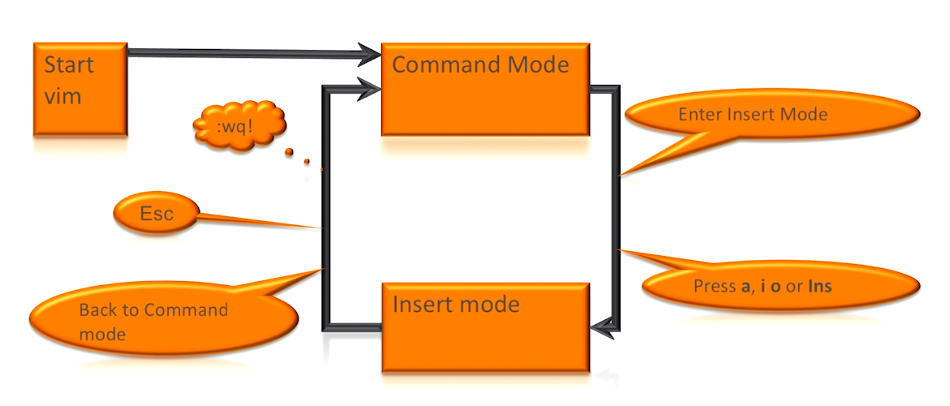
Some common vim commands:
Esc Escape mode
i insert mode
a append mode
:wq! force write and quit
:q! quit without saving
o open a new line
dd delete line
yy copy or yank line
p paste
gg go to begining
shift-G go to last line
/text find text from position going down
?text find text from position going up
^ go to beginning of line
$ go to end of line
:%s/old/new/ replace first occurence of 'old' with 'new'
:%s/old/new/g replace all occurence of 'old' with 'new'
Managing Files
Creating and Deleting Files
To create a file, there's two options:
vi file1
touch file1
To edit an existing file:
vi file1
nano file1
Rename a file:
mv <old-name> <new-name>
Move file to another directory:
mv file1 </new/dir>
Delete a file:
rm file1
Create a copy of a file:
cp file1 <file-copy>
Copy file to another directory:
cp file1 </new/dir>
Show last 10 lines of a file:
tail file1
Show last 5 lines:
tail -5 file1
tail -n 5 <file?
Show contents of a file (in pages):
# Press UP/DOWN to move pages
less file1
Show full content of a file:
cat file1
Show contents of two files:
cat file1 file2
Create numbered files
This is a neat trick that I saw in one of Sander Vugt's videos. The command below creates "file1" up to "file15". It then deletes "file12" to "file14"
$ touch file{1..15}
$ ll
total 0
-rw-rw-r--. 1 eden eden 0 Dec 23 23:48 file1
-rw-rw-r--. 1 eden eden 0 Dec 23 23:48 file10
-rw-rw-r--. 1 eden eden 0 Dec 23 23:48 file11
-rw-rw-r--. 1 eden eden 0 Dec 23 23:48 file12
-rw-rw-r--. 1 eden eden 0 Dec 23 23:48 file13
-rw-rw-r--. 1 eden eden 0 Dec 23 23:48 file14
-rw-rw-r--. 1 eden eden 0 Dec 23 23:48 file15
-rw-rw-r--. 1 eden eden 0 Dec 23 23:48 file2
-rw-rw-r--. 1 eden eden 0 Dec 23 23:48 file3
-rw-rw-r--. 1 eden eden 0 Dec 23 23:48 file4
-rw-rw-r--. 1 eden eden 0 Dec 23 23:48 file5
-rw-rw-r--. 1 eden eden 0 Dec 23 23:48 file6
-rw-rw-r--. 1 eden eden 0 Dec 23 23:48 file7
-rw-rw-r--. 1 eden eden 0 Dec 23 23:48 file8
-rw-rw-r--. 1 eden eden 0 Dec 23 23:48 file9
$ rm file{12..14}
$ ll
total 0
-rw-rw-r--. 1 eden eden 0 Dec 23 23:48 file1
-rw-rw-r--. 1 eden eden 0 Dec 23 23:48 file10
-rw-rw-r--. 1 eden eden 0 Dec 23 23:48 file11
-rw-rw-r--. 1 eden eden 0 Dec 23 23:48 file15
-rw-rw-r--. 1 eden eden 0 Dec 23 23:48 file2
-rw-rw-r--. 1 eden eden 0 Dec 23 23:48 file3
-rw-rw-r--. 1 eden eden 0 Dec 23 23:48 file4
-rw-rw-r--. 1 eden eden 0 Dec 23 23:48 file5
-rw-rw-r--. 1 eden eden 0 Dec 23 23:48 file6
-rw-rw-r--. 1 eden eden 0 Dec 23 23:48 file7
-rw-rw-r--. 1 eden eden 0 Dec 23 23:48 file8
-rw-rw-r--. 1 eden eden 0 Dec 23 23:48 file9
Removing white spaces
To format contents of the file which has weird character spacing:
fmt -u <filename>
Getting info from files
To get numbered lines:
nl <filename>
Get word count of a file:
wc file1
Get word count of multiple files:
wc file1 <file2> ....
Additional flags:
wc -l # just no. of lines
wc -w # just no. of words
wc -c # just no. of chars
Output og "wc":
$ wc sample.txt
25 114 647 sample.txt
where:
- 25 number of lines
- 114 number of words
- 647 number of characters
- sample.txt name of file
Use -l then define no. of lines per split:
split -l <no.of.lines> <file1>
Check difference between 2 files:
diff file1 file2
Check last time a file was modified:
date -r file1
When using "less file-name"
# to go 1 page back b
# to go 1 page forward f
# to go forward 1 line e
# to go backward 1 line y
# to go to a line number, example, line 20 20
# to search a word, top to bottom /word
# to search a word, bottom to top ?word
Common Text Tools
more, less, head, tail
- more was the original file pager.
- less was developed to offer more advanced features.
- Use head to show the first 10 lines of a text file.
- Use tail to show the last 10 lines of a text file.
- Use "-n nn" to specify another number of lines
As an example:
$ cat sample.txt
Shall I compare thee to a summer’s day?
Thou art more lovely and more temperate:
Rough winds do shake the darling buds of May,
And summer’s lease hath all too short a date;
Sometime too hot the eye of heaven shines,
And often is his gold complexion dimm’d;
And every fair from fair sometime declines,
By chance or nature’s changing course untrimm’d;
But thy eternal summer shall not fade,
Nor lose possession of that fair thou ow’st;
Nor shall death brag thou wander’st in his shade,
When in eternal lines to time thou grow’st:
So long as men can breathe or eyes can see,
So long lives this, and this gives life to thee
$ head sample.txt
Shall I compare thee to a summer’s day?
Thou art more lovely and more temperate:
Rough winds do shake the darling buds of May,
And summer’s lease hath all too short a date;
Sometime too hot the eye of heaven shines,
And often is his gold complexion dimm’d;
And every fair from fair sometime declines,
By chance or nature’s changing course untrimm’d;
But thy eternal summer shall not fade,
Nor lose possession of that fair thou ow’st;
$ head -n 3 sample.txt
Shall I compare thee to a summer’s day?
Thou art more lovely and more temperate:
Rough winds do shake the darling buds of May,
$ head -n 5 sample.txt
Shall I compare thee to a summer’s day?
Thou art more lovely and more temperate:
Rough winds do shake the darling buds of May,
And summer’s lease hath all too short a date;
Sometime too hot the eye of heaven shines,
$ tail sample.txt
Sometime too hot the eye of heaven shines,
And often is his gold complexion dimm’d;
And every fair from fair sometime declines,
By chance or nature’s changing course untrimm’d;
But thy eternal summer shall not fade,
Nor lose possession of that fair thou ow’st;
Nor shall death brag thou wander’st in his shade,
When in eternal lines to time thou grow’st:
So long as men can breathe or eyes can see,
So long lives this, and this gives life to thee
$ tail -n 2 sample.txt
So long as men can breathe or eyes can see,
So long lives this, and this gives life to thee
$ tail -n 4 sample.txt
Nor shall death brag thou wander’st in his shade,
When in eternal lines to time thou grow’st:
So long as men can breathe or eyes can see,
So long lives this, and this gives life to thee
cat, tac
-
cat displays the contents of a text file.
- Use "-A" to show all non-printable characters.
- Use "-b" to show number lines
- Use "-s" to suppress repeated empty lines
-
tac does the same but in reverse order.
example:
$ cat -A sample.txt
$
Shall I compare thee to a summerM-bM-^@M-^Ys day?$
Thou art more lovely and more temperate:$
$
$
Rough winds do shake the darling buds of May,$
$
And summerM-bM-^@M-^Ys lease hath all too short a date;$
Sometime too hot the eye of heaven shines,$
And often is his gold complexion dimmM-bM-^@M-^Yd;$
And every fair from fair sometime declines,$
$
$
$
By chance or natureM-bM-^@M-^Ys changing course untrimmM-bM-^@M-^Yd;$
But thy eternal summer shall not fade,$
$
Nor lose possession of that fair thou owM-bM-^@M-^Yst;$
Nor shall death brag thou wanderM-bM-^@M-^Yst in his shade,$
When in eternal lines to time thou growM-bM-^@M-^Yst:$
$
$
$
So long as men can breathe or eyes can see,$
So long lives this, and this gives life to thee$
$ cat -b sample.txt
1 Shall I compare thee to a summer’s day?
2 Thou art more lovely and more temperate:
3 Rough winds do shake the darling buds of May,
4 And summer’s lease hath all too short a date;
5 Sometime too hot the eye of heaven shines,
6 And often is his gold complexion dimm’d;
7 And every fair from fair sometime declines,
8 By chance or nature’s changing course untrimm’d;
9 But thy eternal summer shall not fade,
10 Nor lose possession of that fair thou ow’st;
11 Nor shall death brag thou wander’st in his shade,
12 When in eternal lines to time thou grow’st:
13 So long as men can breathe or eyes can see,
14 So long lives this, and this gives life to thee
$ cat -s sample.txt
Shall I compare thee to a summer’s day?
Thou art more lovely and more temperate:
Rough winds do shake the darling buds of May,
And summer’s lease hath all too short a date;
Sometime too hot the eye of heaven shines,
And often is his gold complexion dimm’d;
And every fair from fair sometime declines,
By chance or nature’s changing course untrimm’d;
But thy eternal summer shall not fade,
Nor lose possession of that fair thou ow’st;
Nor shall death brag thou wander’st in his shade,
When in eternal lines to time thou grow’st:
So long as men can breathe or eyes can see,
So long lives this, and this gives life to thee
$ tac sample.txt
So long lives this, and this gives life to thee
So long as men can breathe or eyes can see,
When in eternal lines to time thou grow’st:
Nor shall death brag thou wander’st in his shade,
Nor lose possession of that fair thou ow’st;
But thy eternal summer shall not fade,
By chance or nature’s changing course untrimm’d;
And every fair from fair sometime declines,
And often is his gold complexion dimm’d;
Sometime too hot the eye of heaven shines,
And summer’s lease hath all too short a date;
Rough winds do shake the darling buds of May,
Thou art more lovely and more temperate:
Shall I compare thee to a summer’s day?
cut, sort, tr
- cut - filters the output.
- sort - sorts the output
- tr - translates
Globbing
File globbing in Linux is the process of using wildcard characters to match multiple files and directories.
- A shell feature that helps matching filenames.
- Not the same as regex, which helps find text patterns
- For documentation, see man 7 glob
Common Wildcards
*- Matches zero or more characters.?- Matches exactly one character.[]- Matches any one of the enclosed characters.{}- Matches a comma-separated list of patterns.
Using *
-
Match all files in a directory:
ls * -
Match all files with a
.txtextension:ls *.txt -
Match all files starting with
logand ending with any extension:ls log.*
Using ?
-
Match files with exactly one character followed by
.txt:ls ?.txt -
Match files starting with
filefollowed by any single character:ls file?
Using []
-
Match files starting with either
a,b, orcand ending with.txt:ls [abc]*.txt -
Match files starting with a digit and ending with
.log:ls [0-9]*.log -
Match files starting with either
file1,file2, orfile3:ls file[1-3]
Using {}
-
Match files with either
.txtor.mdextensions:ls *.{txt,md} -
Match files
file1,file2, andfile3with.txtextension:ls file{1,2,3}.txt
Additional Tips
-
Recursive globbing with
**:The
**wildcard can be used for recursive globbing (matching directories and files at any depth). Note that this requires enabling theglobstarshell option:shopt -s globstar
ls **/*.txt -
Combining patterns:
Combine different wildcards for more complex patterns. For example, match files starting with
datafollowed by any two characters and ending with.csv:ls data??.csv -
Excluding patterns:
Use
findorgrepto exclude certain patterns. For example, to list all.txtfiles but exclude those containingtemp:ls *.txt | grep -v temp
rm -rf /
This is a dangerous command which will delete the root directory. This is why if you run this, it will prompt you to add another parameter to ensure that you are certain that you want to run this command.
To test it, I spun up a dummy EC2 instance and run it.
[eden@ip-172-31-19-144 ~]$ rm -rf /
rm: it is dangerous to operate recursively on `/'
rm: use --no-preserve-root to override this failsafe
[eden@ip-172-31-19-144 ~]$
[eden@ip-172-31-19-144 ~]$ sudo rm -rf / --no-preserve-root
It basically delete all commands, thus no command can be used,
[eden@ip-172-31-19-144 ~]$ ls
-bash: /bin/ls: No such file or directory
[eden@ip-172-31-19-144 ~]$ ll
-bash: /bin/ls: No such file or directory
[eden@ip-172-31-19-144 ~]$ touch test.txt
-bash: touch: command not found
[eden@ip-172-31-19-144 ~]$ cd
-bash: cd: /home/eden: No such file or directory
[eden@ip-172-31-19-144 ~]$ rm bashrc
-bash: /bin/rm: No such file or directory