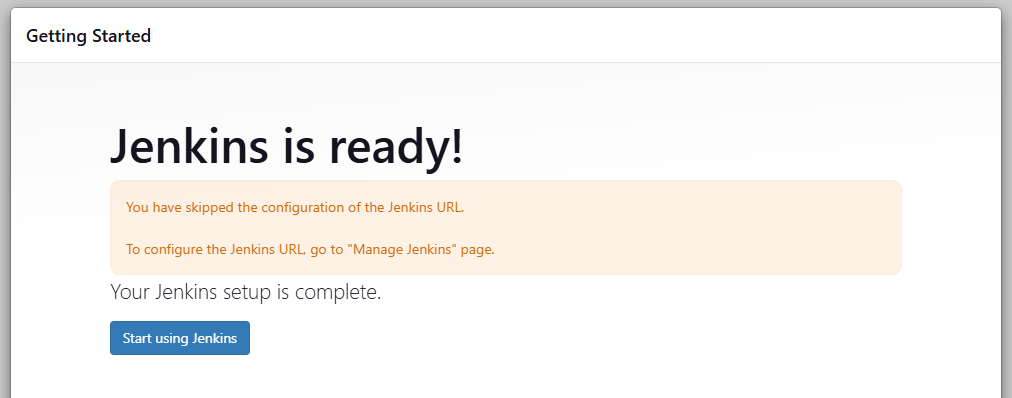Installing Jenkins
Lab Environment
In this lab, we have the following Linux machines, and we will use a local computer (laptop) to connect to each of them.
- jenkinsmaster
- prodserver
You can choose to set up a virtual machine on your computer or create instances in the cloud. In this case, EC2 instances are used.
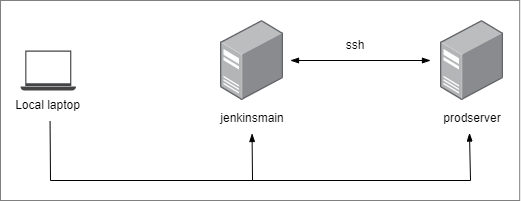
For this lab, we'll only use the jenkinsmaster. Note that the VM has a public IP address so we can access them a local machine.
Install Jenkins
Update and install the pre-requisites:
sudo apt update -y
sudo apt install -y openjdk-11-jdk
Add the repository key to your system:
wget -q -O - https://pkg.jenkins.io/debian-stable/jenkins.io.key |sudo gpg --dearmor -o /usr/share/keyrings/jenkins.gpg
Next, append the Debian package repository address to the server’s sources.list:
sudo sh -c 'echo deb [signed-by=/usr/share/keyrings/jenkins.gpg] http://pkg.jenkins.io/debian-stable binary/ > /etc/apt/sources.list.d/jenkins.list'
Run an update again:
sudo apt update -y
Install Jenkins:
sudo apt install -y jenkins
If you get this error when you try to install Jenkins, this means that the Jenkins package is not included in the default Ubuntu repositories.
Reading package lists... Done
Building dependency tree... Done
Reading state information... Done
Package jenkins is not available, but is referred to by another package.
This may mean that the package is missing, has been obsoleted, or
is only available from another source
E: Package 'jenkins' has no installation candidate
Instead, you'll need to add the official Jenkins repository, then install Jenkins from there. You can follow the steps below:
sudo apt update -y
sudo apt install -y openjdk-11-jdk
curl -fsSL https://pkg.jenkins.io/debian/jenkins.io-2023.key | sudo tee \
/usr/share/keyrings/jenkins-keyring.asc > /dev/null
echo deb [signed-by=/usr/share/keyrings/jenkins-keyring.asc] \
https://pkg.jenkins.io/debian binary/ | sudo tee /etc/apt/sources.list.d/jenkins.list > /dev/null
Try installing Jenkins again.
sudo apt update -y
sudo apt install -y jenkins
Enable and start Jenkins.
sudo systemctl enable jenkins --now
sudo systemctl status jenkins
In the status output, you should see something like this:
jenkins[6159]: *************************************************************
jenkins[6159]: *************************************************************
jenkins[6159]: Jenkins initial setup is required. An admin user has been created and a password generated.
jenkins[6159]: Please use the following password to proceed to installation:
jenkins[6159]: 2d9cb87b05eb4c86b666c4c7ae2d7931
jenkins[6159]: This may also be found at: /var/lib/jenkins/secrets/initialAdminPassword
jenkins[6159]: *************************************************************
jenkins[6159]: *************************************************************
Switch to root user and go to the provided path. Copy the password.
sudo su
cat /var/lib/jenkins/secrets/initialAdminPassword
Error Starting Jenkins
If you are using Ubuntu 24.04 LTS and you get an error when starting Jenkins:
$ sudo systemctl star jenkins
Job for jenkins.service failed because the control process exited with error code.
See "systemctl status jenkins.service" and "journalctl -xeu jenkins.service" for details.
Then you can try to check journalctl:
$ journalctl -u jenkins
Oct 31 15:03:47 ip-172-31-28-214 systemd[1]: Starting jenkins.service - Jenkins Continuous Integration Server.>
Oct 31 15:03:48 ip-172-31-28-214 jenkins[3729]: Running with Java 11 from /usr/lib/jvm/java-11-openjdk-amd64, >
Oct 31 15:03:48 ip-172-31-28-214 jenkins[3729]: Supported Java versions are: [17, 21]
Oct 31 15:03:48 ip-172-31-28-214 jenkins[3729]: See https://jenkins.io/redirect/java-support/ for more informa>
Oct 31 15:03:48 ip-172-31-28-214 systemd[1]: jenkins.service: Main process exited, code=exited, status=1/FAILU>
Oct 31 15:03:48 ip-172-31-28-214 systemd[1]: jenkins.service: Failed with result 'exit-code'.
Oct 31 15:03:48 ip-172-31-28-214 systemd[1]: Failed to start jenkins.service - Jenkins Continuous Integration
Based on the logs, there is some incompatiblity with the JDK version:
Running with Java 11 from /usr/lib/jvm/java-11-openjdk-amd64
Supported Java versions are: [17, 21]
As a solution, install OpenJDK 17:
sudo apt update
sudo apt install -y openjdk-17-jdk
You can also edit /etc/default/jenkins:
sudo vi /etc/default/jenkins
Update JAVA_HOME to:
JAVA_HOME=/usr/lib/jvm/java-17-openjdk-amd64
If the configuration file above doesn't exit, you can also check:
sudo vi /lib/systemd/system/jenkins.service
After updating the configuration, restart Jenkins:
sudo systemctl restart jenkins
sudo systemctl status jenkins
Open Firewall
Run the commands below to allow port 8080. If you're system doesnt have ufw then you can skip this.
sudo ufw allow 8080
The ufw may also be inactive, so no need to activate it.
$ sudo ufw status
Status: inactive
Access the Jenkins UI
Get the public IP Address of the VM. Open a web browser on your local computer and navigate to the public IP address:
http://3.10.172.215:8080/
You should see this landing page. Enter the password that was copied in the installation step and press continue
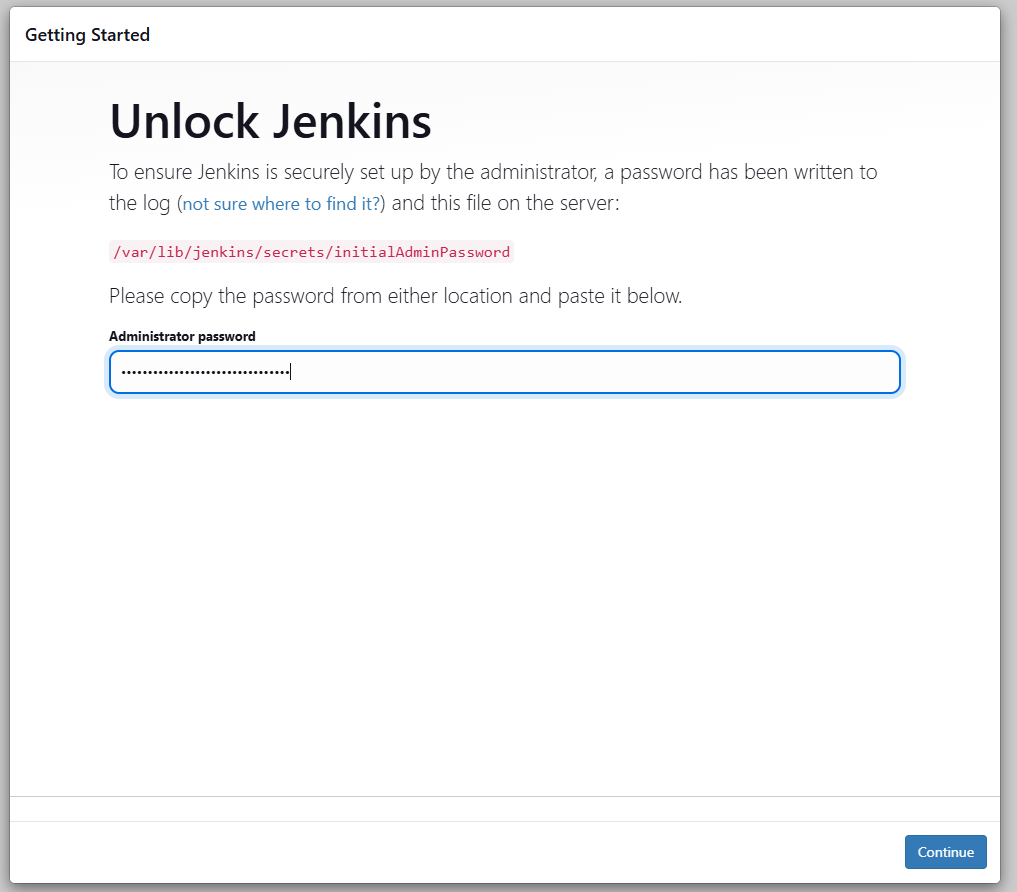
Click Install suggested plugins for now. Wait for it to finish.
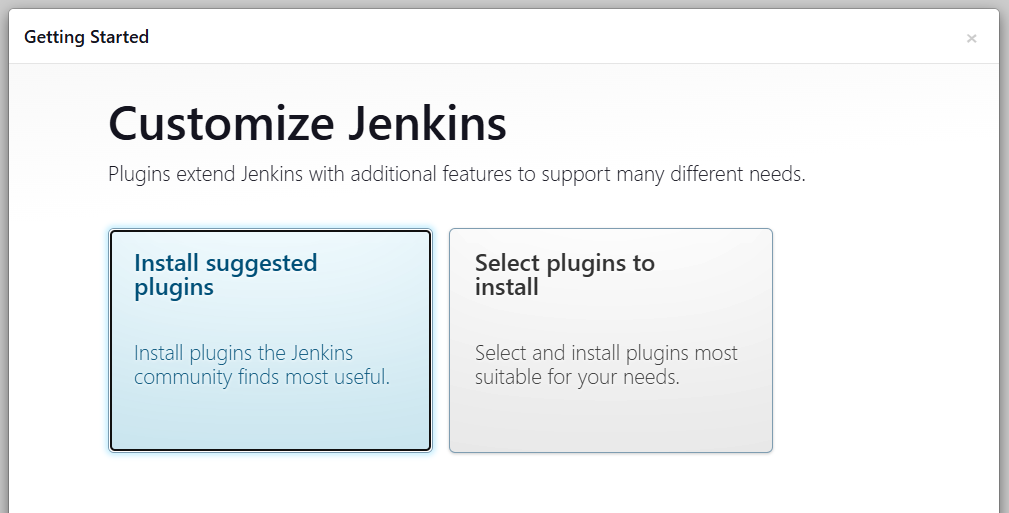
Next, create a user.
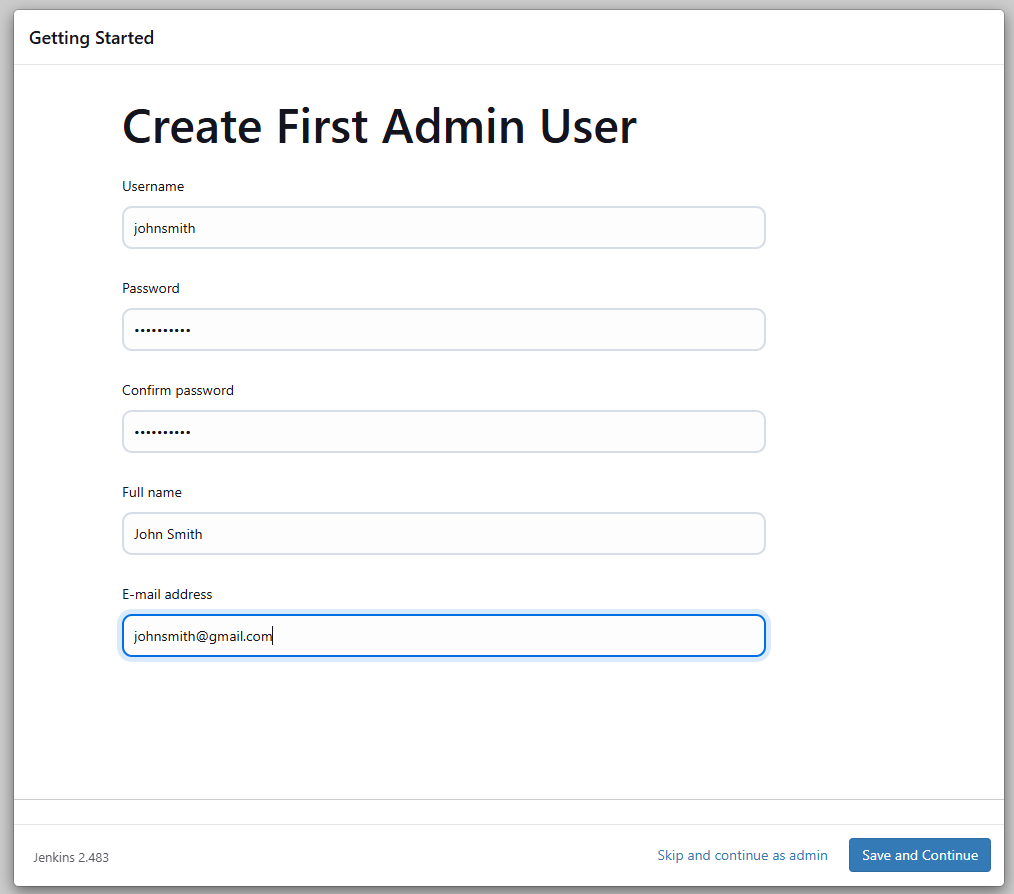
For the instance configuration, we can enter a DNS name. We could also leave it as is. Click Save and finish > Start using Jenkins