Maven-based Job
Lab Environment
In this lab, we have the following Linux machines, and we will use a local computer (laptop) to connect to them.
- jenkinsmaster
You can choose to set up a virtual machine on your computer or create instances in the cloud. In this case, EC2 instances are used.
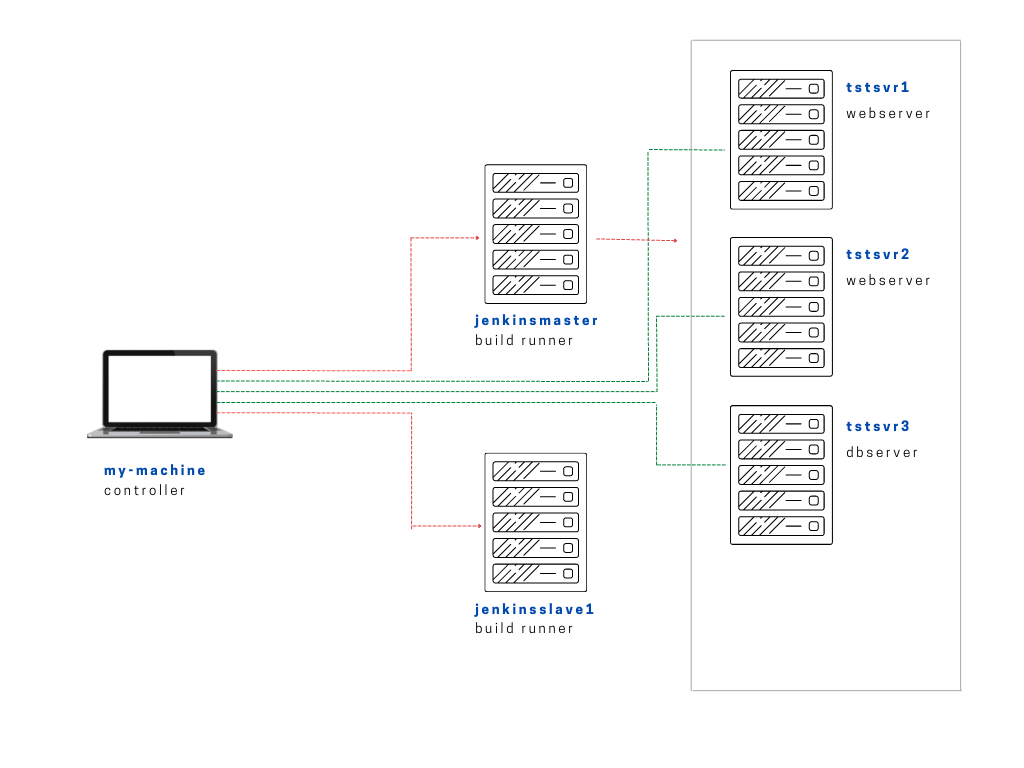
Note that for this lab, we'll only be using jenkinsmaster and you can disregard the other tstsvrs and jenkinsslave1 for now.
Setting Up Jenkins
If you have your Jenkins server already setup, you can skip this section. There's an option to manually install Jenkins on a Linux machine or you can also use Ansible playbooks to perform the entire installation of Jenkins on this machine.
To setup Jenkins:
Phases in Maven Build Lifecycle
Maven's build lifecycle outlines the stages for building and managing projects.
- Default lifecycle: compile, test, package, and install for building and testing.
- Clean lifecycle: Removes build artifacts.
- Site lifecycle: Generates project documentation.
In the default lifecycle, the phases are executed sequentially. To execute, we just need to call the last build phase.
- Validate - Ensure the project is correct and complete.
- Compile - Compile the project's source code.
- Test - Test the compiled code with a unit testing framework.
- Package - Package the compiled code into a distributable format.
- Verify - Run checks on integration test results for quality assurance.
- Install - Install the package into the local repository for other projects.
- Deploy - Copy the final package to a remote repository for sharing.
Setting up a Maven-based Job
Steps
- Check out source code from Github.
- Compile the code.
- Run the test.
- Package the application.
Install Maven
First, we will need to install Maven. Since this is for labbing purposes only, we'll install it the same Jenkins server. The steps can be found in this link..
# installs maven and git - needed for Jenkins lab
---
- name: Install maven and git
hosts: jenkins
become: true
tasks:
- name: Download files for Maven
get_url:
url: https://www-eu.apache.org/dist/maven/maven-3/3.6.3/binaries/apache-maven-3.6.3-bin.tar.gz
dest: /opt
- name: Extract downloaded archive
ansible.builtin.unarchive:
src: /opt/apache-maven-3.6.3-bin.tar.gz
dest: /opt
remote_src: yes
- name: Create symbolic link
file:
src: "apache-maven-3.6.3"
dest: "/opt/maven"
state: link
- name: Create file
ansible.builtin.blockinfile:
path: /etc/profile.d/maven.sh
create: yes
mode: '0755'
insertbefore: BOF
block: |
export M2_HOME=/opt/maven
export PATH=${M2_HOME}/bin:${PATH}
- name: Source the maven script
shell: "source /etc/profile.d/maven.sh"
- name: Installs git
yum:
name:
- git
state: present
To run the playbook:
ansible-playbook playbooks/install-maven-others.yml -i inventories/edenjen.inv
Clone the git repo
Reference: Github repo.
Make sure that you have created the Github account first. Fork the Github repo above.
Once you've forked it, we can now copy the SSH link under the Code tab. It used to be that we can use the HTTPs but starting August 2021, support for password authentication was removed and you will need to generate an SSH key and add it to your Github account..
Next, make sure you have git installed on your local machine.. Then create a ~/.ssh/config file with the following contents so Github will know where to look for the SSH keys.
Host github.com
IdentityFile ~/.ssh/id_rsa
You may also append this at the bottom of your ~/.bashrc file. After this, your SSH Key-based authentication to Github is all setup.
# E: Use script below to enter passphrase only at the beginning
#### SSH AGENT ####
if [[ ! -v SSH_AGENT_PID ]]; then
eval `ssh-agent`
ssh-add ~/.ssh/id_rsa
fi
Going back to the forked repo, click Code then SSH then copy the link.
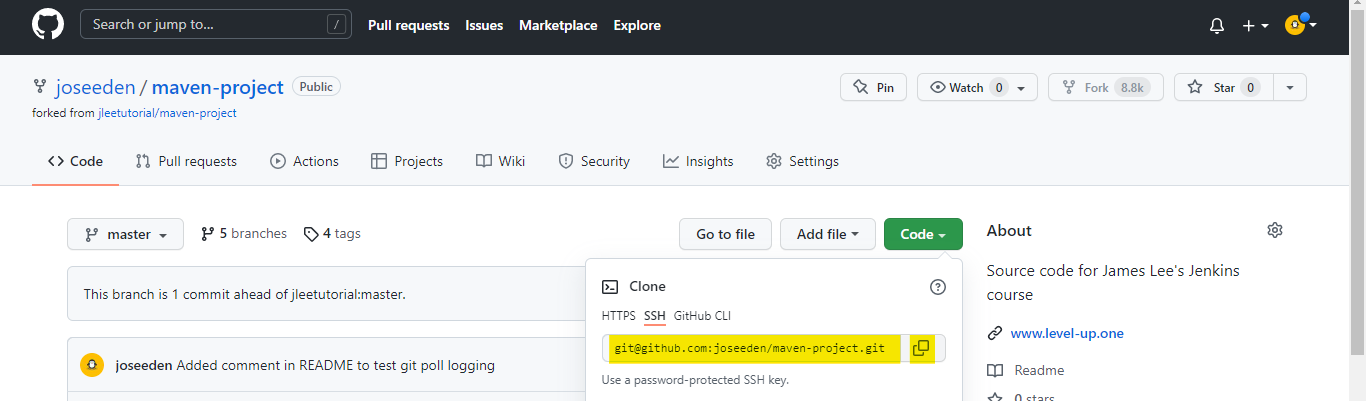
On your local machine, go one level up to the projects collections folder. This is where our project one is located. Currently, I have the project one folder along with two more projects.
4-Projects$ ll
total 0
drwxrwx--- 1 joseeden joseeden 512 Jan 26 21:30 ./
drwxr-xr-x 1 joseeden joseeden 512 Jan 23 19:11 ../
drwxr--r-- 1 joseeden joseeden 512 Jan 14 22:55 confluent-cloud/
drwxr--r-- 1 joseeden joseeden 512 Jan 23 20:53 one/
drwxr--r-- 1 joseeden joseeden 512 Jan 15 00:47 two/
Clone the maven-project folder here. Note that we're now using SSH to clone
$ git clone git://github.com/joseeden/maven-project.git
Cloning into 'maven-project'...
remote: Enumerating objects: 108, done.
remote: Counting objects: 100% (3/3), done.
remote: Compressing objects: 100% (3/3), done.
remote: Total 108 (delta 0), reused 1 (delta 0), pack-reused 105
Receiving objects: 100% (108/108), 14.85 KiB | 271.00 KiB/s, done.
Resolving deltas: 100% (24/24), done.
4-Projects$ ll
total 0
drwxrwx--- 1 joseeden joseeden 512 Jan 26 21:35 ./
drwxr-xr-x 1 joseeden joseeden 512 Jan 23 19:11 ../
drwxr--r-- 1 joseeden joseeden 512 Jan 14 22:55 confluent-cloud/
drwxr-xr-x 1 joseeden joseeden 512 Jan 26 2022 maven-project/
drwxr--r-- 1 joseeden joseeden 512 Jan 23 20:53 one/
drwxr--r-- 1 joseeden joseeden 512 Jan 15 00:47 two/
Our maven-project folder looks like this:
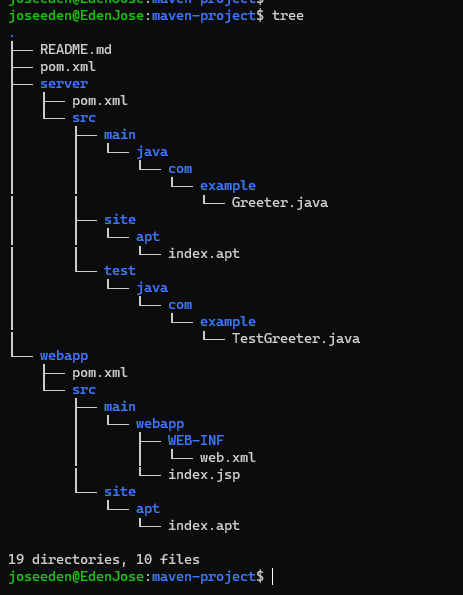
An important file is the pom.xml.
- This file describes the software being built
- Shows the dependencies on external modules
- Shows directory structure and required plugins
- Predefined targets for certain tasks
Now let's test an empty commit and push.
$ git commit --allow-empty -m 'Test commit'
[master 74e0ea0] Test commit
$ git push
Enumerating objects: 1, done.
Counting objects: 100% (1/1), done.
Writing objects: 100% (1/1), 186 bytes | 11.00 KiB/s, done.
Total 1 (delta 0), reused 0 (delta 0)
To github.com:joseeden/maven-project.git
fb28e6b..35714aa master -> master
Once that's done, install the Github plugin in Jenkins. Select Manage Jenkins in the Jenkins landing page and then select Manage Plugins.
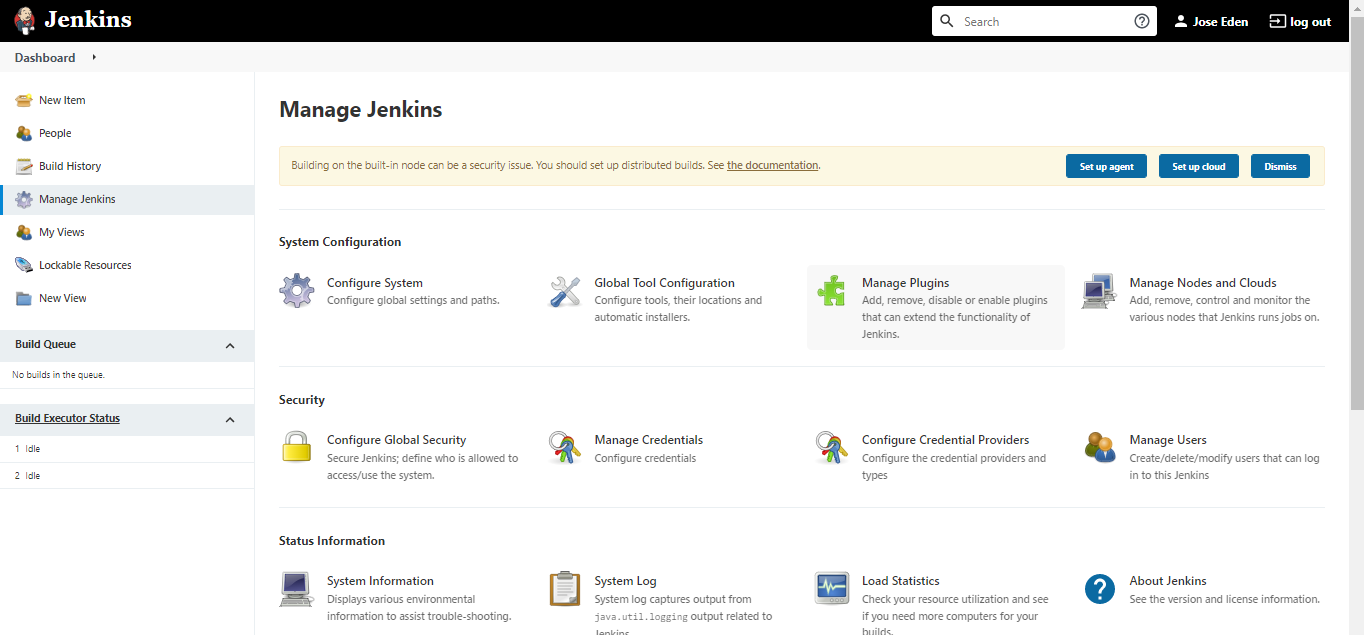
Select the Available tab and search for Github. Note that the results may differ. For this one we're selecting Github integration and then Install without restart.
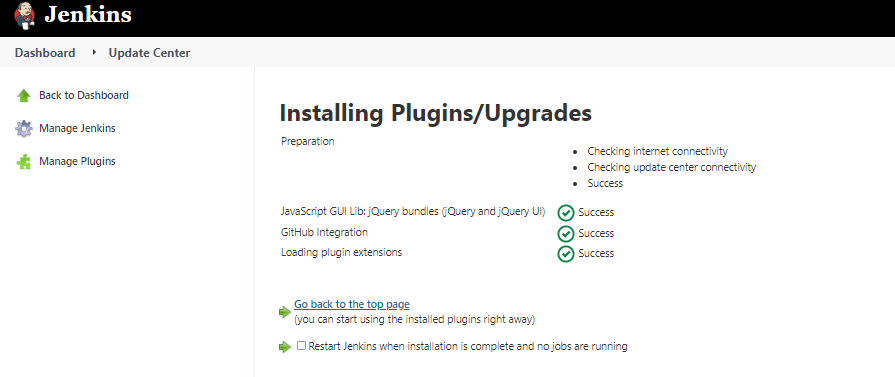
Create the Jenkins job
Back in the Jenkins landing page, select New item and put in the job name and description. Then select Freestyle project, and hit Ok.

In the Source code section, paste the same link you used to clone the maven-project.
https://github.com/joseeden/maven-project.git
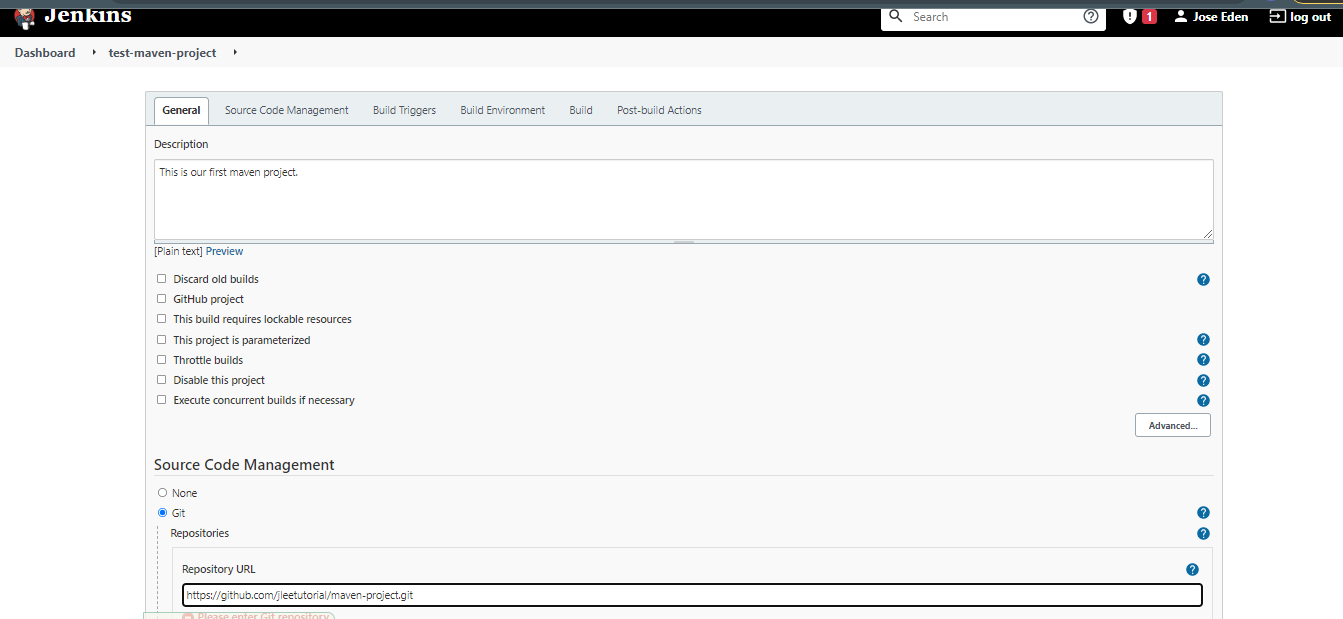
In the Build section, click Add build step and then select Invoke top-level Maven targets.

In the Goals field, put "clean package*. This is the last phase of a Maven Build lifecycle (which I'll include in this notes). Finally, click Save.
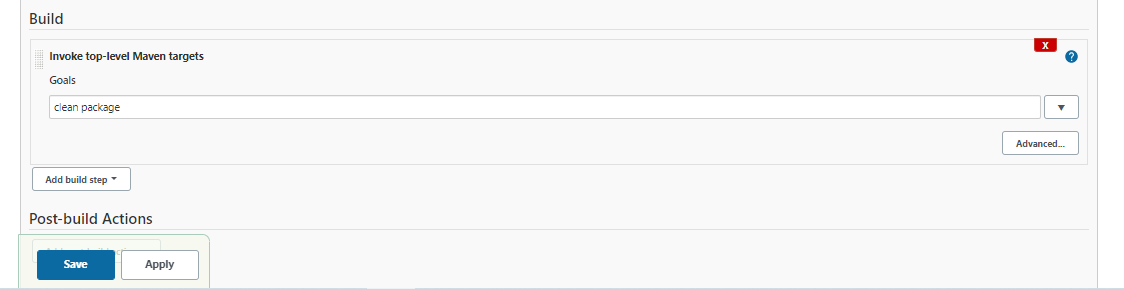
Manual trigger
Once we've setup the job, it's time to trigger it. Select the job and click Build Now at the left panel.
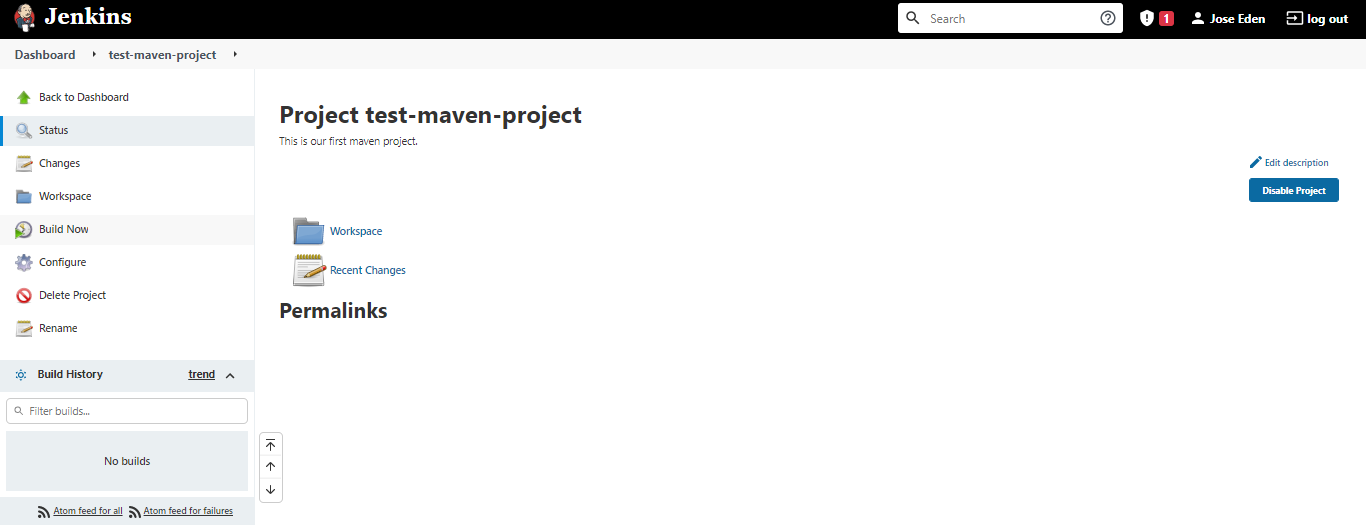
Once it's done, it should create a new tab called Workspace which should contain the directories and files for the project folder maven-project.
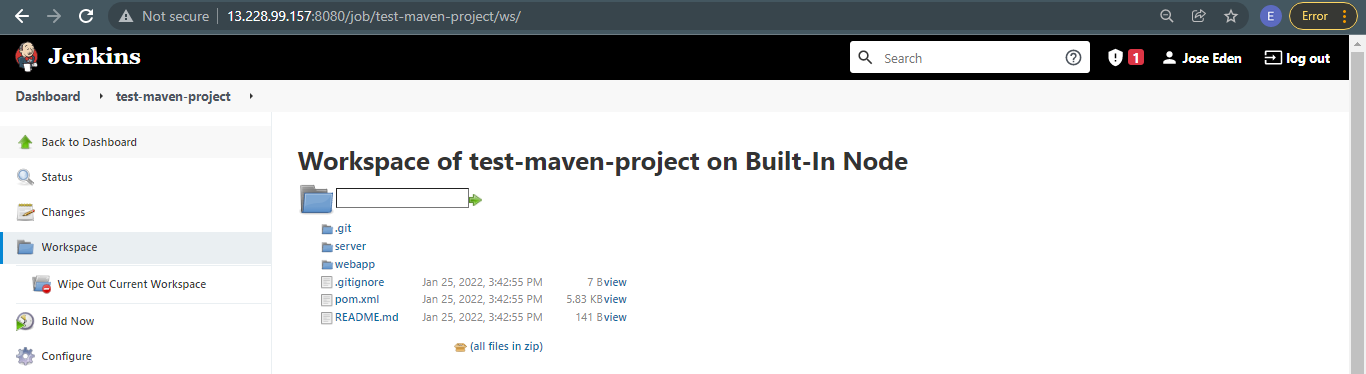
Note: I encountered errors when running this lab. Details on the errors and the steps to resolve them can be found in the succeeding sections.
Errors
Failed to connect to repository : Error performing command
Got this error on on the maven-project lab.
Failed to connect to repository : Error performing command: C:\Git\bin ls-remote -h https://github.com/jleetutorial/maven-project.git HEAD
Another one:
Failed to connect to repository : Error performing command: C:\Users\mks7kor\AppData\Local\Programs\Git\cmd ls-remote -h https://github.com/jleetutorial/maven-project.git HEAD
Solution:
-
Step 1: Find out where GIT is installed on your laptop (For Linux/Mac Users, you can run which git to find out the full path of GIT)
-
Step 2: In the Path to Git executable field on the below Global Tool Configuration section, put the full path to GIT.
If you are using Windows, you might need to add exe extension to the end of git as well ( use git.exe instead of git )
Cannot run program mvn in directory : error=2, No such file or directory
Another issue I encountered when running the maven project lab was that the build was failing with the error message (from the console output)
[test-maven-project] $ mvn clean package
FATAL: command execution failed
java.io.IOException: error=2, No such file or directory
at java.base/java.lang.ProcessImpl.forkAndExec(Native Method)
at java.base/java.lang.ProcessImpl.<init>(ProcessImpl.java:340)
at java.base/java.lang.ProcessImpl.start(ProcessImpl.java:271)
at java.base/java.lang.ProcessBuilder.start(ProcessBuilder.java:1107)
Caused: java.io.IOException: Cannot run program "mvn" (in directory "/var/lib/jenkins/workspace/test-maven-project"): error=2, No such file or directory
First, I made sure that maven is installed in Jenkins server.. To test, log-in to your Jenkins server, switch to jenkins user (it is required that you have changed /bin/false to /bin/bash for the jenkins user in /etc/passwd to allow login and that you have set the password for the jenkins user beforehand) and check the maven version.
$ mvn -v
Apache Maven 3.6.3 (cecedd343002696d0abb50b32b541b8a6ba2883f)
Maven home: /opt/maven
Java version: 11.0.14, vendor: Red Hat, Inc., runtime: /usr/lib/jvm/java-11-openjdk-11.0.14.0.9-2.el8_5.x86_64
Default locale: en_US, platform encoding: UTF-8
OS name: "linux", version: "4.18.0-348.12.2.el8_5.x86_64", arch: "amd64", family: "unix"
Next, I configured the Jenkins server by going to Manage Jenkins > Global Tool Configuration, or going to this link:
http://13.228.99.157:8080/configureTools/
At the maven installation section at the bottom, I added this.
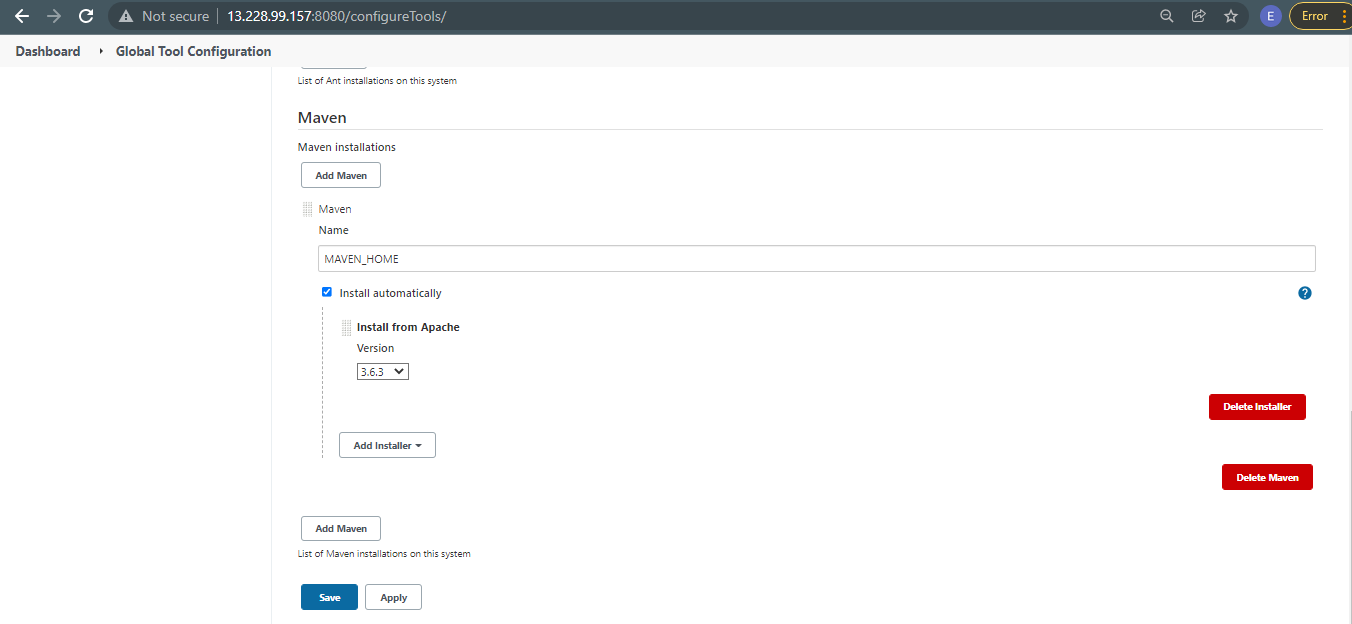
Going back to the failing job in the dashboard, click Configure. In the Build section, select the variable you set in the Maven version field.
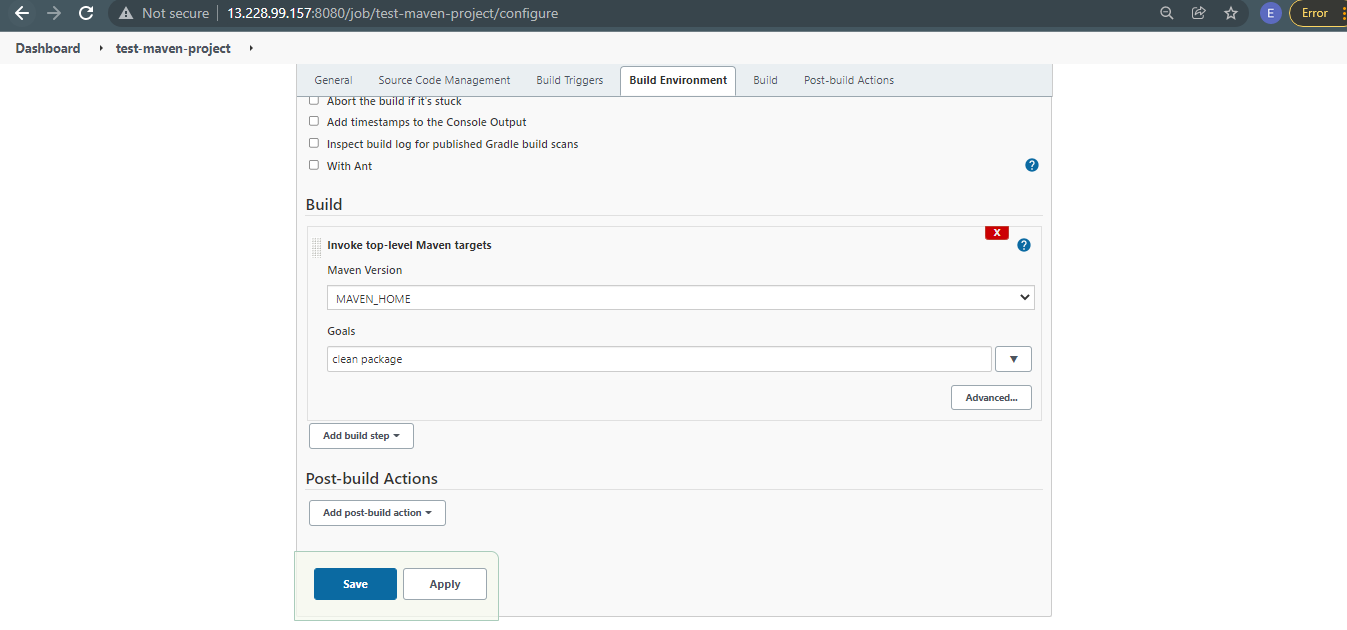
Run the Build Now again. This time it showed a new error, but that's okay. It means the first issue is resolved. The new error message in the console output is:
/var/lib/jenkins/tools/hudson.tasks.Maven_MavenInstallation/MAVEN_HOME on Jenkins
[test-maven-project] $ /var/lib/jenkins/tools/hudson.tasks.Maven_MavenInstallation/MAVEN_HOME/bin/mvn clean package
The JAVA_HOME environment variable is not defined correctly
This environment variable is needed to run this program
NB: JAVA_HOME should point to a JDK not a JRE
Build step 'Invoke top-level Maven targets' marked build as failure
Finished: FAILURE
NB: JAVA_HOME should point to a JDK not a JRE
Reference: Stackoverflow.
First, I went to Manage Jenkins > Configure System. You can also go to this link:
http://13.228.99.157:8080/configure
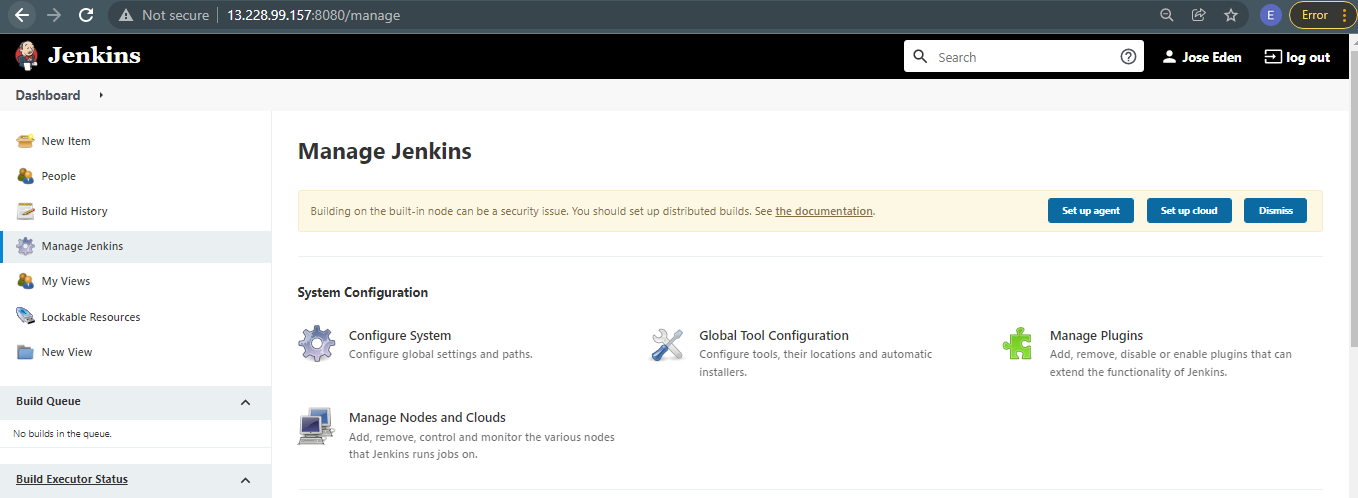
In the Global properties section, add a JAVA_HOME variable. Hit Save afterwards.
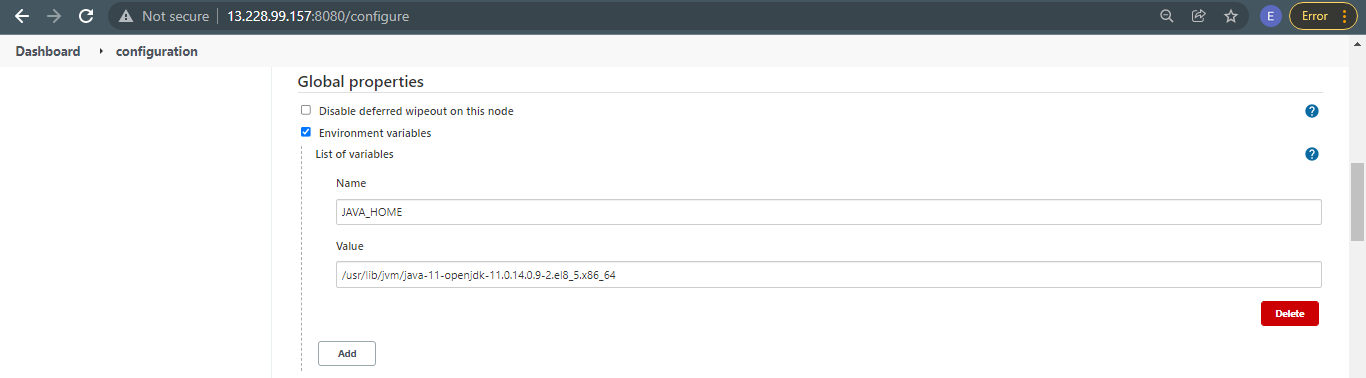
To know where JDK is installed in RHEL 8
Run command below to find the JDK package:
$ readlink -f $(which java)
/usr/lib/jvm/java-11-openjdk-11.0.14.0.9-2.el8_5.x86_64/bin/java